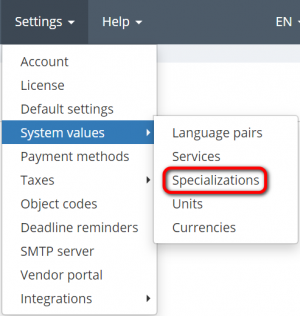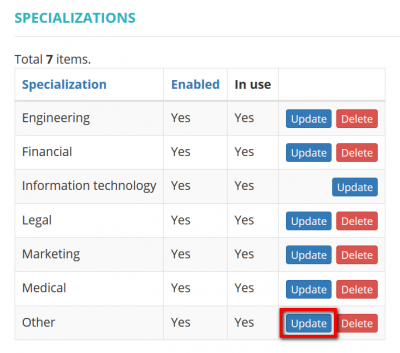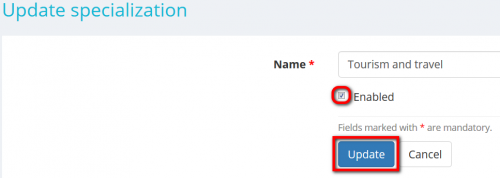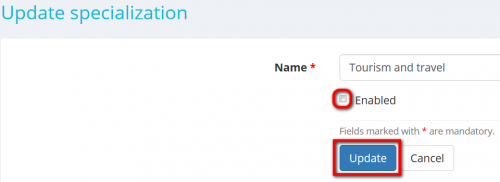Difference between revisions of "Update specialization"
From Protemos Wiki
| (25 intermediate revisions by the same user not shown) | |||
| Line 1: | Line 1: | ||
| − | '' | + | ''Specializations page: [https://cloud.protemos.com/spec/index https://cloud.protemos.com/spec/index]'' |
---- | ---- | ||
| + | To update specializations, go to '''Settings=>System values=>Specializations''' | ||
| + | [[File:Specializations menu.png|border|300px]] | ||
| − | By clicking the | + | By clicking the '''"Update"''' button you can change the name of a particular specialization: |
| − | + | [[File:Specializations list update spec button.png|border|400px]] | |
| − | + | Once you entered a new name confirm it with '''"Update"''' or revoke it with the '''"Cancel"''' button: | |
| − | [[File: | + | [[File:Update specialization page new.png|border|500px]] |
| − | |||
| − | |||
| − | [[File: | + | *Mark the '''"Enabled"''' checkbox if you want to see it in the drop-down list when choosing a specialization. |
| + | |||
| + | =='''Disable specialization'''== | ||
| + | |||
| + | To disable the specialization, please unmark the checkbox '''"Enabled"''', and this specialization will not appear in the drop-down list: | ||
| + | |||
| + | [[File:Disable specialization.png|border|500px]] | ||
| + | |||
| + | Confirm this with the '''"Update"''' button. | ||
Latest revision as of 16:14, 1 October 2019
Specializations page: https://cloud.protemos.com/spec/index
To update specializations, go to Settings=>System values=>Specializations
By clicking the "Update" button you can change the name of a particular specialization:
Once you entered a new name confirm it with "Update" or revoke it with the "Cancel" button:
- Mark the "Enabled" checkbox if you want to see it in the drop-down list when choosing a specialization.
Disable specialization
To disable the specialization, please unmark the checkbox "Enabled", and this specialization will not appear in the drop-down list:
Confirm this with the "Update" button.