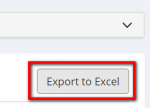Difference between revisions of "Export data"
From Protemos Wiki
| (13 intermediate revisions by 4 users not shown) | |||
| Line 1: | Line 1: | ||
| − | [[File:Redirect.jpg|40px|link=Quick start guide]] Back to the '''Quick Start Guide''' main page. | + | [[File:Redirect.jpg|40px|link=Quick start guide to Protemos]] Back to the '''Quick Start Guide''' main page. |
| + | '''On every page (quotes, projects, jobs, invoices, payments, etc.) you can export the tables into xls.''' | ||
| − | + | [[File:Exe.png|border|150px]] | |
| − | + | If you click "'''Export to Excel'''", you will get the file with exported data and will be able to use it for backup, analysis, import or any other purpose you might need. | |
| − | |||
| − | [[File: | + | For more info on export, please see our <U>[[Export data to Excel|''' wiki pages''']]</U> or our video tutorial [[File:YT client.png|60px|link=https://youtu.be/X5e4Raf8IqY]] |
| − | + | [[File:Redirect.jpg|40px|link=Quick start guide to Protemos]] Back to the '''Quick Start Guide''' main page. | |
| − | |||
| − | |||
| − | |||
| − | |||
| − | |||
| − | |||
| − | [[File:Redirect.jpg|40px|link=Quick start guide]] Back to the '''Quick Start Guide''' main page. | ||
Latest revision as of 15:36, 14 September 2022
![]() Back to the Quick Start Guide main page.
Back to the Quick Start Guide main page.
On every page (quotes, projects, jobs, invoices, payments, etc.) you can export the tables into xls.
If you click "Export to Excel", you will get the file with exported data and will be able to use it for backup, analysis, import or any other purpose you might need.
For more info on export, please see our wiki pages or our video tutorial