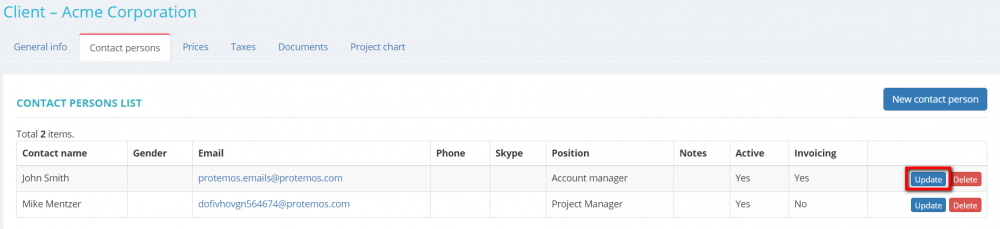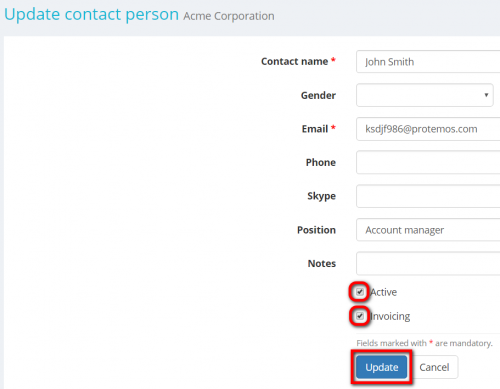Difference between revisions of "Update contact person"
From Protemos Wiki
| Line 1: | Line 1: | ||
| + | Go to client's profile, select the '''Contact persons''' tab and click the '''"Update"''' button in the necessary contact row: | ||
| − | + | [[File:Client contacts tab.png|border|1000px]] | |
| + | |||
| + | It will open the '''Update contact person page where you can add or change data: | ||
[[file:Client contact update.png|border|500px]] | [[file:Client contact update.png|border|500px]] | ||
| + | Press '''"Update"''' after editing to save changes. | ||
*Selected '''"Active"''' checkbox means that this contact person is still working for the customer and available for the contact. | *Selected '''"Active"''' checkbox means that this contact person is still working for the customer and available for the contact. | ||
Revision as of 09:33, 15 July 2019
Go to client's profile, select the Contact persons tab and click the "Update" button in the necessary contact row:
It will open the Update contact person page where you can add or change data:
Press "Update" after editing to save changes.
- Selected "Active" checkbox means that this contact person is still working for the customer and available for the contact.
You’ll be able to select this contact person for your projects.
If you want to make this person disappear from the drop-down lists, please deselect this checkbox.
- Selected "Invoicing" checkbox means that the system will be selecting this person as a recipient of invoices when you send them through the system.
So if you are going to send the invoices to someone else, do not select this checkbox.