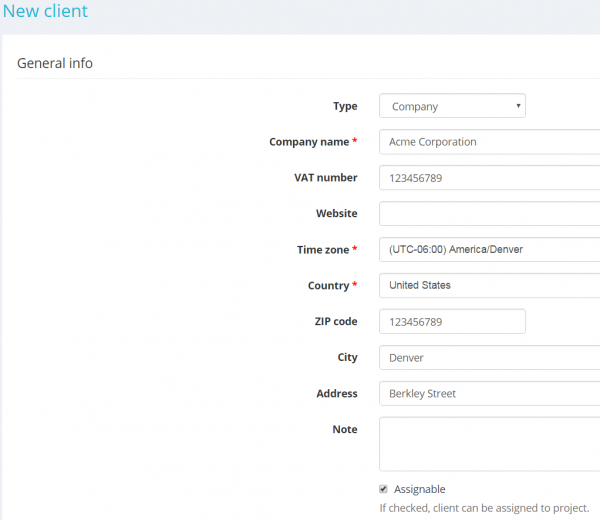Difference between revisions of "Create client"
| Line 20: | Line 20: | ||
This page is intended for entering information about a new client. | This page is intended for entering information about a new client. | ||
| − | *Use the '''General info''' section | + | *Use the '''General info''' section to enter general information about a client: |
[[File:New client general info.png|border|600px]] | [[File:New client general info.png|border|600px]] | ||
| − | *Use the '''<U>[[Client view page – General tab#ProZ.com Blue Board| ProZ.com Blue Board section]]</U>''' to enter the URL address of the client record on the ProZ.com Blue Board: | + | *Use the '''<U>[[Client view page – General tab#ProZ.com Blue Board| ProZ.com Blue Board section]]</U>''' ''(this option will be avaliable soon)'' to enter the URL address of the client record on the ProZ.com Blue Board: |
[[file:ProZ Blue Board section1.jpg|border|550px]] | [[file:ProZ Blue Board section1.jpg|border|550px]] | ||
| − | <span style="color:red">'''Note:''' The profile of a new client will be automatically linked to the Blue Board record if there is only one match (on country and company name). | + | <span style="color:red">'''Note:'''</span> The profile of a new client will be automatically linked to the Blue Board record if there is only one match (on country and company name). |
*Use the '''Primary user''' section to enter the client’s primary contact person: | *Use the '''Primary user''' section to enter the client’s primary contact person: | ||
Revision as of 15:05, 9 August 2019
New client page: http://cloud.protemos.com/client/add
There are two ways to add new clients manually:
1. Press the Clients menu on the top panel and then click New client:
2. Or you may go to Clients=>Clients list:
Then press the "New client" button:
In both cases, you will be redirected to the New client page.
This page is intended for entering information about a new client.
- Use the General info section to enter general information about a client:
- Use the ProZ.com Blue Board section (this option will be avaliable soon) to enter the URL address of the client record on the ProZ.com Blue Board:
Note: The profile of a new client will be automatically linked to the Blue Board record if there is only one match (on country and company name).
- Use the Primary user section to enter the client’s primary contact person:
Once the client is created, the system will bring you to the Client view page where you can edit or add info about the client.
Please note that if you select "Individual" as client type, you won't be able to enter additional contacts for the client.