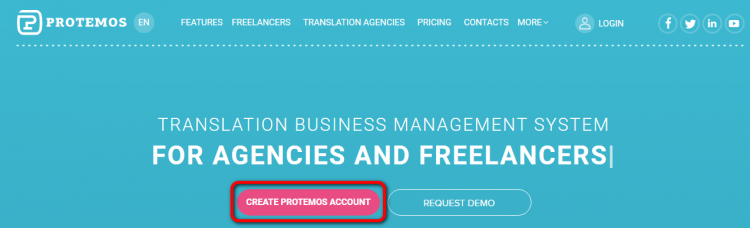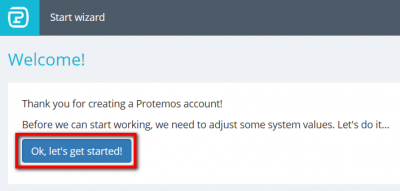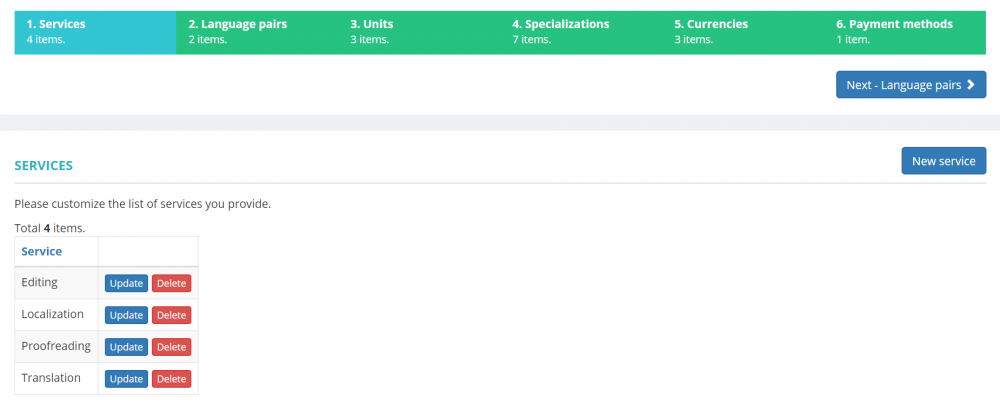Difference between revisions of "Create Account"
| Line 7: | Line 7: | ||
1. Just go to the '''<U> <span style="background-color:yellow"> [https://protemos.com Web-site] </span> </U>''' and click "'''CREATE PROTEMOS ACCOUNT'''": | 1. Just go to the '''<U> <span style="background-color:yellow"> [https://protemos.com Web-site] </span> </U>''' and click "'''CREATE PROTEMOS ACCOUNT'''": | ||
| − | [[File:Create account | + | [[File:Create account button.png|border|750px]] |
It will open the '''<U> <span style="background-color:yellow"> [https://cloud.protemos.com/account/create Account creation] </span> </U>''' page. | It will open the '''<U> <span style="background-color:yellow"> [https://cloud.protemos.com/account/create Account creation] </span> </U>''' page. | ||
Revision as of 14:39, 25 September 2019
![]() Back to the Quick Start Guide main page.
Back to the Quick Start Guide main page.
Protemos is an online system, so you do not need to download or install anything.
1. Just go to the Web-site and click "CREATE PROTEMOS ACCOUNT":
It will open the Account creation page.
2. Select your account type:
3. Fill in all the boxes and tick the "I'm not a robot" checkbox.
Please read our Privacy policy and Terms of service. To do so, click the corresponding links (highlighted in blue).
If you accept the conditions, click the "Sign up" button:
It will bring you to the "Welcome" page:
Press "Ok, let's get started!" to adjust some system values.
4. The system will ask you some questions to set up your account:
Don’t worry if you select something wrong. You’ll be able to change these values in System settings.
5. That’s it!
For more info, please see our video tutorial 40px