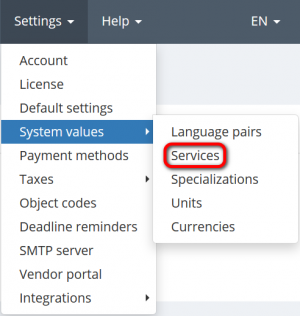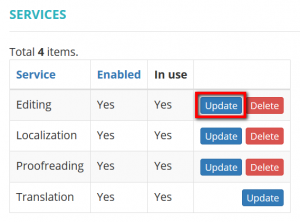Difference between revisions of "Update service"
From Protemos Wiki
| Line 7: | Line 7: | ||
By clicking the '''"Update"''' button you can change the name of a particular service: | By clicking the '''"Update"''' button you can change the name of a particular service: | ||
| − | + | [[File:Services update button.png|border|300px]] | |
Once you entered a new name confirm it with '''"Update"''' or revoke it with the "'''Cancel'''" button | Once you entered a new name confirm it with '''"Update"''' or revoke it with the "'''Cancel'''" button | ||
| − | [[File:Update service page.jpg|border| | + | [[File:Update service page.jpg|border|500px]] |
- Enable (tap to toggle) service if you want to see it in the drop-down list when choosing a service. Confirm it with '''"Update"''' or revoke it with the '''"Cancel"''' button. | - Enable (tap to toggle) service if you want to see it in the drop-down list when choosing a service. Confirm it with '''"Update"''' or revoke it with the '''"Cancel"''' button. | ||
Revision as of 13:16, 1 October 2019
Services page: http://cloud.protemos.com/service/index
Go to Settings=>System values=>Services:
By clicking the "Update" button you can change the name of a particular service:
Once you entered a new name confirm it with "Update" or revoke it with the "Cancel" button
- Enable (tap to toggle) service if you want to see it in the drop-down list when choosing a service. Confirm it with "Update" or revoke it with the "Cancel" button.
Disable service
To disable the service, please unmark the checkbox "Enabled", and this service will not appear in the drop-down list. Confirm this with the "Update" button.