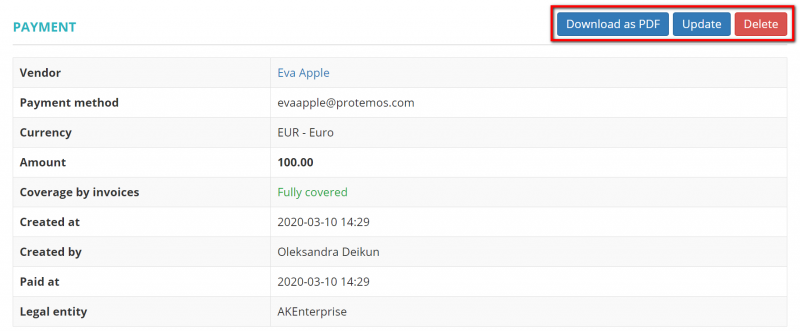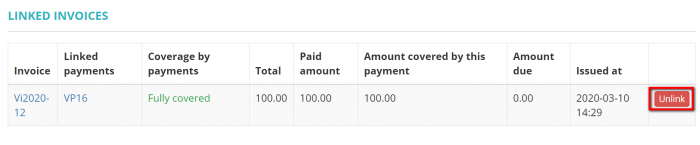Difference between revisions of "Vendor payment view"
From Protemos Wiki
Aleksandra.d (talk | contribs) |
Aleksandra.d (talk | contribs) |
||
| Line 1: | Line 1: | ||
On this page you can: | On this page you can: | ||
| − | + | —View the payment details. | |
| − | + | —Delete, update or download the payment. | |
| − | + | —Link or unlink invoices from the payment. | |
The payment consists of several sections. Each of them is described below. | The payment consists of several sections. Each of them is described below. | ||
| Line 13: | Line 13: | ||
Here you can update the payment details or delete it by pressing the corresponding buttons: | Here you can update the payment details or delete it by pressing the corresponding buttons: | ||
| − | [[File:27 .1.png|border| | + | [[File:27 .1.png|border|800px]] |
| − | *''' | + | *'''Download as PDF'''—downloads the payment details. |
| − | *'''Update'''—opens the '''<u>[[ Update vendor payment| Update payment]]</u>''' page where you can change the payment details. | + | *'''Update'''—opens the '''<u>[[Update vendor payment| Update payment]]</u>''' page where you can change the payment details. |
| + | |||
| + | *'''Delete'''—deletes the payment. | ||
=='''Linked invoices section'''== | =='''Linked invoices section'''== | ||
| − | In this section you can unlink invoices from the payment by pressing '''"Unlink"''' | + | In this section you can unlink invoices from the payment by pressing '''"Unlink"''' button: |
| − | [[File: | + | [[File:28.png|border|700px]] |
| − | + | If the payment covered not fully, you will have the '''"Link invoices"''' button: | |
| − | + | [[File:29.png|border|850px]] | |
| − | + | By clicking this button, you can link invoices with the same '''Currency''' and '''Legal entity''' to the payment. | |
Revision as of 15:07, 10 March 2020
On this page you can:
—View the payment details.
—Delete, update or download the payment.
—Link or unlink invoices from the payment.
The payment consists of several sections. Each of them is described below.
Details section
Here you can update the payment details or delete it by pressing the corresponding buttons:
- Download as PDF—downloads the payment details.
- Update—opens the Update payment page where you can change the payment details.
- Delete—deletes the payment.
Linked invoices section
In this section you can unlink invoices from the payment by pressing "Unlink" button:
If the payment covered not fully, you will have the "Link invoices" button:
By clicking this button, you can link invoices with the same Currency and Legal entity to the payment.