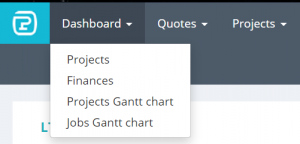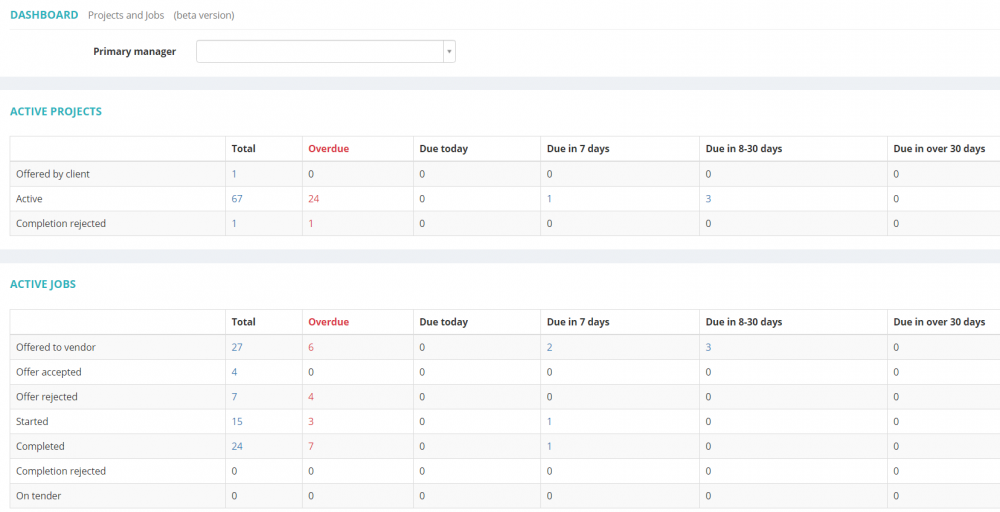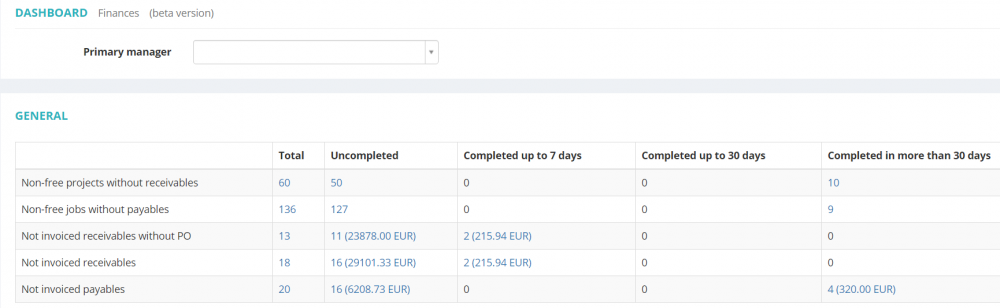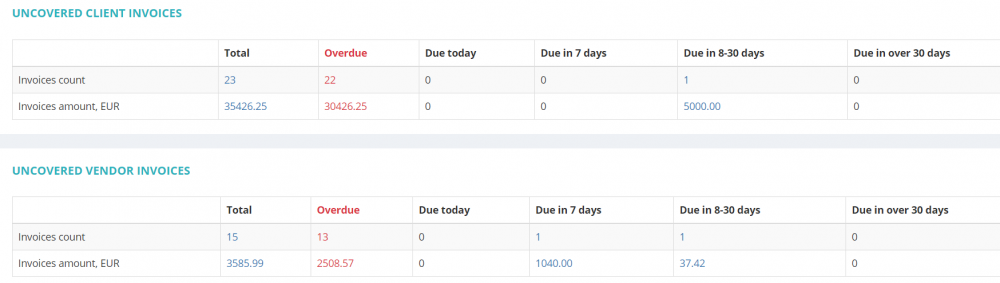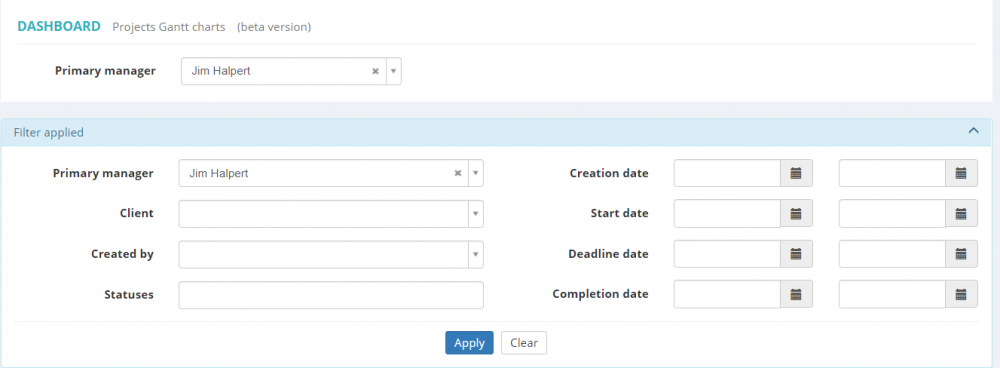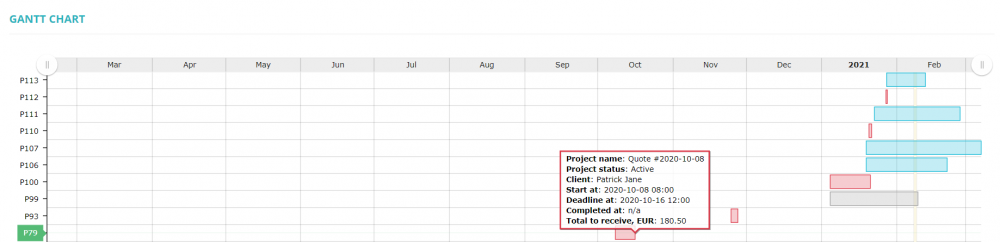Difference between revisions of "Dashboard"
Aleksandra.d (talk | contribs) (→Finances) |
Aleksandra.d (talk | contribs) |
||
| Line 1: | Line 1: | ||
| + | On the Dashboard you have 4 pages accumulating the data on projects, jobs and finances. | ||
[[File:Dashboard.png|border|300px]] | [[File:Dashboard.png|border|300px]] | ||
| − | |||
=='''Projects'''== | =='''Projects'''== | ||
| − | + | here you can see how many projects and jobs you have in each status. Clicking on the number opens the list of corresponding projects/jobs. | |
[[File:Dashboard 2.png|border|1000px]] | [[File:Dashboard 2.png|border|1000px]] | ||
| Line 11: | Line 11: | ||
=='''Finances'''== | =='''Finances'''== | ||
| − | Here you can see your Finances situation: | + | Here you can see your Finances situation: projects without entered receivables, jobs without payables, missing POs, overdue invoices etc. |
[[File:Dashboard 3.png|border|1000px]] | [[File:Dashboard 3.png|border|1000px]] | ||
| Line 19: | Line 19: | ||
=='''Projects Gantt chart'''== | =='''Projects Gantt chart'''== | ||
| − | Here you can see | + | Here you can see visualized projects timeline. |
You can specify the Project manager and apply the needed filters: | You can specify the Project manager and apply the needed filters: | ||
| Line 35: | Line 35: | ||
=='''Jobs Gantt chart'''== | =='''Jobs Gantt chart'''== | ||
| − | Here you can see | + | Here you can see visualized jobs timeline. |
You can specify the Project manager and apply the needed filters: | You can specify the Project manager and apply the needed filters: | ||
Revision as of 15:08, 17 February 2021
On the Dashboard you have 4 pages accumulating the data on projects, jobs and finances.
Projects
here you can see how many projects and jobs you have in each status. Clicking on the number opens the list of corresponding projects/jobs.
Finances
Here you can see your Finances situation: projects without entered receivables, jobs without payables, missing POs, overdue invoices etc.
Projects Gantt chart
Here you can see visualized projects timeline.
You can specify the Project manager and apply the needed filters:
If you move the cursor on the bar, you will see the project details:
You can open the necessary project page by clicking on the project bar.
Jobs Gantt chart
Here you can see visualized jobs timeline.
You can specify the Project manager and apply the needed filters:
If you move the cursor on the bar, you will see the job details:
You can open the necessary job page by clicking on the job bar.