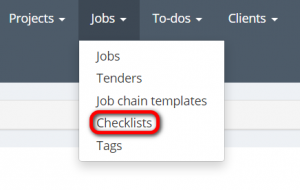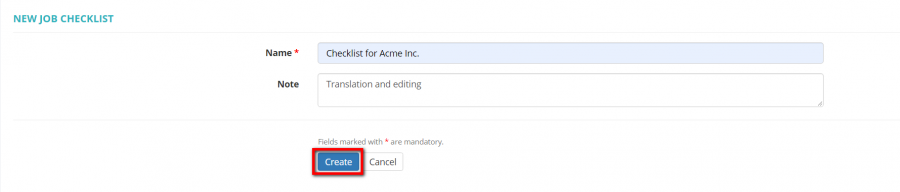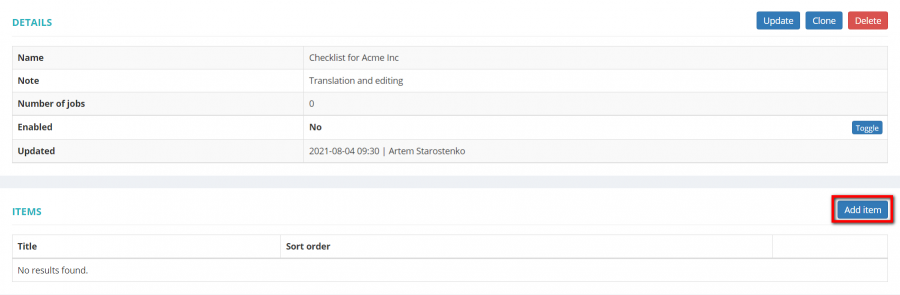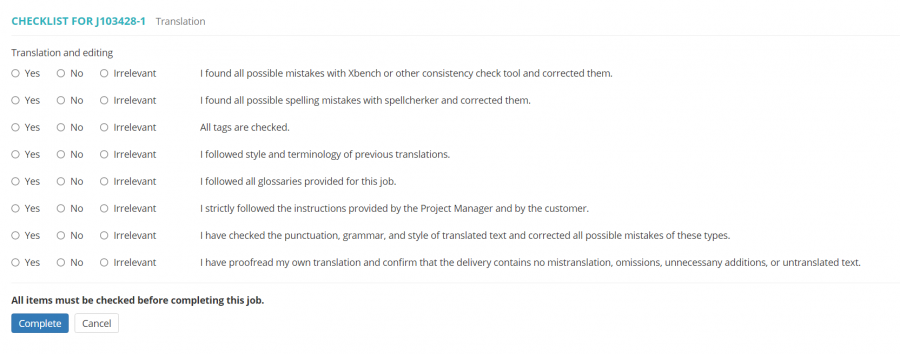Difference between revisions of "Job checklists"
(→Creating checklist) |
(→Checklist view) |
||
| Line 40: | Line 40: | ||
'''Please note that checklists in use cannot be deleted or updated.''' | '''Please note that checklists in use cannot be deleted or updated.''' | ||
| − | |||
| − | |||
| − | |||
| − | |||
| − | |||
| − | |||
| − | |||
| − | |||
=='''Vendor view'''== | =='''Vendor view'''== | ||
Revision as of 13:54, 2 August 2021
Go to Jobs⇾ Checklists:
On this page you can view, create, update, or delete job checklists.
If you select a checklist when creating a job, the vendor will have to check all the items in the list before completing a job.
Creating checklist
To create a new checklist, go to Jobs => Checklists, press "New checklist", specify the name, add notes if necessary, and press "Create":
Then you can create the list of needed items to the checklist as described below.
Adding items to checklist
To add items to a checklist, click on a checklist name, press "Add item" in the "Items" section, specify the name and the item order in the list, then press "Create":
To update, clone, or delete an item, press "Update", "Clone", or "Delete":
Checklist view
To update, clone, or delete a checklist, click on a checklist name and press "Update", "Clone", or "Delete" in the "Details" section:
Please note that checklists in use cannot be deleted or updated.
Vendor view
If you select a checklist when creating a job, the vendor will not be able to complete the job until they check all the items in the checklist.
Here is an example of how the checklist may look like from a vendor's side: