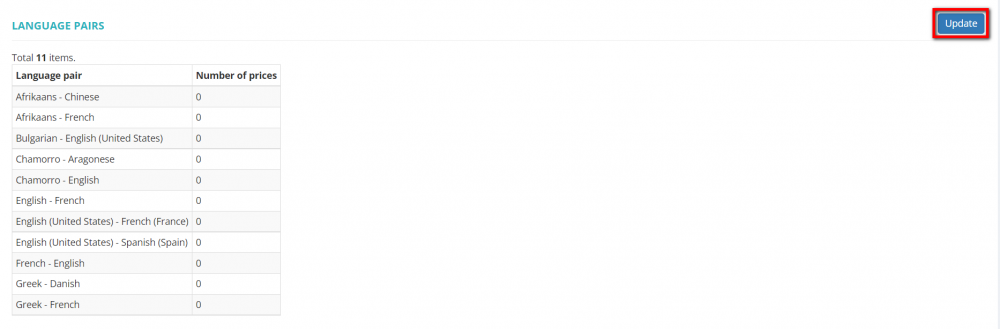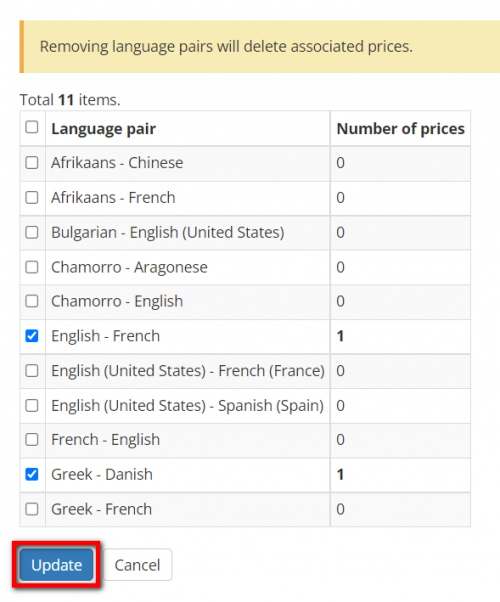Difference between revisions of "Vendor view page, Language pairs"
| Line 21: | Line 21: | ||
<span style="color:red">'''Note:'''</span> Please note that unmarking the language pairs for which there are vendor-specific prices will delete these prices. That's why it's recommended to define the language pairs relevant to the vendor first and then create vendor-specific prices. | <span style="color:red">'''Note:'''</span> Please note that unmarking the language pairs for which there are vendor-specific prices will delete these prices. That's why it's recommended to define the language pairs relevant to the vendor first and then create vendor-specific prices. | ||
| − | Having set the language pairs that | + | Having set the language pairs that the vendor works with, you can find this vendor using the "Language pair" filter on the "Vendors" page as well as when assigning a vendor to a job by filters. |
Revision as of 12:31, 14 January 2022
On this tab, you can define the language pairs a specific vendor provides:
By default, a vendor works with all language pairs. To change it, please use the "toggle" button:
Then press "Update":
Unmark the services the vendor does not provide and press "Update" again:
You can select the language pairs only from the ones already specified in your account. To update the list of all language pairs, please go to Settings -> System values -> [Language pairs].
Note: Please note that unmarking the language pairs for which there are vendor-specific prices will delete these prices. That's why it's recommended to define the language pairs relevant to the vendor first and then create vendor-specific prices.
Having set the language pairs that the vendor works with, you can find this vendor using the "Language pair" filter on the "Vendors" page as well as when assigning a vendor to a job by filters.