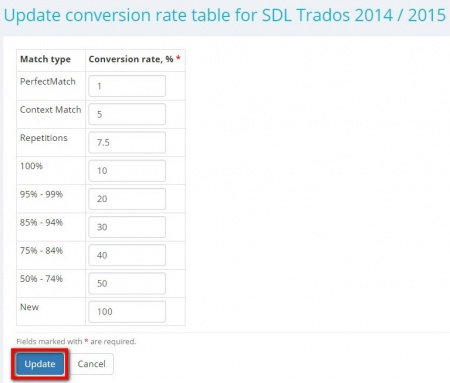Difference between revisions of "Create receivable"
(→1.35) |
(→1.35) |
||
| Line 101: | Line 101: | ||
It will bring you to the '''Receivable CAT log conversion rates''' page. | It will bring you to the '''Receivable CAT log conversion rates''' page. | ||
| − | Here you can '''<U>[[Receivable creation/editing#Edit CAT log conversion rates|edit conversion rates]]</U>''' | + | Here you can '''<U>[[Receivable creation/editing#Edit CAT log conversion rates|edit CAT log conversion rates]]</U>''' or just apply the required template if you have already '''<U>[[Weighted word count templates#Add templates|created]]</U>''' one. |
To do so, click the corresponding buttons: | To do so, click the corresponding buttons: | ||
Revision as of 16:16, 8 June 2018
Receivable creation page: https://cloud.protemos.com/project-receivable/create-unit-based?id=XXXXX (replace XXXXX with valid numbers)
Receivable editing page: https://cloud.protemos.com/project-receivable/update?id=XXXXХ &route=project (replace XXXXХ with valid number)
Contents
General info
On this page, you can create or edit the receivables from the client.
This table contains the summary of the receivable:
- Project name with a link to the Project details page.
- Specialization - project specialization selected for the project.
- Client name with a link to the Client view page.
- Invoice with a link to the related invoice.
Relevant prices
Note: This table is applicable only for Unit based and CAT log based receivables.
This table contains the general prices and the prices that you have recorded for this client on Prices tab of the client profile or on Client prices page.
As you start entering receivable data, some price rows will turn green thus indicating that they might be relevant for this receivable:
Receivable data
This is the summary of how much the client will pay to you.
You can add a receivable by pressing the "New receivable" button and choosing the base:
The "Flat rate" – if you just need to enter the amount of receivable without entering volumes and rates.
The "Unit based" – if you have to enter the volume and rate for calculating the price.
The "CAT log based" – if you have fuzzy matches logs generated by CAT tools and want to calculate discounts for each type of match.
Flat rate receivable
Under this header, you can actually enter the data for the receivable.
PO number – you can enter the number of PO received from сlient. You may leave it blank if the client is not sending you any PO numbers.
Note (hidden from client) – here you may leave additional information that will be hidden from your client.
Language pair – here you have to select language pair for the receivable.
Note: you can select only from the language pairs selected for the project on the Update project details page.
Service – here you have to select what service you are charging for.
Total – please enter the total amount here.
Currency – please select the necessary currency here.
When you have finished entering all the data, press "Create".
Once you press "Create", the system will bring you back to the Finances tab of the project where you’ll be able to see the receivables.
If you press the "Create and clone" button, the previous receivable will be created, and you may add a new one based on pre-entered data right away.
Unit based receivable
Under this header, you may enter the data for the receivable manually or add the desired price by clicking on the corresponding row in the "Relevant prices" table.
Almost all data will be added automatically. You just need to specify the Unit amount:
In case you have added one of the general prices, you need to specify the unit amount, service, and language pair if necessary.
Cat log based receivable
Under this header, you may add the receivable based on a CAT log.
All data will be added automatically. You just need to specify the Price per unit:
You may also add the desired price per unit by clicking the corresponding row on the "Relevant prices" table.
1.35
Under this header, you may add the receivable based on a CAT log.
Choose the "Service" and "CAT log" you need, specify the "Price per unit" and press "Create".
You may also add the desired price per unit by clicking on the corresponding row in the "Relevant prices"" table if there is any.
It will bring you to the Receivable CAT log conversion rates page.
Here you can edit CAT log conversion rates or just apply the required template if you have already created one.
To do so, click the corresponding buttons:
Edit CAT log conversion rates
To edit conversion rates, press the "Edit rates" button:
It will open Edit CAT log conversion rates page.
Adjust conversion rates according to your needs and press "Apply" to confirm changes:
Apply rates template
To change the CAT log conversion rates template that is applied, press the "Apply rates template" button:
It will open Apply CAT log conversion rates template page.
Press "Apply template" in the row of the required template:
Here you may also update conversion rates table of the necessary template by pressing the "Edit template" button:
It will bring you to the Update conversion rate table page.
Make the changes you need and press "Update":
Discounts and Extra Charges
For every receivable, you can add discounts or extra charges at the end: