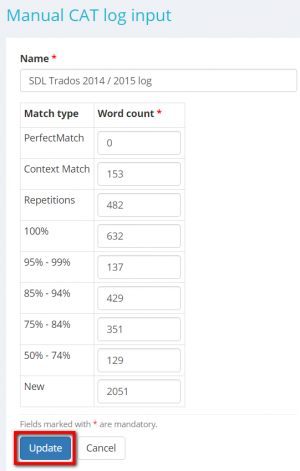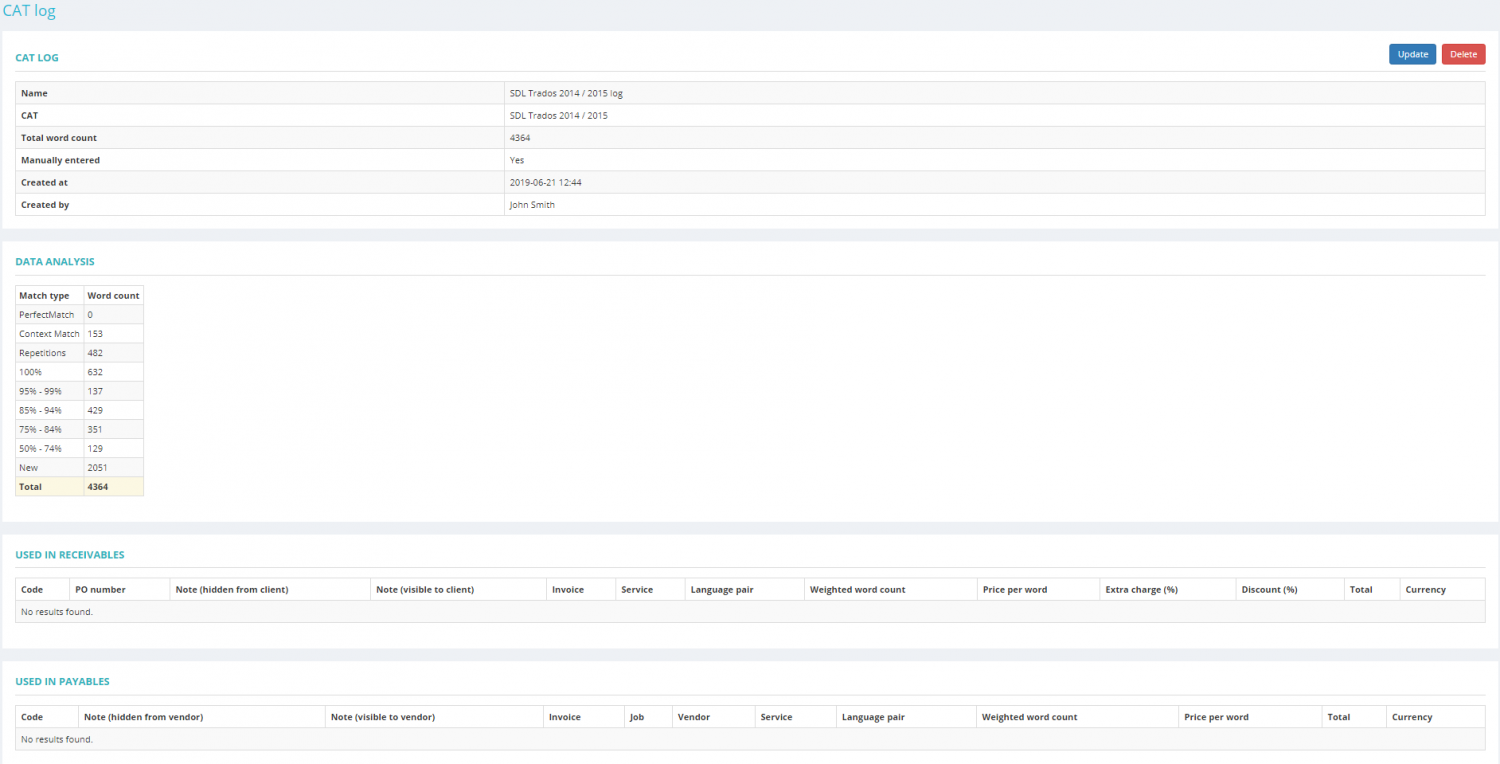Difference between revisions of "Quote CAT logs section"
(Created page with "In this secdtion you can upload CAT log files to the quote. If the system cannot parse your CAT wordcount logs, you may just enter them manually. =='''Upload CAT log'''== A...") |
(No difference)
|
Revision as of 13:56, 21 June 2019
In this secdtion you can upload CAT log files to the quote.
If the system cannot parse your CAT wordcount logs, you may just enter them manually.
Upload CAT log
Analysis log files can be imported from the following CAT tools:
- Lionbridge Translation Workspace (XML);
- memoQ (CSV);
- Memsource (CSV);
- SDL Trados 2007 (CSV);
- SDL Trados 2014 / 2015 / 2017 (XML);
- SmartCAT (XML);
- Wordfast 3 / 4 (CSV);
- XTM (CSV).
To upload a CAT log file to your project, go to the Cat logs tab and press the "Upload CAT log" button:
It will bring you to the CAT log import page.
Enter а log file name, choose the necessary CAT log file using the "Browse" button, and upload it by pressing the "Upload" button:
The CAT log page will be displayed.
Here you can delete this file, see the log file summary, data analysis, and whether it used in receivables\payables:
Note 1: You can’t delete the CAT log files that you have already used in receivables\payables.
Note 2: Weighted word count will be calculated when you add receivables or payables based on CAT logs.
Input CAT log manually
To add a CAT wordcount log manually, press the "Input CAT log manually" button and select the required table from the list by clicking on its name:
Enter the CAT log name, word count, and press "Update" to add it to the project:
It will display the CAT log page.
Here you can update or delete this CAT log, see log details, data analysis, and whether it used in receivables\payables:
Note 1: You can’t delete the CAT log files that you have already used in receivables\payables.
Note 2: Weighted word count will be calculated when you add receivables or payables based on CAT logs.