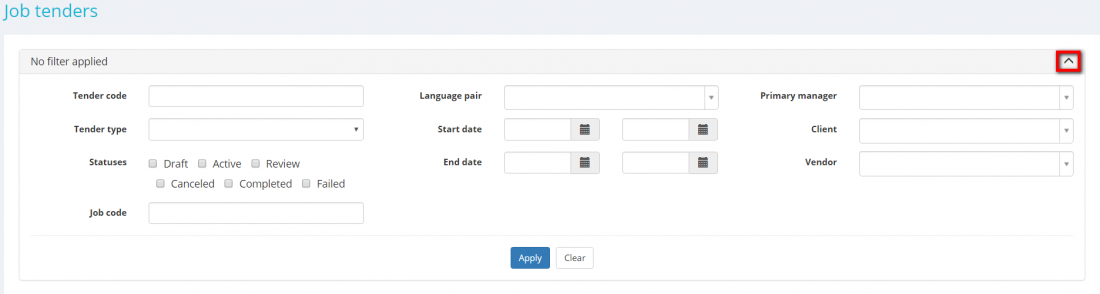Difference between revisions of "Job tenders list"
(→Search tenders with filters) |
|||
| Line 24: | Line 24: | ||
[[File:Job tenders filter 1.png|border|1100px]] | [[File:Job tenders filter 1.png|border|1100px]] | ||
| − | So you can enter the data into the appropriate fields and press the | + | So you can enter the data into the appropriate fields and press the '''"Apply"''' button, please see the example below: |
[[File:Tenters filter applied.png|border|1100px]] | [[File:Tenters filter applied.png|border|1100px]] | ||
Revision as of 13:58, 26 July 2019
Job tenders page: https://cloud.protemos.com/tender/index
Go to Jobs=>Tenders list:
On this page you can:
- View all job tenders
- Search tenders with filters
- Open each tender and related job for reviewing or editing (depending on the tender status)
For instructions on how to create tenders, please check the Create job tenders page.
Search tenders with filters
By default, you can see all the tenders in your database, 50 per page. If you want to hide or display some tenders from the list, you may apply filters.
You can hide or display filter fields by pressing the ![]() button in the upper right corner:
button in the upper right corner:
So you can enter the data into the appropriate fields and press the "Apply" button, please see the example below:
As you can see, the filter header turns blue. It means that the filter is applied.
You may collapse (hide) the filter interface by pressing the ![]() button.
button.
Please remember the collapsed filter remains activated, and it is clearly indicated by the red color.
You can expand the collapsed filter back by pressing the ![]() button again.
button again.
Please note that the applied filter is remembered, so it will remain even if you leave the page.
To inactivate the filter, press the "Clear" button. The header color will turn to gray, which means that no filter is currently applied.
Tender filters description
- Tender code—displays only the tenders with the codes containing entered symbols sequence.
- Tender type—displays only the tenders of the specified type (First claimer, Selected by manager (fixed price), Selected by manager (negotiable price)).
- Statuses—displays only the tenders with the specified status (Draft, Active, Review, Canceled, Completed, Failed).
- Job code—displays only the jobs with the codes containing entered symbols sequence.
- Language pair—displays only the tenders with the selected language pair.
- Start date—displays only the tenders which were started during the specified period.
- End date—displays only the tenders that ended during the specified period.
- Primary manager—displays only the tenders created by the selected primary manager.
- Client—displays only the job tenders within the project for a specific client.
- Vendor—displays only the tenders proposed to the selected vendor.
Open tenders and jobs for reviewing and editing
To open tenders and jobs for reviewing or editing, click on their codes in the table:
Note: You can edit tenders and related jobs only in tenders with the Draft status.