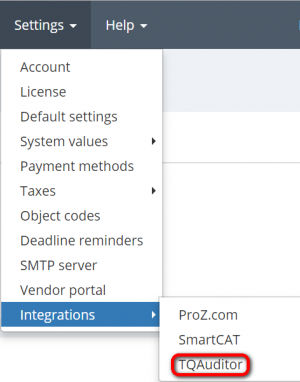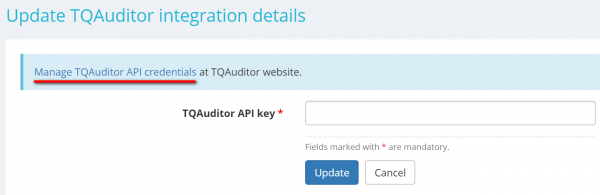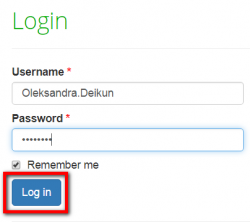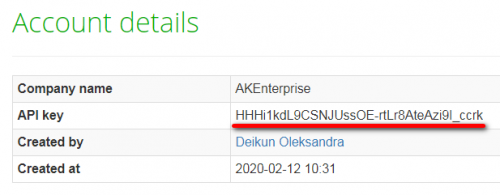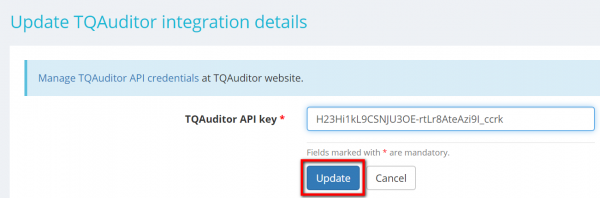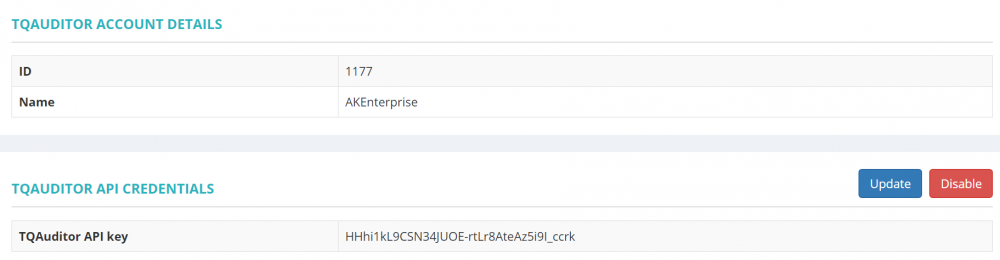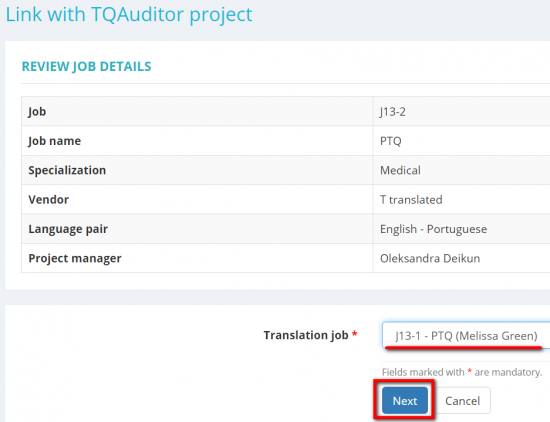Difference between revisions of "TQAuditor integration"
Aleksandra.d (talk | contribs) (→Upload project files from Protemos to TQAuditor) |
Aleksandra.d (talk | contribs) (→Upload project files from Protemos to TQAuditor) |
||
| Line 159: | Line 159: | ||
[[File:Job output files transfer.png|border|900px]] | [[File:Job output files transfer.png|border|900px]] | ||
| − | 4. Once it's done the evaluator can open the project on TQAuditor. The transferred files will be there: | + | 4. Once it's done, the evaluator can open the project on TQAuditor. The transferred files will be there: |
[[File:Project files TQ.png|border|500px]] | [[File:Project files TQ.png|border|500px]] | ||
<span style="color:red">'''Note:'''</span> Only the evaluator assigned to the project can transfer files from Protemos to TQAuditor. | <span style="color:red">'''Note:'''</span> Only the evaluator assigned to the project can transfer files from Protemos to TQAuditor. | ||
Revision as of 11:45, 20 February 2020
TQAuditor integration page: https://cloud.protemos.com/account/tqauditor
Protemos is integrated with TQAuditor - the system for evaluation and monitoring translation quality.
That means you can create jobs on Protemos, and then link them with existing TQAuditor projects or create new TQAuditor projects based on jobs on Protemos without needs to create all anew in both systems.
If you do not have TQAuditor account, you can register it directly from the TQAuditor integration page.
Here you can also get a TQAuditor API key for Protemos.
To do so, please click on the corresponding links:
Contents
Enable TQAuditor integration in Protemos
1.Firt of all, you need to enable TQAuditor integration for your account. To do this, go to Settings=>Integrations=>TQAuditor:
2. Then you need to press the "Enable" button:
3. Click on the Manage TQAuditor API credentials link:
4. It will redirect you to the TQAuditor Login page.
Enter your TQAuditor username and password and click "Log in":
Note: If you do not have TQAuditor account, you should register it first.
5. Copy the API key displayed on your TQAuditor Account details page:
6. Paste it into the TQAuditor API key field on the Update TQAuditor integration details page and press "Update":
7. When it's done, your TQAuditor integration page will look like this:
You can disable this integration or update integration details any time by pressing the corresponding buttons.
![]() Back to the table of contents.
Back to the table of contents.
Create new TQAuditor projects based on Protemos jobs
To create new TQAuditor project based on Protemos jobs, please do the following:
1. Create a project in Protemos the way you usually do, but first enable TQA integration for your account, as described above.
Note: You should define a specialization and language pair for the project when creating it. Otherwise, you won't be able to create TQAuditor project.
2. Now let’s assume that you need to assign a translation to one vendor, and then give it for proofreading to another vendor.
Thus, you should create respective jobs in the project.
3. Once you created jobs, you can start creating the TQAuditor project based on these jobs.
To do so, go to the job assigned for proofreading, scroll down to the Linked TQAuditor projects section and press "Create TQAuditor project":
At least two jobs should be created within the project.
And you can't create TQA project based on Protemos jobs assigned to the same vendor.
4. It will bring you to the Create TQAuditor project page where you should select the translation job from the drop-down list in the Translation job box.
Then you may add a note for an evaluator if necessary, and finally press "Create" to create the project on TQAuditor:
5. If the data on the specialization, project participants, etc. on Protemos coincide with the data on TQAuditor, the page of the integrated job on Protemos will be displayed.
Scroll down to the Linked TQAuditor projects section to see the linked TQAuditor project.
To continue working on the project in TQAuditor, click the project ID in the TQAuditor project ID column:
You may also unlink Protemos jobs and TQAuditor project by pressing the "Unlink" button:
In case some data do not match, the system will report you.
Add or edit the corresponding data and try to create the project again.
To put it simply, to synchronize Protemos and TQAuditor, you should add the same translators, managers, specializations, etc. to both systems.
![]() Back to the table of contents..
Back to the table of contents..
Links Protemos jobs with existing TQAuditor Projects
To link Protemos jobs with existing TQAuditor projects, please do the following:
1. Open one of the jobs of the project you need to link.
2. Scroll down to the Linked TQAuditor projects section and press "Link TQAuditor project":
3. It will open the Link with TQAuditor project page where you should select the translation job from the drop-down list in the Translation job box, and then click "Next":
4. Then scroll down to the TQAditor projects section to see a list of TQAuditor projects, and click the "Link" button in the row of the TQA project you need to link:
5. It will redirect you to the linked job page.
Scroll down to the Linked TQAuditor projects section to see the linked TQAuditor project.
To continue working on the project in TQAuditor, click the project ID in the TQAuditor project ID column:
You may also unlink Protemos jobs and TQAuditor project by pressing the "Unlink" button:
![]() Back to the table of contents.
Back to the table of contents.
Upload project files from Protemos to TQAuditor
Before creating a comparison report the evaluator uploads the files.
To do that the evaluator should do the following:
1. Open the respective job and scroll down to Linked TQAuditor projects section and click the button “Transfer files”:
2. By clicking the button the following page will appear:
3. On this page the evaluator chooses the needed input file and clicks "Transfer to TQAuditor":
In the same way, s/he imparts the job output file:
4. Once it's done, the evaluator can open the project on TQAuditor. The transferred files will be there:
Note: Only the evaluator assigned to the project can transfer files from Protemos to TQAuditor.