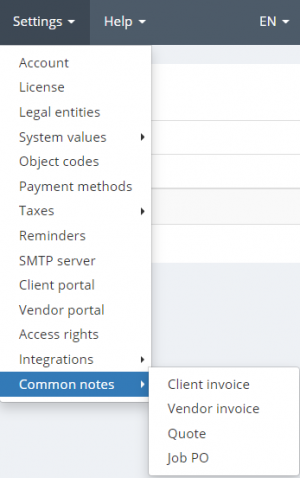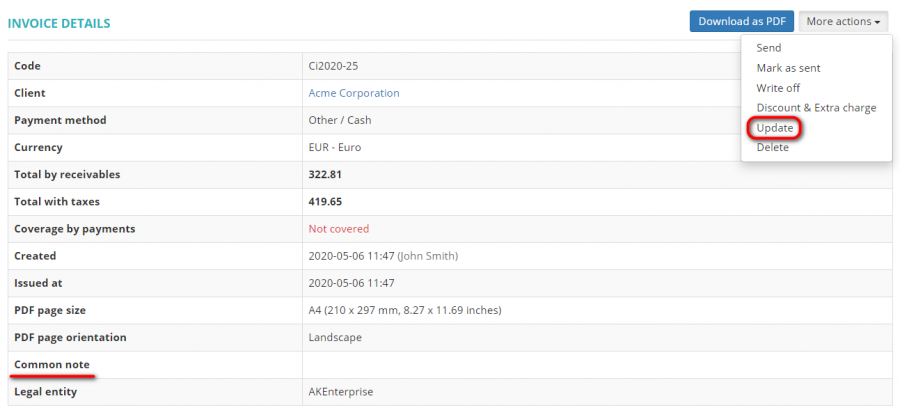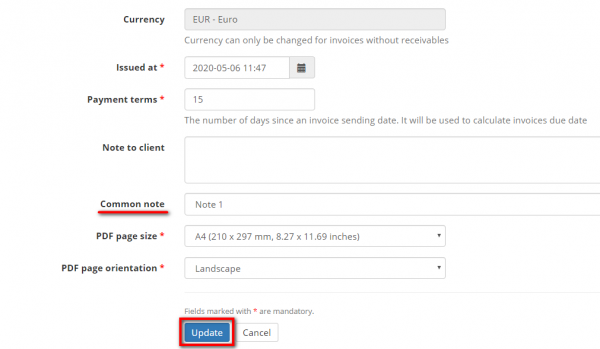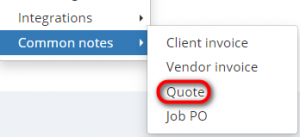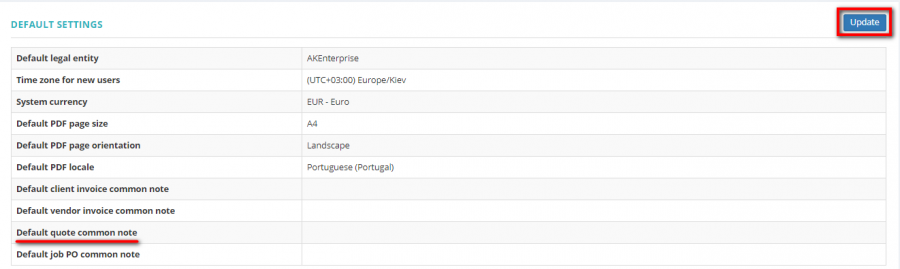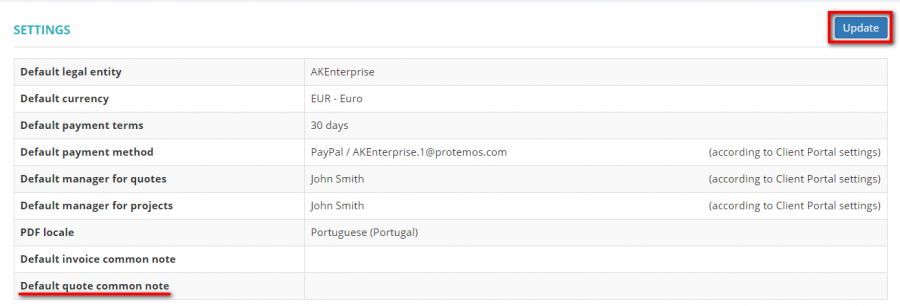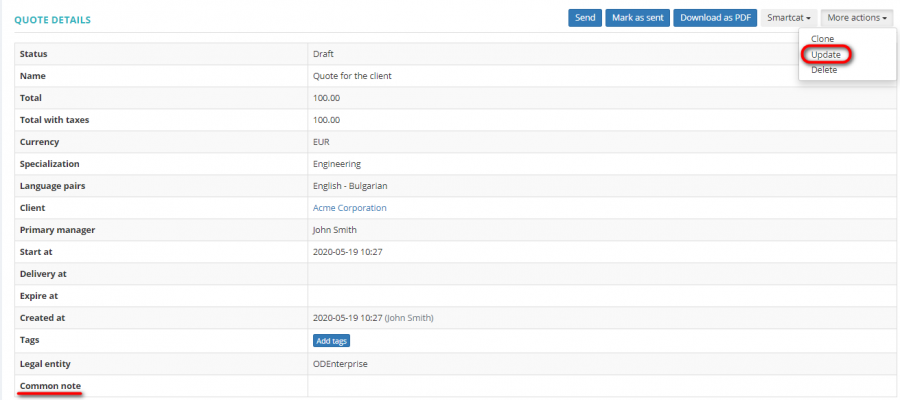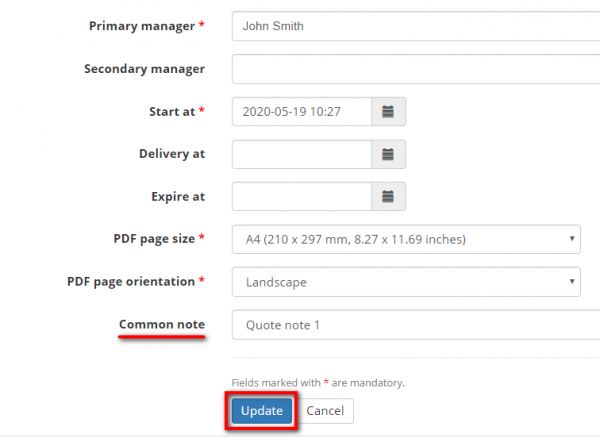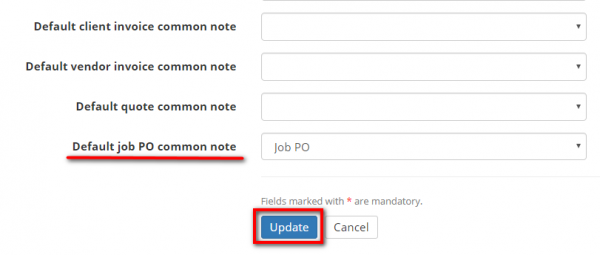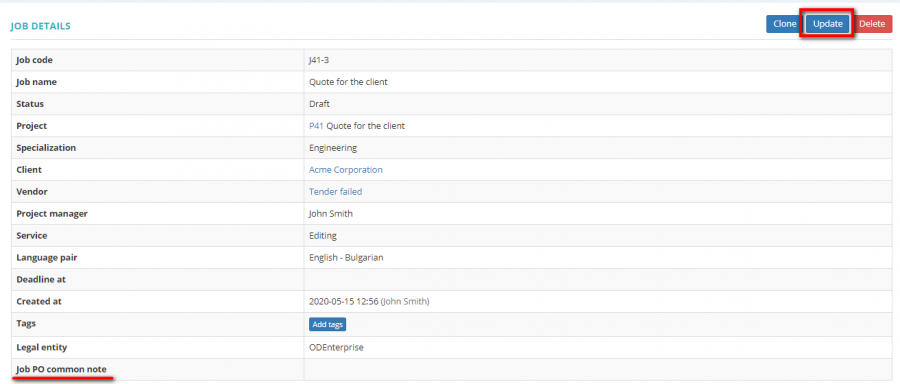Difference between revisions of "PDF templates"
Aleksandra.d (talk | contribs) (→XHTML elements and attributes) |
Aleksandra.d (talk | contribs) (→XHTML elements and attributes) |
||
| Line 209: | Line 209: | ||
|-style="height:40px" | |-style="height:40px" | ||
|1. " valign="top" align="center" width="100" | '''<nowiki><b></nowiki>''' | |1. " valign="top" align="center" width="100" | '''<nowiki><b></nowiki>''' | ||
| − | |2. " valign="top" align="left" width="300" | | + | |2. " valign="top" align="left" width="300" | The <b> tag specifies bold text without any extra importance. |
|3. " valign="top" align="left" width="300" | <nowiki><b>This text is bold</b></nowiki> | |3. " valign="top" align="left" width="300" | <nowiki><b>This text is bold</b></nowiki> | ||
|4. " valign="top" align="center" width="300" | [[File:2 B.png|border|130px]] | |4. " valign="top" align="center" width="300" | [[File:2 B.png|border|130px]] | ||
| Line 215: | Line 215: | ||
|-style="height:40px" | |-style="height:40px" | ||
|1. " valign="top" align="center" width="100" | '''<nowiki><br/></nowiki>''' | |1. " valign="top" align="center" width="100" | '''<nowiki><br/></nowiki>''' | ||
| − | |2. " valign="top" align="left" width="300" | | + | |2. " valign="top" align="left" width="300" | The <br> tag inserts a single line break. |
|3. " valign="top" align="left" width="300" | <nowiki><br/></nowiki> | |3. " valign="top" align="left" width="300" | <nowiki><br/></nowiki> | ||
|-style="height:40px" | |-style="height:40px" | ||
|1. " valign="top" align="center" width="100" | '''<nowiki><div></nowiki>''' | |1. " valign="top" align="center" width="100" | '''<nowiki><div></nowiki>''' | ||
| − | |2. " valign="top" align="left" width="300" | Defines a division part. | + | |2. " valign="top" align="left" width="300" | Defines a division part. <div> is a block-level element |
|3. " valign="top" align="left" width="300" | <nowiki><div style="text-align: center;">This text is in the center.</div></nowiki> | |3. " valign="top" align="left" width="300" | <nowiki><div style="text-align: center;">This text is in the center.</div></nowiki> | ||
|4. " valign="top" align="center" width="300" | [[File:7 C.png|border|150px]] | |4. " valign="top" align="center" width="300" | [[File:7 C.png|border|150px]] | ||
| Line 238: | Line 238: | ||
|-style="height:40px" | |-style="height:40px" | ||
|1. " valign="top" align="center" width="100" | '''<nowiki><i></nowiki>''' | |1. " valign="top" align="center" width="100" | '''<nowiki><i></nowiki>''' | ||
| − | |2. " valign="top" align="left" width="300" | | + | |2. " valign="top" align="left" width="300" | The content inside is typically displayed in ''italic''. |
|3. " valign="top" align="left" width="300" | <nowiki><i>This text is italic</i></nowiki> | |3. " valign="top" align="left" width="300" | <nowiki><i>This text is italic</i></nowiki> | ||
|4. " valign="top" align="center" width="300" | [[File:4 I.png|border|110px]] | |4. " valign="top" align="center" width="300" | [[File:4 I.png|border|110px]] | ||
| Line 244: | Line 244: | ||
|-style="height:40px" | |-style="height:40px" | ||
|1. " valign="top" align="center" width="100" | '''<nowiki><li></nowiki>''' | |1. " valign="top" align="center" width="100" | '''<nowiki><li></nowiki>''' | ||
| − | |2. " valign="top" align="left" width="300" | | + | |2. " valign="top" align="left" width="300" | The <li> tag defines a list item. The <li> tag is used inside ordered lists(<ol>), unordered lists (<ul>) |
|3. " valign="top" align="left" width="300" | <nowiki><ol> | |3. " valign="top" align="left" width="300" | <nowiki><ol> | ||
<li>Quote</li> | <li>Quote</li> | ||
| Line 254: | Line 254: | ||
|-style="height:40px" | |-style="height:40px" | ||
|1. " valign="top" align="center" width="100" | '''<nowiki><ol></nowiki>''' | |1. " valign="top" align="center" width="100" | '''<nowiki><ol></nowiki>''' | ||
| − | |2. " valign="top" align="left" width="300" | | + | |2. " valign="top" align="left" width="300" | The <ol> tag defines an ordered list. An ordered list can be numerical or alphabetical. The <li> tag is used to define each list item. |
|3. " valign="top" align="left" width="300" | <nowiki><ol> | |3. " valign="top" align="left" width="300" | <nowiki><ol> | ||
<li>Quote</li> | <li>Quote</li> | ||
| Line 264: | Line 264: | ||
|-style="height:40px" | |-style="height:40px" | ||
|1. " valign="top" align="center" width="100" | '''<nowiki><p></nowiki>''' | |1. " valign="top" align="center" width="100" | '''<nowiki><p></nowiki>''' | ||
| − | |2. " valign="top" align="left" width="300" | | + | |2. " valign="top" align="left" width="300" |The <p> tag defines a paragraph. |
|3. " valign="top" align="left" width="300" | <nowiki><p>This project is due <span style="color: red;">30 days</span>.</p></nowiki> | |3. " valign="top" align="left" width="300" | <nowiki><p>This project is due <span style="color: red;">30 days</span>.</p></nowiki> | ||
|4. " valign="top" align="center" width="300" | [[File:1 th.png|border|160px]] | |4. " valign="top" align="center" width="300" | [[File:1 th.png|border|160px]] | ||
| Line 270: | Line 270: | ||
|-style="height:40px" | |-style="height:40px" | ||
|1. " valign="top" align="center" width="100" | '''<nowiki><span></nowiki>''' | |1. " valign="top" align="center" width="100" | '''<nowiki><span></nowiki>''' | ||
| − | |2. " valign="top" align="left" width="300" | | + | |2. " valign="top" align="left" width="300" | The <span> tag is an inline container used to mark up a part of a text, or a part of a document. The <span> tag is much like the <div> element, but <div> is a block-level element and <span> is an inline element. |
|3. " valign="top" align="left" width="300" | <nowiki><p>This is a <span style="color:blue;"> paragraph</span>.</p></nowiki> | |3. " valign="top" align="left" width="300" | <nowiki><p>This is a <span style="color:blue;"> paragraph</span>.</p></nowiki> | ||
|4. " valign="top" align="center" width="300" | [[File:5. P.png|border|130px]] | |4. " valign="top" align="center" width="300" | [[File:5. P.png|border|130px]] | ||
| Line 276: | Line 276: | ||
|-style="height:40px" | |-style="height:40px" | ||
|1. " valign="top" align="center" width="100" | '''<nowiki><ul></nowiki>''' | |1. " valign="top" align="center" width="100" | '''<nowiki><ul></nowiki>''' | ||
| − | |2. " valign="top" align="left" width="300" | | + | |2. " valign="top" align="left" width="300" | The <ul> tag defines an unordered (bulleted) list. Use the <ul> tag together with the <li> tag to create unordered lists. |
|3. " valign="top" align="left" width="300" | <nowiki> | |3. " valign="top" align="left" width="300" | <nowiki> | ||
<ul> | <ul> | ||
Revision as of 09:43, 9 June 2020
You can define common notes for client invoices, vendor invoices, quotes and job PO.
Common note text can contain valid XHTML 1.0 markup. Allowed XHTML elements: a, b, br, div, h1, h2, h3, h4, h5, h6, hr, i, li, ol, p, span, ul. Allowed attributes: href, style.
To add the common notes, go to Settings → Common notes:
You always can update or delete the note:
Contents
Client invoice common notes
To add the client invoice common notes, go to Settings → Common notes → Client invoice:
Press "New common note":
Enter the name, the comment, and press "Create":
You can define a default client invoice common note and it will be displayed in every client invoice you issue.
Go to the Account page, scroll down to the Default settings, and press "Update":
From the drop-won list choose the needed one, and press "Update":
You can define the common invoice note for the needed client.
Open the client profile, scroll down to the settings and press "Update":
Choose the needed invoice common note from the drop-down list, and press "Update":
You can update this setting in the invoice as well.
Open the needed invoice and press "Update":
Choose the needed invoice common note from the drop-down list, and press "Update":
![]() Back to the table of contents.
Back to the table of contents.
Vendor invoice common notes
To add the vendor invoice common notes, go to Settings → Common notes → Vendor invoice:
Press "New common note":
Enter the name, the comment, and press "Create":
You can define a default vendor invoice common note that will be displayed in every vendors' invoices you issue.
Go to the Account page, scroll down to the Default settings, and press "Update":
From the drop-won list choose the needed one, and press "Update":
You can define an individual common invoice note for a vendor.
Open the needed vendor profile, scroll down to the settings and press "Update":
Choose the needed invoice common note from the drop-down list, and press "Update":
You can update the common vendor invoice note in invoices as well. Open the needed invoice and press "Update":
Choose the needed invoice common note from the drop-down list, and press "Update":
![]() Back to the table of contents.
Back to the table of contents.
Quote common notes
To add the quote common notes, go to Settings → Common notes → Quote:
Press "New common note":
Enter the name, the comment, and press "Create":
You can define a default quote common note that will be added to every quote you create.
Go to the Account page, scroll down to the Default settings, and press "Update":
From the drop-down list choose the needed one, and press "Update":
You can define an individual common quote note for a client, and it will be displayed on every PDF file of the quote you send to the client.
To do so, open the needed client profile, scroll down to the settings and press "Update":
Choose the needed quote common note from the drop-down list, and press "Update":
You can update the common quote note in the needed quote as well.
Open the quote and press "Update":
Choose the needed quote common note from the drop-down list, and press "Update":
![]() Back to the table of contents.
Back to the table of contents.
Job PO common notes
To add the job PO common notes, go to Settings → Common notes → Job PO:
Press "New common note":
Enter the name, the comment, and press "Create":
You can define a default job PO common note that will be added to every job you create.
Go to the Account page, scroll down to the Default settings, and press "Update":
From the drop-down list choose the needed one, and press "Update":
You can define an individual common job PO note for a vendor.
To do so, open the needed vendor profile, scroll down to the settings and press "Update":
Choose the needed job PO common note from the drop-down list, and press "Update":
You can update the common job PO note for the needed job. Open the job and press "Update":
Choose the needed job PO common note from the drop-down list, and press "Update":
![]() Back to the table of contents.
Back to the table of contents.
XHTML elements and attributes
| TAG | DESCRIPTION | EXAMPLE | VIEW |
| <a href> | The <a> tag defines a hyperlink, which is used to link from one page to another. The most important attribute of the <a> element is the href attribute, which indicates the link's destination. | <a href="protemos.com">Visit my website</a> | |
| <b> | The tag specifies bold text without any extra importance. | <b>This text is bold</b> | |
| <br/> | The tag inserts a single line break. |
<br/> | |
| <div> | Defines a division part. is a block-level element
|
<div style="text-align: center;">This text is in the center.</div> | 150px |
| <h1> to <h6> | Defines Headings level from 1 to 6 different sizes. | <h1 style="color:blue;">This is a heading</h1> | |
| <hr> | Represents a thematic break between paragraph-level tags. It is typically drawn horizontal line. | <hr/> | |
| <i> | The content inside is typically displayed in italic. | <i>This text is italic</i> | |
| <li> | The
|
<ol> <li>Quote</li> <li>Project</li> <li>Job</li> </ol> | 
|
| <ol> | The
|
<ol> <li>Quote</li> <li>Project</li> <li>Job</li> </ol> | 
|
| <p> | The tag defines a paragraph. |
<p>This project is due <span style="color: red;">30 days</span>.</p> | |
| <span> | The tag is an inline container used to mark up a part of a text, or a part of a document. The tag is much like the element, but is a block-level element and is an inline element.
|
<p>This is a <span style="color:blue;"> paragraph</span>.</p> | |
| <ul> | The
|
<ul> <li>Quote</li> <li>Project</li> <li>Job</li> </ul> | 
|
| <style> | Used to add CSS style | <div style="text-align: center;">This text is in the center.</div> | 150px |
That's the example on how your invoice can look like: