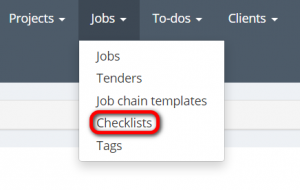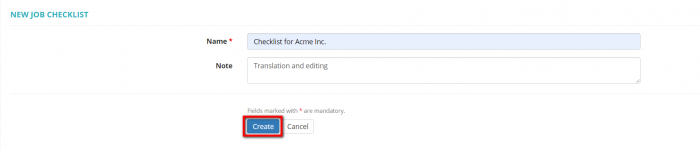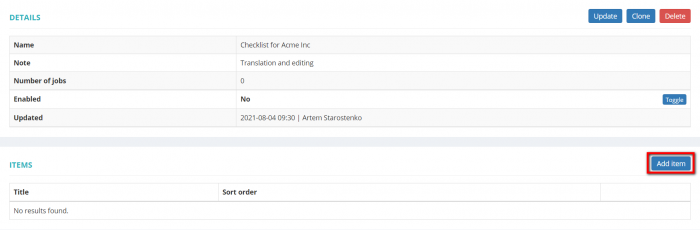Difference between revisions of "Job checklists"
| Line 4: | Line 4: | ||
On this page you can view, create, update, or delete job checklists. | On this page you can view, create, update, or delete job checklists. | ||
| + | |||
| + | __FORCETOC__ | ||
| + | |||
| + | =='''Creating a checklist'''== | ||
To create a new checklist, press "New checklist", specify the name, add notes if necessary, and press "Create": | To create a new checklist, press "New checklist", specify the name, add notes if necessary, and press "Create": | ||
| Line 11: | Line 15: | ||
[[File:New checklist.png|border|700px]] | [[File:New checklist.png|border|700px]] | ||
| − | ==''' | + | =='''Checklist view'''== |
Revision as of 09:11, 2 August 2021
Go to Jobs⇾ Checklists:
On this page you can view, create, update, or delete job checklists.
Creating a checklist
To create a new checklist, press "New checklist", specify the name, add notes if necessary, and press "Create":
Checklist view
To update, clone, or delete a checklist, click on a checklist name and press "Update", "Clone", or "Delete" in the "Details" section:
Please note that checklists in use cannot be deleted or updated.
To be able to use a checklist when adding jobs, you need to change its status to "Enabled". To do that, press "toggle" when the checklist is in "Disabled" status:
If you need to remove an enabled checklist from the dropdown list when adding jobs, press "toggle" to change its status to "Disabled".
Adding items to a checklist
To add items to a checklist, click on a checklist name, press "Add item" in the "Items" section, specify the name and the item order in the list, then press "Create":
To update, clone, or delete an item, press "Update", "Clone", or "Delete":