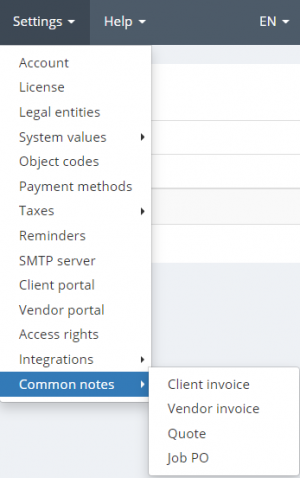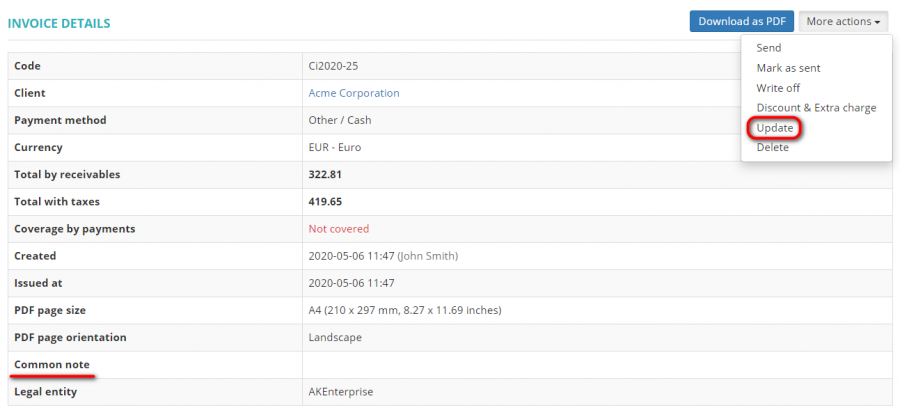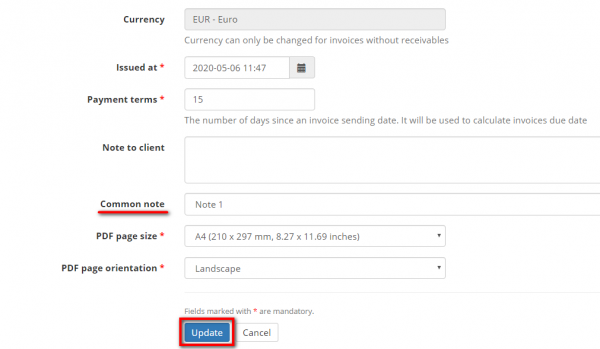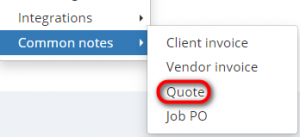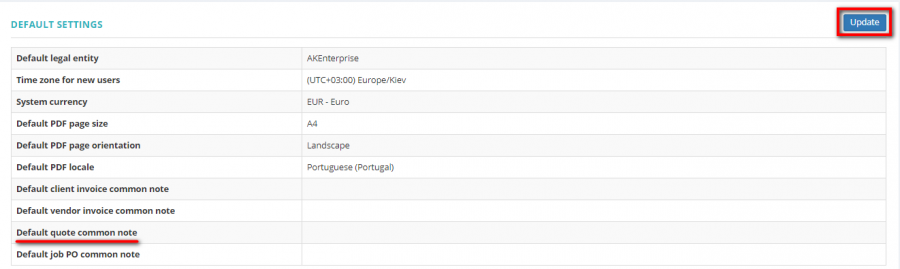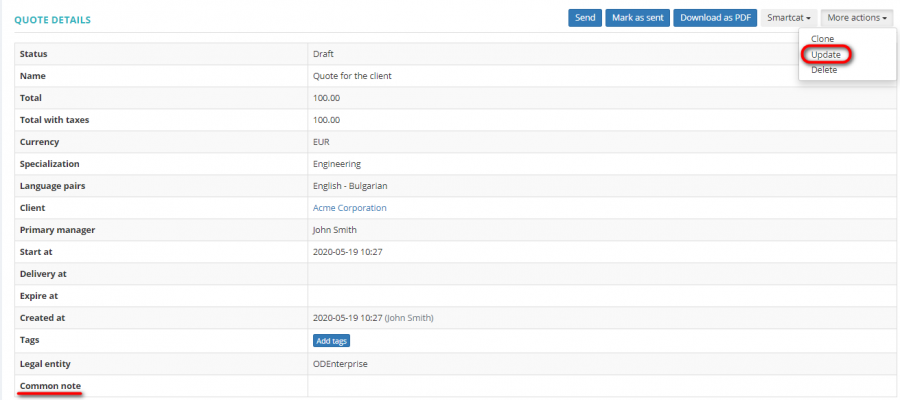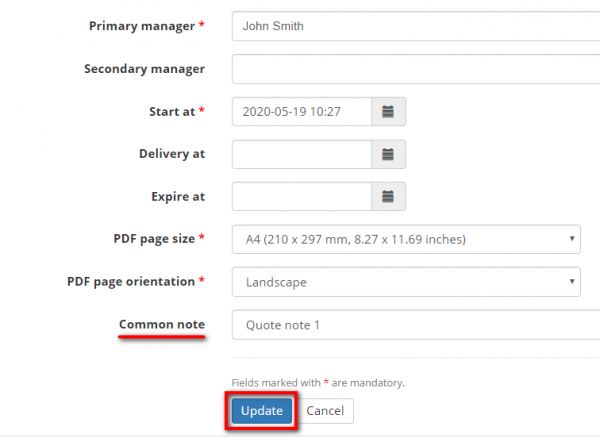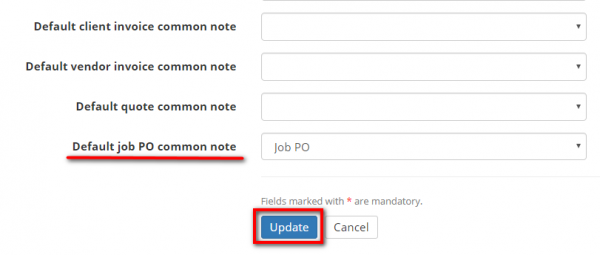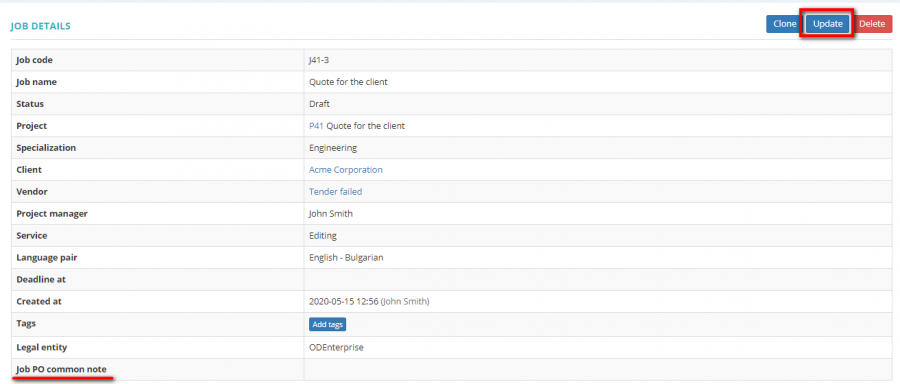Difference between revisions of "PDF templates"
(→Add a common quote note for a client) |
(→XHTML elements and attributes) |
||
| Line 169: | Line 169: | ||
|-style="height:10px" | |-style="height:10px" | ||
|1. " valign="top" align="center" width="100" | '''<nowiki><a href></nowiki>''' | |1. " valign="top" align="center" width="100" | '''<nowiki><a href></nowiki>''' | ||
| − | |2. " valign="top" align="left" width="300" | The <a> tag defines a hyperlink, which is used to link from one page to another. The most important attribute of the <a> element is the href attribute, which indicates the link's destination. | + | |2. " valign="top" align="left" width="300" | The <a> tag defines a hyperlink, which is used to link from one page to another. The most important attribute of the <a> element is the href attribute, which indicates the link's destination. |
|3. " valign="top" align="left" width="300" | <nowiki><a href="protemos.com">Visit my website</a></nowiki> | |3. " valign="top" align="left" width="300" | <nowiki><a href="protemos.com">Visit my website</a></nowiki> | ||
| + | <br> <nowiki><a href="mailto:as@protemos.com">as@protemos.com</a></nowiki> | ||
| + | |||
|4. " valign="top" align="center" width="300" | [[File:1 V.png|150px]] | |4. " valign="top" align="center" width="300" | [[File:1 V.png|150px]] | ||
Revision as of 12:31, 28 January 2022
Watch our video tutorial on Common notes - ![]()
You can define common notes for client invoices, vendor invoices, quotes and job PO.
Common note text can contain valid XHTML 1.0 markup. Allowed XHTML elements: a, b, br, div, h1, h2, h3, h4, h5, h6, hr, i, li, ol, p, span, ul. Allowed attributes: href, style.
To add the common notes, go to Settings → Common notes:
You always can update or delete the note:
Contents
Client invoice common notes
To add the client invoice common notes, go to Settings → Common notes → Client invoice:
Press "New common note":
Enter the name, the comment, and press "Create":
You can define a default client invoice common note and it will be displayed in every client invoice you issue.
Go to the Account page, scroll down to the Default settings, and press "Update":
From the drop-won list choose the needed one, and press "Update":
You can add a common note in an invoice.
Open the needed invoice and press "Update":
Choose the needed invoice common note from the drop-down list, and press "Update":
![]() Back to the table of contents.
Back to the table of contents.
Vendor invoice common notes
To add the vendor invoice common notes, go to Settings → Common notes → Vendor invoice:
Press "New common note":
Enter the name, the comment, and press "Create":
You can define a default vendor invoice common note that will be displayed in every vendors' invoices you issue.
Go to the Account page, scroll down to the Default settings, and press "Update":
From the drop-won list choose the needed one, and press "Update":
You can update the common vendor invoice note in invoices. Open the needed invoice and press "Update":
Choose the needed invoice common note from the drop-down list, and press "Update":
![]() Back to the table of contents.
Back to the table of contents.
Quote common notes
To add the quote common notes, go to Settings → Common notes → Quote:
Press "New common note":
Enter the name, the comment, and press "Create":
You can define a default quote common note that will be added to every quote you create.
Go to the Account page, scroll down to the Default settings, and press "Update":
From the drop-down list choose the needed one, and press "Update":
Add a quote common note
You can update the common quote note in the needed quote when you create it.
You also can add the common not by pressing the "Update":
Choose the needed quote common note from the drop-down list, and press "Update":
![]() Back to the table of contents.
Back to the table of contents.
Job PO common notes
To add the job PO common notes, go to Settings → Common notes → Job PO:
Press "New common note":
Enter the name, the comment, and press "Create":
You can define a default job PO common note that will be added to every job you create.
Go to the Account page, scroll down to the Default settings, and press "Update":
From the drop-down list choose the needed one, and press "Update":
You can update the common job PO note for the needed job when you create it.
Or open already created job and press "Update":
Choose the needed job PO common note from the drop-down list, and press "Update":
![]() Back to the table of contents.
Back to the table of contents.
XHTML elements and attributes
For text to start from a new page - <p style="clear: both; display: block; page-break-after: always;"></p>
That's the example on how your invoice can look like:
Note: please avoid this sign & because the system doesn't allow to save the common note.