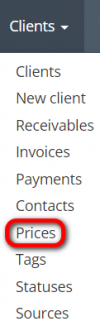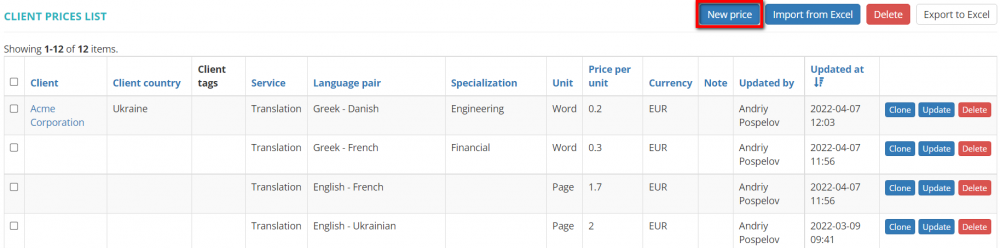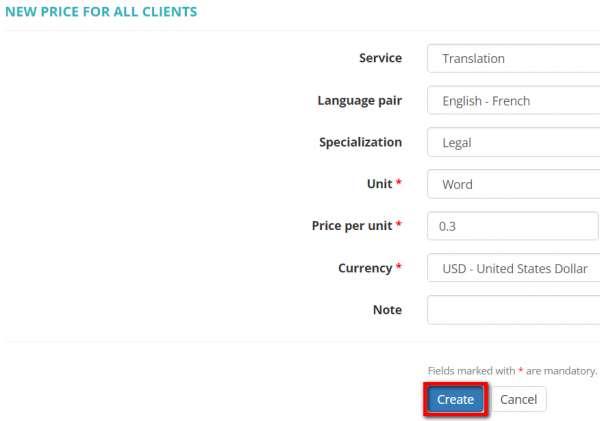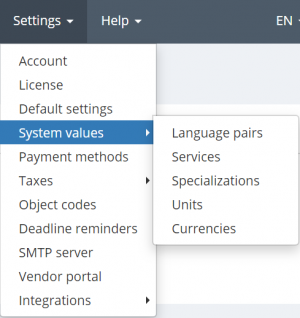Difference between revisions of "Create client price"
| Line 1: | Line 1: | ||
New client price page [https://cloud.protemos.com/client-price/create?backRoute=common cloud.protemos.com/client-price/create?backRoute=common] | New client price page [https://cloud.protemos.com/client-price/create?backRoute=common cloud.protemos.com/client-price/create?backRoute=common] | ||
---- | ---- | ||
| + | |||
| + | You can create general and specific prices. | ||
| + | |||
| + | General prices are displayed both on the Client prices page (insert a link to https://wiki.protemos.com/wiki/Client_prices_list) and in each client profile. | ||
| + | |||
| + | Specific prices are associated with a particular client. A specific price is displayed on the Client prices page and in the profile of a client it is associated with. | ||
To create prices for your clients, go to '''Clients=>Prices''': | To create prices for your clients, go to '''Clients=>Prices''': | ||
Revision as of 15:53, 12 April 2022
New client price page cloud.protemos.com/client-price/create?backRoute=common
You can create general and specific prices.
General prices are displayed both on the Client prices page (insert a link to https://wiki.protemos.com/wiki/Client_prices_list) and in each client profile.
Specific prices are associated with a particular client. A specific price is displayed on the Client prices page and in the profile of a client it is associated with.
To create prices for your clients, go to Clients=>Prices:
It will open the Client prices page.
Click "New Price" to display the "New price for all clients" page:
Here you can create general prices that will be displayed in every client profile. Just fill the necessary fields and click "Create":
To create a specific price for your client, open the "Price list" tab of the needed client and click "New price".
Note: All values that you see in the drop-down lists are defined in the system settings:
For more details, please see the corresponding help pages.