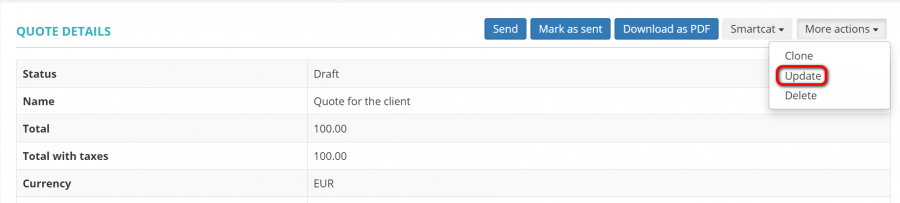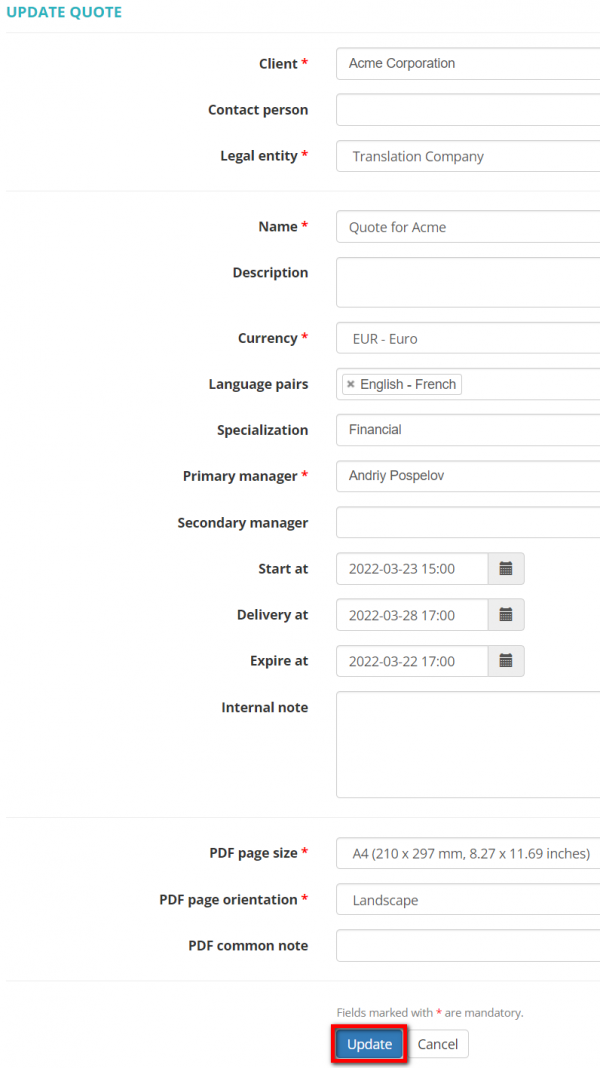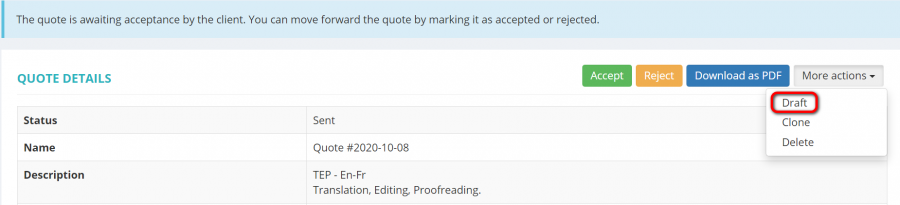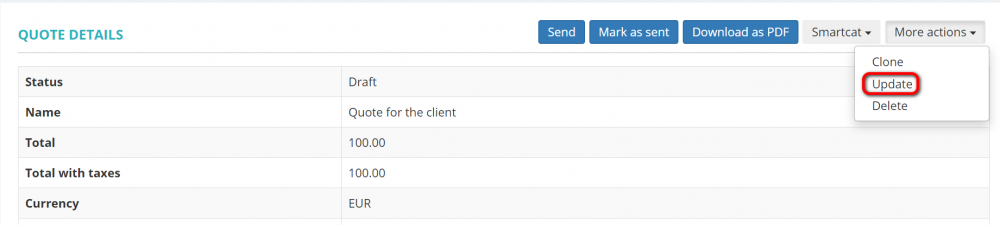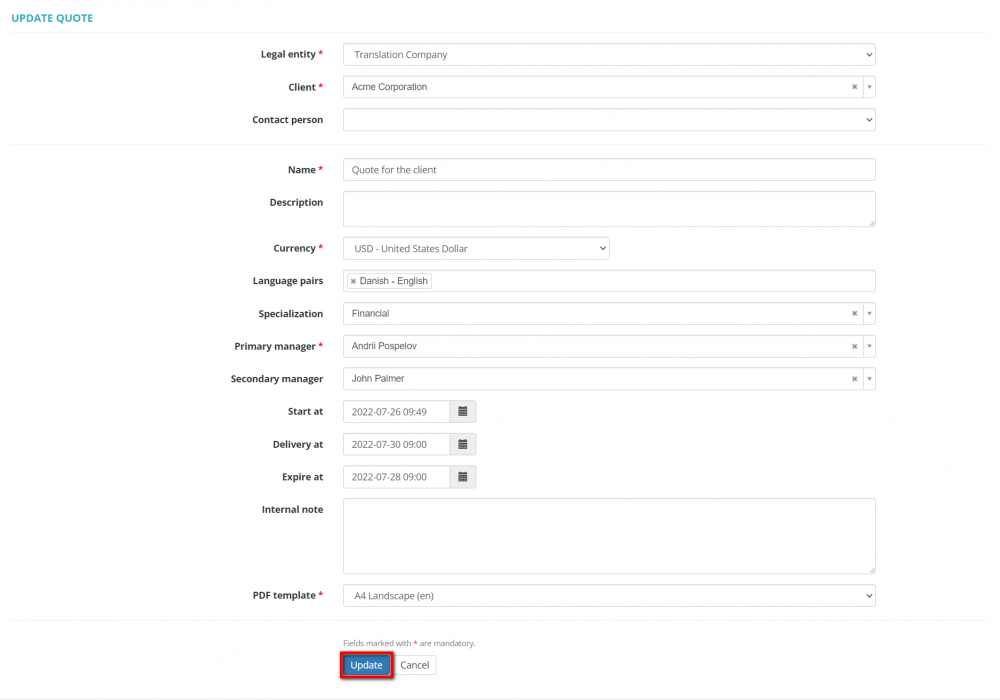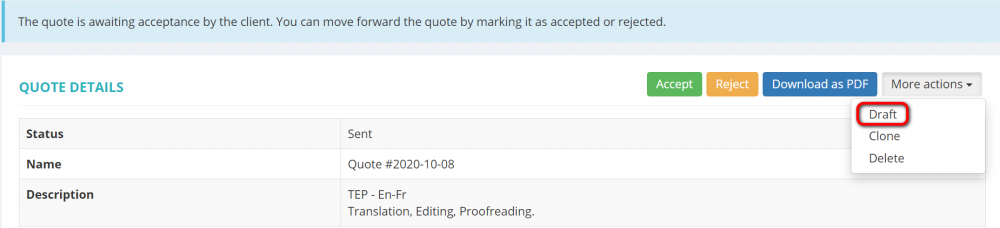Difference between revisions of "Update quote page"
| Line 25: | Line 25: | ||
Click '''"Update"''' to amend quote details: | Click '''"Update"''' to amend quote details: | ||
| − | [[File:1upd quote.png|border| | + | [[File:1upd quote.png|border|1000px]] |
It will open the '''Update quote''' page where you can update all basic details of the quote: | It will open the '''Update quote''' page where you can update all basic details of the quote: | ||
| Line 37: | Line 37: | ||
If the quote is already sent to the client, to update you need to bring it back to the '''"Draft"''' | If the quote is already sent to the client, to update you need to bring it back to the '''"Draft"''' | ||
| − | [[File:Draft quote.png|border| | + | [[File:Draft quote.png|border|1000px]] |
And then click '''"Update"''': | And then click '''"Update"''': | ||
| − | [[File:Udate quote.png|border| | + | [[File:Udate quote.png|border|1000px]] |
Revision as of 09:15, 26 July 2022
Press "Update" to amend quote details:
It will open the Update quote page where you can update all basic details of the quote:
Press "Update" to confirm changes.
Note: You cannot change the client if the quote has receivables that are linked to the current client. So, to change the client, delete the linked receivables first.
If the quote is already sent to the client, to update you need to bring it back to the "Draft"
And then press "Update":
Features described below will be available with the forthcoming system release.
Click "Update" to amend quote details:
It will open the Update quote page where you can update all basic details of the quote:
Click "Update" to confirm changes.
Note: You cannot change the client if the quote has receivables that are linked to the current client. So, to change the client, delete the linked receivables first.
If the quote is already sent to the client, to update you need to bring it back to the "Draft"
And then click "Update":