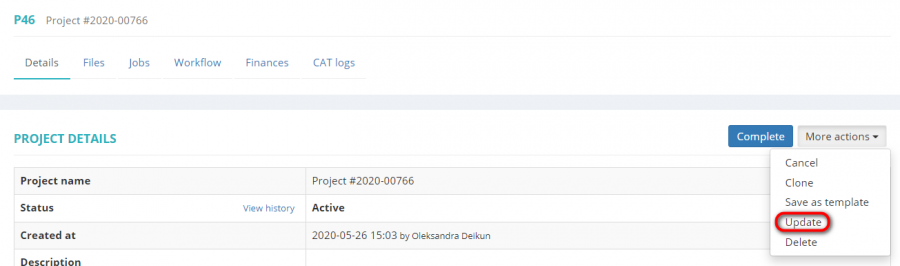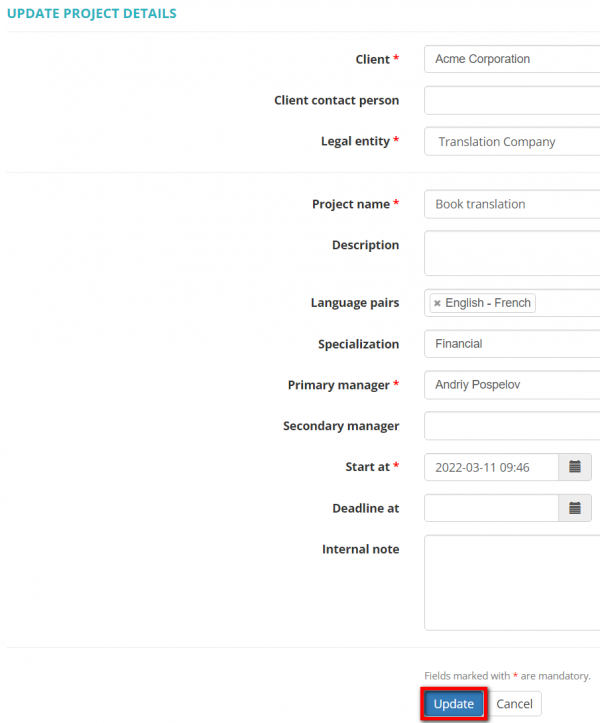Difference between revisions of "Update project"
From Protemos Wiki
| Line 1: | Line 1: | ||
| − | To update project details, | + | To update project details, click '''"More actions"''' and then '''"Update"''': |
[[File:Гзвфеу зкщоусе н.png|border|900px]] | [[File:Гзвфеу зкщоусе н.png|border|900px]] | ||
| Line 7: | Line 7: | ||
[[File:Update project details1.png|border|600px]] | [[File:Update project details1.png|border|600px]] | ||
| − | + | Click '''"Update"''' to confirm changes. | |
| − | <span style="color: | + | <span style="color:orange">'''Note:'''</span> If the project has receivables that are linked to the client, the client cannot be changed. |
To change the client, you should delete receivables first. | To change the client, you should delete receivables first. | ||
Latest revision as of 09:52, 13 September 2022
To update project details, click "More actions" and then "Update":
It will open the Update project details page where you can change the basic details of the project:
Click "Update" to confirm changes.
Note: If the project has receivables that are linked to the client, the client cannot be changed. To change the client, you should delete receivables first.