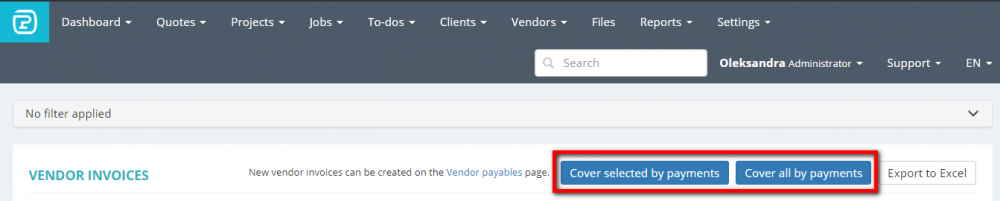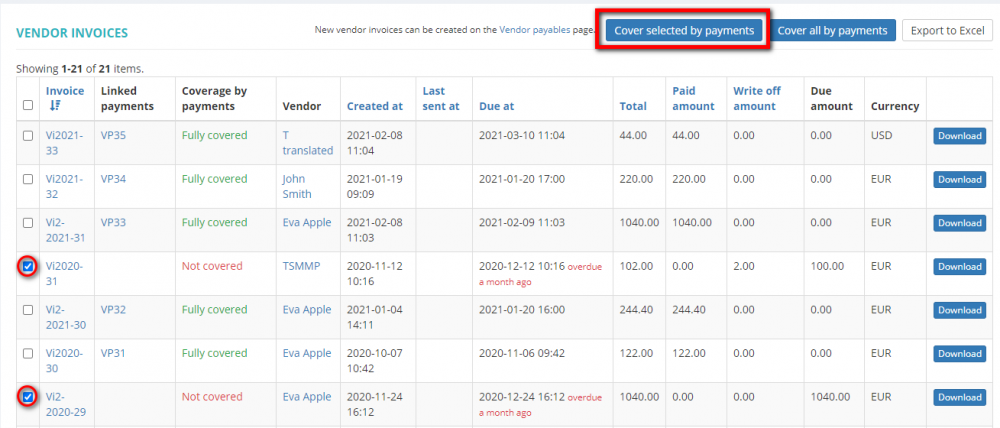Difference between revisions of "Bulk vendor payment creation"
From Protemos Wiki
Aleksandra.d (talk | contribs) |
|||
| Line 1: | Line 1: | ||
You can cover vendor invoices by payments with a single click. | You can cover vendor invoices by payments with a single click. | ||
| − | To create bulk vendor payments, go to the Vendor invoices page, | + | To create bulk vendor payments, go to the Vendor invoices page, and click one of the following buttons over the table: |
[[File:Payment creation bulk.png|border|1000px]] | [[File:Payment creation bulk.png|border|1000px]] | ||
| Line 7: | Line 7: | ||
*'''Cover selected by payments''' — the system will create payments for the invoices you marked in the list. | *'''Cover selected by payments''' — the system will create payments for the invoices you marked in the list. | ||
*'''Cover all by payments''' — the system will create payments for all invoices which are not covered by payments. | *'''Cover all by payments''' — the system will create payments for all invoices which are not covered by payments. | ||
| − | *'''Cover all by filter''' — first, filter the invoices you need, and then | + | *'''Cover all by filter''' — first, filter the invoices you need, and then click the "Cover all by payments" button. The system will create payments for all filtered invoices. |
[[File:Example payment creation.png|border|1000px]] | [[File:Example payment creation.png|border|1000px]] | ||
Revision as of 16:39, 21 September 2022
You can cover vendor invoices by payments with a single click.
To create bulk vendor payments, go to the Vendor invoices page, and click one of the following buttons over the table:
- Cover selected by payments — the system will create payments for the invoices you marked in the list.
- Cover all by payments — the system will create payments for all invoices which are not covered by payments.
- Cover all by filter — first, filter the invoices you need, and then click the "Cover all by payments" button. The system will create payments for all filtered invoices.
The system will show you how many payments were created: