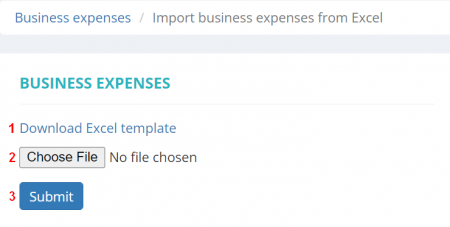Difference between revisions of "Import business expenses from Excel"
m (Andrii moved page Import expenses from Excel to Import business expenses from Excel without leaving a redirect) |
|||
| Line 19: | Line 19: | ||
Otherwise, the file will be returned with an indication of the found mistakes in the '''Errors''' column. Correct the mistakes to be able to import the information again. | Otherwise, the file will be returned with an indication of the found mistakes in the '''Errors''' column. Correct the mistakes to be able to import the information again. | ||
| + | |||
| + | 1. Download and open the '''Expense''' template. Here you can see the following: | ||
| + | |||
| + | [[File:Import template for expenses.png|border|650px]] | ||
| + | |||
| + | 2. Copy and paste the required information about expenses. | ||
| + | |||
| + | * The '''"Paid at"''' field should be filled in in the following format: "YYYY-MM-DD HH:MM" | ||
| + | |||
| + | 3. You need to select the available options from drop-down lists to specify: '''Legal entity''', '''Category''', and '''Currency'''. | ||
Latest revision as of 16:42, 16 February 2023
Import business expenses from Excel page: https://cloud.protemos.com/expense-import/index
If you already have the list of business expenses, you can easily import it on this page without entering such information manually.
To do that, go to the Business expenses page and click the "Import from Excel" button:
1. Download the template file for import by clicking the "Download Excel template" link, and fill it out.
2. Click the "Choose file" button to upload the template with your information into the system.
3. Click the "Submit" button to import the template:
If the filled file has no mistakes, the information from it will be imported into the system.
Otherwise, the file will be returned with an indication of the found mistakes in the Errors column. Correct the mistakes to be able to import the information again.
1. Download and open the Expense template. Here you can see the following:
2. Copy and paste the required information about expenses.
- The "Paid at" field should be filled in in the following format: "YYYY-MM-DD HH:MM"
3. You need to select the available options from drop-down lists to specify: Legal entity, Category, and Currency.