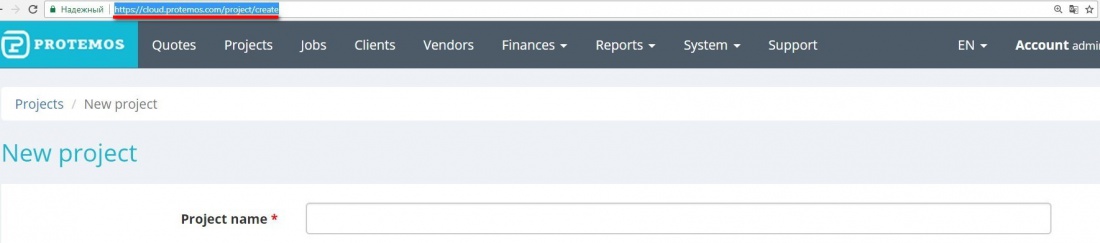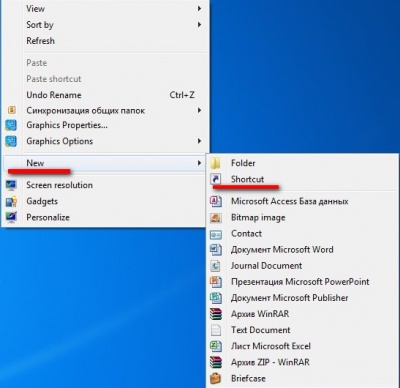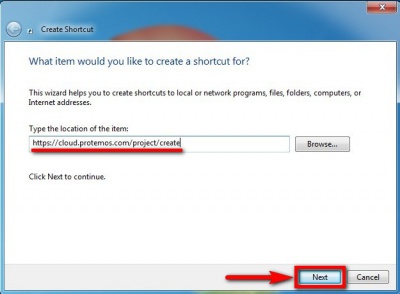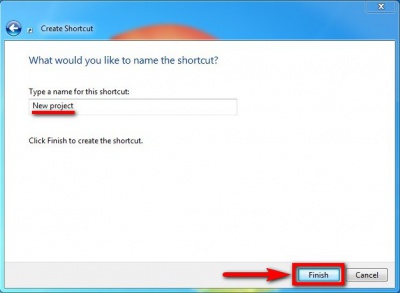Difference between revisions of "Hot tips"
From Protemos Wiki
| Line 17: | Line 17: | ||
* open the project creation page in the system: | * open the project creation page in the system: | ||
| − | + | * copy the page link: | |
| − | + | [[file:SHC copy address.jpg|border|1100px]] | |
| − | *right-click on an empty area of the desktop and select "''' | + | *right-click on an empty area of the desktop and select "'''New'''"=>"'''Shortcut'''" in the drop-down menu: |
[[file:SHC right click.jpg|border|400px]] | [[file:SHC right click.jpg|border|400px]] | ||
| + | * shortcut creation page will appear. Insert the link into it and press "'''Next'''": | ||
| + | |||
| + | [[file:SHC insert link.jpg|border|400px]] | ||
| − | * | + | *enter a corresponding name (in our case it's "New project" ) and press "'''Finish'''": |
| − | + | [[file:SHC title.jpg|border|400px]] | |
Revision as of 08:33, 11 August 2017
How to accelerate work with the Protemos system
All the object creation pages have static IP addresses. For example, the project creation page address is https://cloud.protemos.com/project/create.
The same is true for the quote, job, payment etc. creation pages.
Therefore if you need to speed things up while working in the system, you can create
lots of different shortcuts on your Microsoft Windows desktop and assign various actions to them.
Furthermore, you even can assign some hot keys to implement often repetitive actions.
Let's take the project creation process as an example.
1. To set up the project creation shortcut do the following:
- open the project creation page in the system:
- copy the page link:
- right-click on an empty area of the desktop and select "New"=>"Shortcut" in the drop-down menu:
- shortcut creation page will appear. Insert the link into it and press "Next":
- enter a corresponding name (in our case it's "New project" ) and press "Finish":