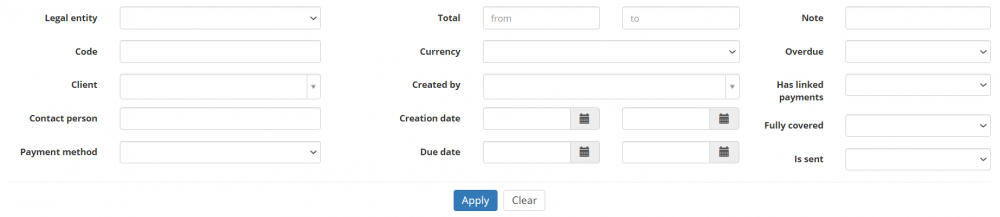Client invoices list
Client invoices page: http://cloud.protemos.com/client-invoice/index
On this page you can:
— View the list of all invoices you have issued for the customers.
— Search invoices with filters.
— Open invoices, linked payments, and client profiles.
— Export the list of invoices to Excel and download every invoice as a PDF file.
Search invoices with filters
By default, you can see all the invoices in your database, 50 per page.
If you want to hide or display some invoices from the list, you may apply filters.
You can hide or display filter fields by pressing the ![]() button in the upper right corner:
button in the upper right corner:
So you can enter the data into the appropriate fields and press the "Apply".
If the filter is applied, the header turns blue:
You may hide the filter interface by pressing the ![]() button.
button.
Note: The hidden filter remains activated.
You can expand the hidden filter back by pressing ![]() again.
again.
Note: The applied filter is remembered, so it will remain even if you leave the page.
To inactivate the filter, press the "Clear" button.
The header color will turn to gray, which means that no filter is not applied:
Open invoices, linked payments and client profiles
You can click items in the table to open corresponding pages:
- Invoice—click the code you need to open the invoice page.
- Linked payments—clicking the payment (if added) code opens the linked payment page.
- Client—click the required client name to open the client profile.
Tip: Protemos supports multiple windows. So you may open the link in the new window by holding "Shift" button when clicking.
Export to Excel
You can export the displayed table of client invoices to Excel by pressing the "Export to Excel" button over the upper right corner of the table.
You may also download the necessary invoice by pressing the "Download" button in the corresponding row:
Note: The exported file will contain the filtered records from all the pages of the table, not just the ones displayed on the first page.