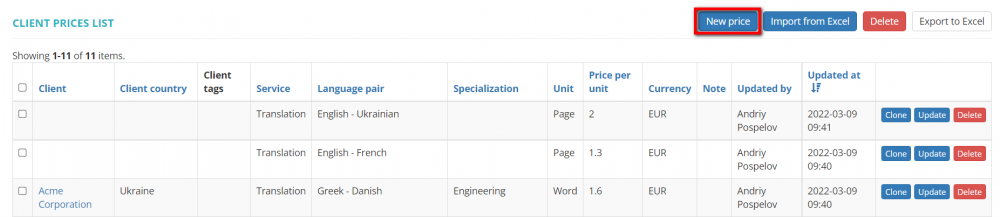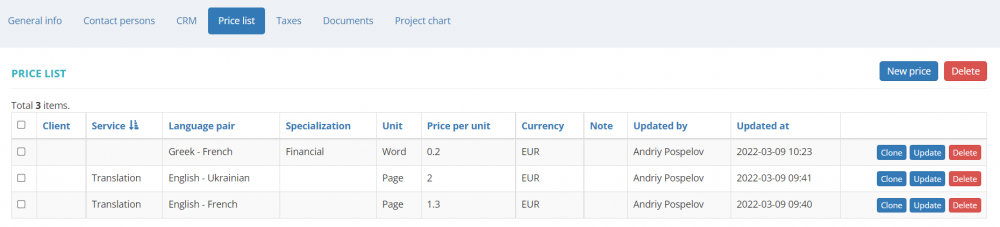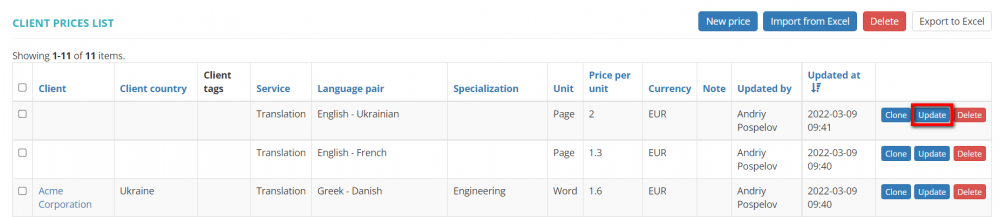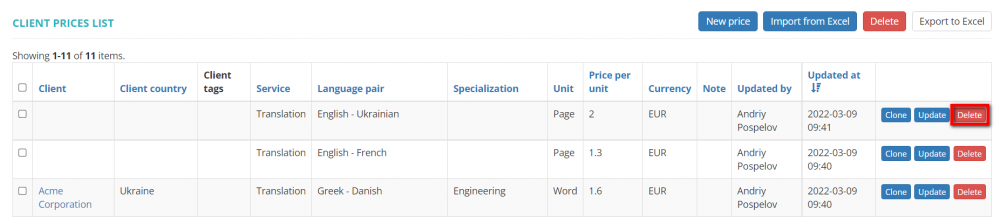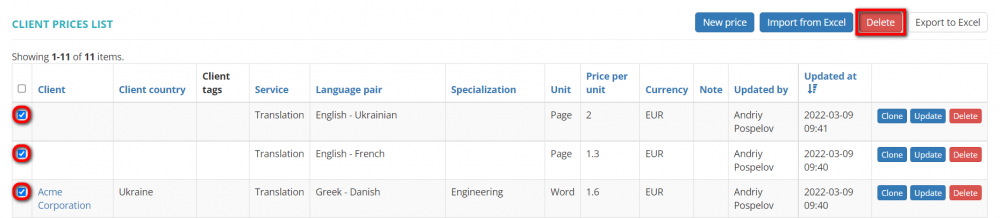Client prices list
Clients prices page: https://cloud.protemos.com/client-price/index
On this page you can:
— View all the clients' prices and search them with filters.
— Create, update or delete specific and general prices.
— Import the list of prices from Excel.
— Export the list of prices to Excel.
Contents
Search client prices with filters
By default, you can see all the clients' prices in your database, 50 per page.
If you want to hide or display some prices from the list, you may apply filters.
You can hide or display filter fields by pressing the ![]() button in the upper right corner:
button in the upper right corner:
So you can enter the data into the appropriate fields and press "Apply".
If the filter is applied, the header turns blue:
You may hide the filter interface by pressing the ![]() button.
button.
Note: The hidden filter remains activated.
You can expand the hidden filter back by pressing ![]() again.
again.
Note: The applied filter is remembered, so it will remain even if you leave the page.
To inactivate the filter, press the "Clear" button.
The header color will turn to gray, which means that no filter is not applied:
Create new price
To create a new price press the "New price" button:
The system will display the New client price page.
On this page you can create various types of prices. For more details, please see info below.
Create specific prices
You can create prices for the definite client, service, language pair and specialization.
As you can see here, only the fields marked with * are obligatory to be filled in.
Therefore, the rest of the fields you may fill in according to your needs.
Let's create the Client & Service & Language pair & Specialization specific price:
- Select the client, service, language pair, specialization, measurement unit and currency from the drop-down list;
- Enter the price per unit;
- Add a note if necessary;
- Press "Create":
Note: All the values that you see in the drop-down lists are defined in the System settings.
In the same way, you can create prices in various combinations.
Create general prices
You may create general prices without reference to the particular client or type of service, specialization, etc., by filling in only the fields marked with * .
Select the required measurement unit and currency from the drop-down list, enter the price per unit and press "Create" :
You can use this feature to create one price for all clients, and it will be displayed in their profiles:
Clone price
Click the "Clone" button to clone the price:
It will bring you to the New price page with copied values:
Make the changes you need and press "Create".
Edit price
Press the "Update" button to edit the necessary price:
It will bring you to the Update client price page:
Make the changes you need and press "Update".
Delete price
The price that is no longer needed can be deleted from the list by pressing the "Delete" button:
If you need to delete several prices, you can tick them and press the "Delete" button over the table:
Import and export prices
You can import and export prices from and to Excel by pressing the corresponding buttons:
For more details, please see the Import clients from Excel page.
Note: The exported file will contain the filtered records from all the pages of the table, not just the ones displayed on the first page.