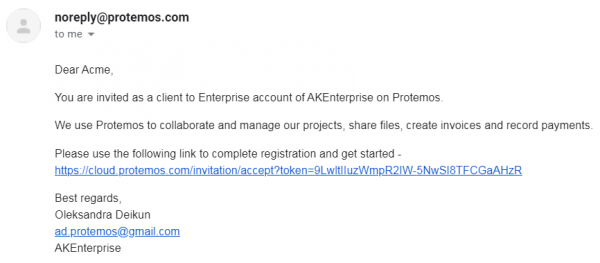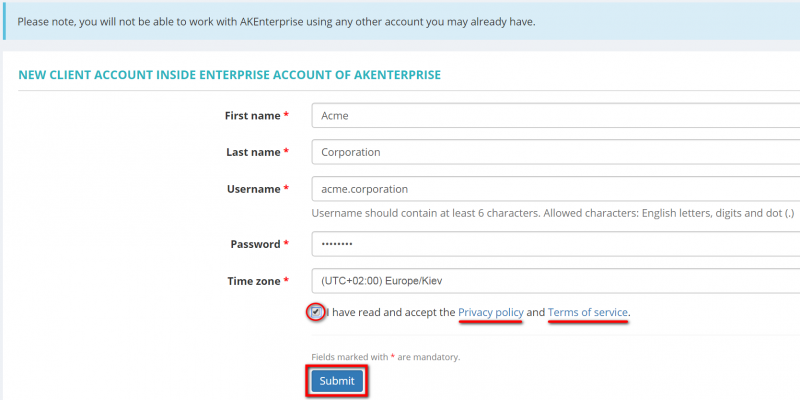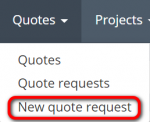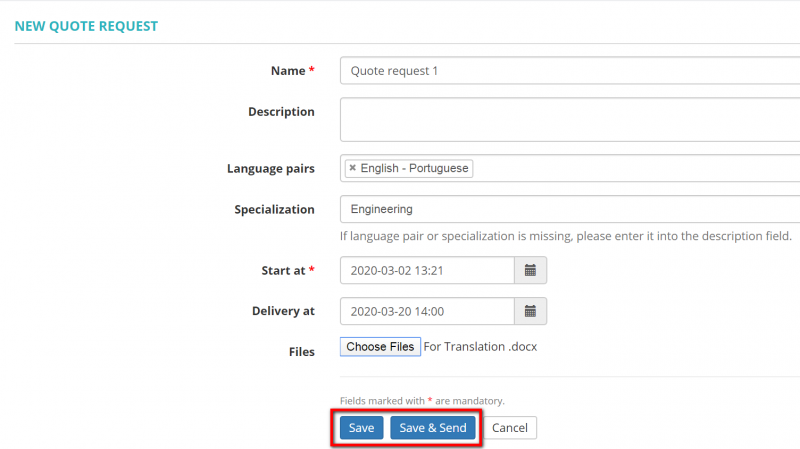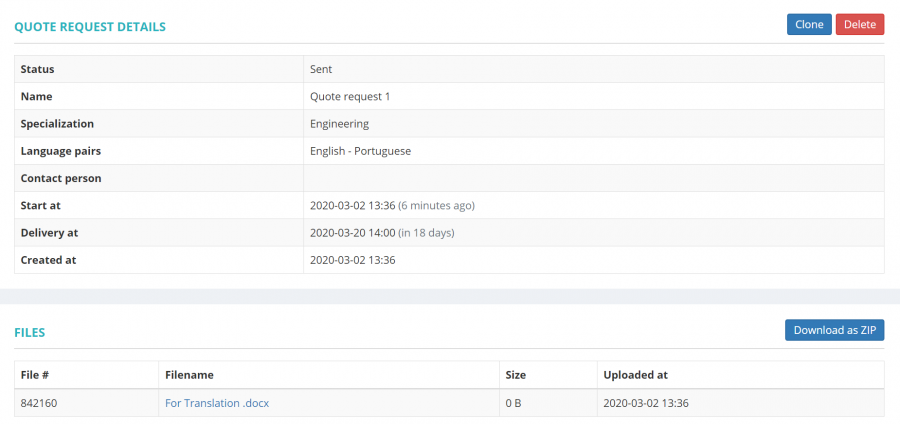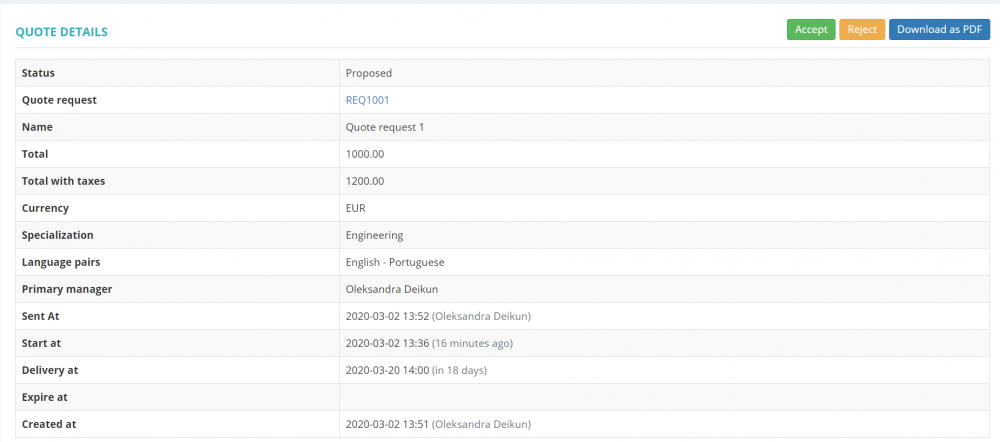Client user manual
Contents
Introduction
Protemos is a project management system for translation agencies and freelancers.
Clients use Protemos to collaborate and manage their projects, quote requests, share files. It is also used for managing invoices and payments.
This Client Manual is intended for the users registered as clients within the translation agency accounts.
How to add the client account
1. The translation agency you cooperate with adds your client account in the system. You receive the invitation email:
2. Accept the invitation by clicking the link in the received email. The following window will appear:
3. Create your own username and password and press "Submit".
4. Your account will be created.
My profile settings
On the My Profile page you can update your personal information, change your username and account password.
To do so, go to the My profile menu:
![]() Back to the table of contents.
Back to the table of contents.
Get started with client account
There are several main sections that you need to focus on:
- Quotes—the list of Quotes and Quotes request.
- Projects—the list of projects.
- Payables—the amount you pay for each project.
- Invoices—the invoices due to be paid or already paid projects.
- Payments—the payments paid by you to the translation agency.
Add new quote request
Quote request is a potential project. Let's assume that you want to send translation request, but first, you would like to know how much it will cost, time frames for implementation etc.
In order to save your time, you can create a quote request and send it to your manager. The manager will create the quote and if you agree with the conditions, you or the manager will be able to create a project.
You may also create quote requests if you are simply not sure yet you want to have the project with the company.
New quote request
There are two ways to create a quote request:
1. Press the Quotes menu on the top panel and then click New quote request:
2. Or you can go to Quote requests list and press the "New quote request" button:
In both cases, it will open the New quote request page where you can specify all basic details for a new quote request:
Confirm all details with the "Save" button or "Save & Send" buttons. Once the quote request is sent, you cannot update it.
Quote
If the manager is interested in your quote request, they can create a quote with general information, payment details, deadlines, etc:
You can accept, reject or download as PDF the quote by pressing the corresponding buttons:
Once you accept the project you and the manager will be able to create a Project:
![]() Back to the table of contents.
Back to the table of contents.