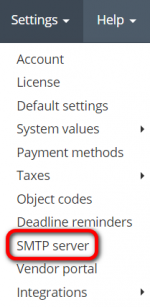SMTP server
SMTP server page: https://cloud.protemos.com/account/smtp
Default SMTP server
By default, the system sends all email messages from Protemos own email server. But you can change this and make the system use your own server.
To do so, go to the Settings => SMTP server menu:
And then click "Update":
It will open the Update SMTP server configuration page where you can define the settings of your own SMTP server (SMTP — Simple Mail Transfer Protocol — TCP/IP protocol used in sending and receiving e-mail):
Having filled the necessary data, click the "Update" button to save changes.
G Suite
If you're using G Suite, please visit this page to check your configuration option: https://support.google.com/a/answer/176600?hl=en
Free Gmail
1. First, you need to turn on 2-step verification for your Gmail account:
- 1.1. Go to your Google Account.
- 1.2. On the left navigation panel, click Security.
- 1.3. On the Signing in to Google panel, click 2-Step Verification.
- 1.4. Click Get started.
- 1.5. Follow the steps on the screen.
- 1.6. Choose a second verification step
More details here:https://support.google.com/accounts/answer/185839?authuser=1&hl=en
2. Then you should create the application password:
- 2.1. Go to your Google Account.
- 2.2. On the left navigation panel, click Security.
- 2.2.On the "Signing in to Google" panel, choose App Passwords. If you don’t see this option:
- 2-Step Verification is not set up for your account.
- 2-Step Verification is set up for security keys only.
- Your account is through work, school, or other organization.
- You’ve turned on Advanced Protection for your account.
- 2.3.At the bottom, choose Select app and choose the app you’re using.
- 2.4.Choose Select device and choose the device you’re using.
- 2.5.Choose Generate.
More details herehttps://support.google.com/accounts/answer/185833?authuser=1
3. Enter the App Password (the 16-character code in the yellow bar) when setting up your SMTP server for your Protemos account
4. Visit this page to check your configuration option: https://support.google.com/mail/answer/7126229?visit_id=637145904470872989-2957580195&hl=en&rd=1
Other email service providers
In case you're using other email service providers, please contact their support to get your configuration settings.
In case of necessity, you can always update your current SMTP server settings using this page.
Note: Once again, fill in this tab only if you want emails to be sent from your server. By default, all emails are sent from Protemos head server.