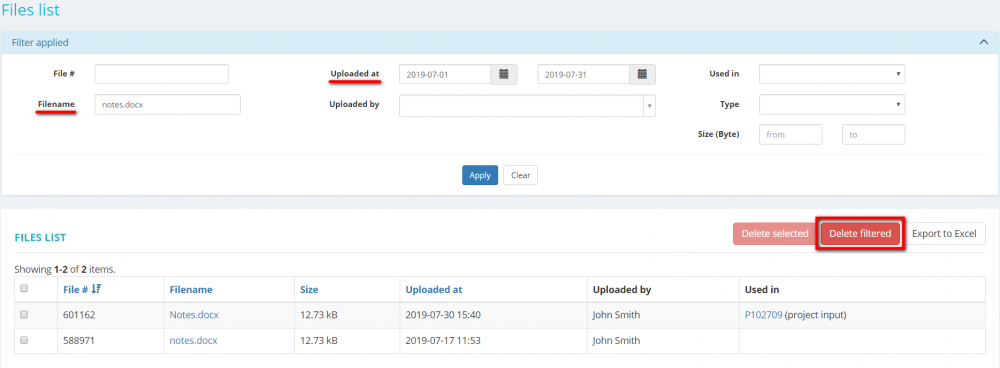Files list
Files list page: http://cloud.protemos.com/file/index
To view the list of all files, go to the Files menu:
Here you can:
— View, download and delete files and links to the files.
— Search files and links with filters.
— View and open file locations.
— Export all the displayed table of files and links to Excel.
Contents
Search files with filters
By default, you can see all the files and links in your database, 50 per page. If you want to hide or display some files or links from the list, you may apply filters.
You can hide or display filter fields by pressing the ![]() button in the upper right corner:
button in the upper right corner:
So you can enter the data into the appropriate fields and press "Apply".
If the filter is applied, the header turns blue:
You may hide the filter interface by pressing the ![]() button.
button.
Note: The hidden filter remains activated.
You can expand the hidden filter back by pressing ![]() again.
again.
Note: The applied filter is remembered, so it will remain even if you leave the page.
To inactivate the filter, press the "Clear" button.
The header colour will turn to grey, which means that no filter is not applied:
File filters description
- File #—displays only the files with the ID containing entered integers sequence.
- File name—displays only the files with the name containing the specified text.
- Uploaded at—displays only the files uploaded within the specified date range.
- Uploaded by—displays only the files uploaded by the selected person.
- Used in—displays only the files used in the specified item (Quote, Project input, Project output, etc.).
- Type—displays only the files of the specified type (file or URL).
- Size (Byte)—displays only the files within the specified size range.
Delete files
Files and links that are no longer needed can be deleted from the system.
To do so, mark the corresponding files in the list and press the "Delete selected" button:
Or you may filter links and files by necessary criteria and delete them all by pressing the "Delete filtered" button:
Thus, all files and links will be deleted in all places that are listed in the Used in column.
Note: You can't delete files and links in projects with the Active status.
You can't delete files and links in quotes with the Open status. If quotes have the Converted to project status, the deletion of files will be available after the related projects get the Completed or Canceled statuses.
Download files
To download a file or follow a link, click on their names in the table:
Open file locations
You can open file and link locations by clicking on the corresponding items in the Used in column:
Export to Excel
You can export all the displayed table of files and list to Excel by pressing the "Export to Excel" button over the upper right corner of the table:
Note: The exported file will contain filtered records from all pages of the table, not just the ones displayed on the first page.