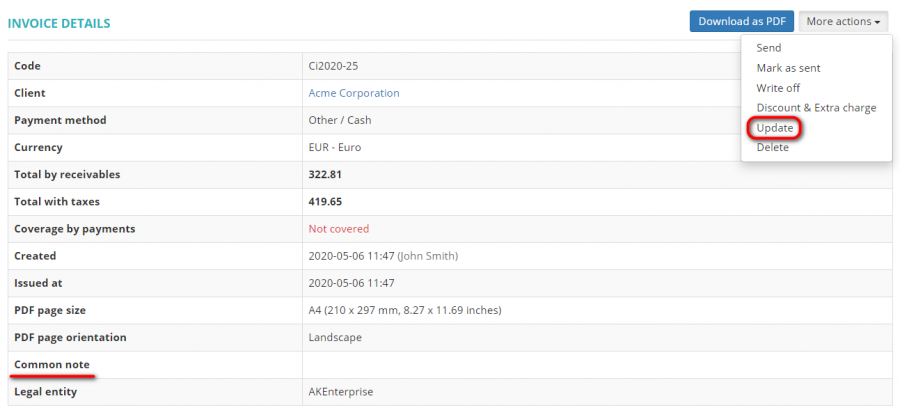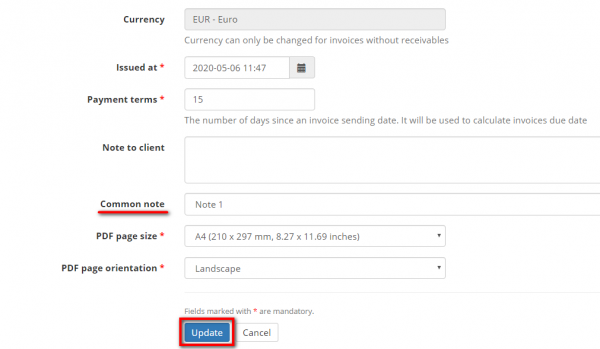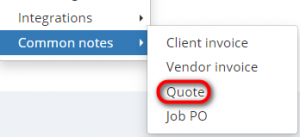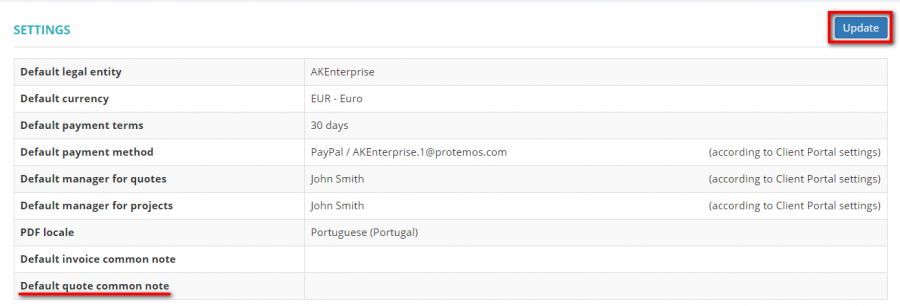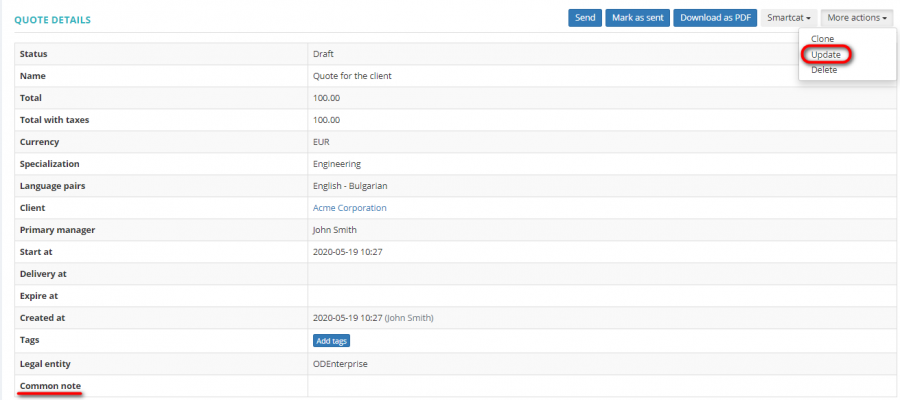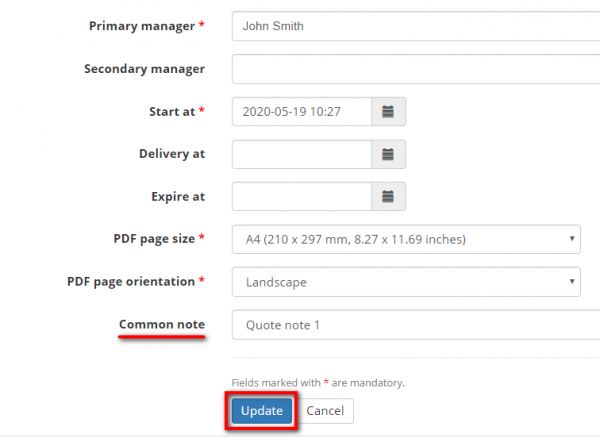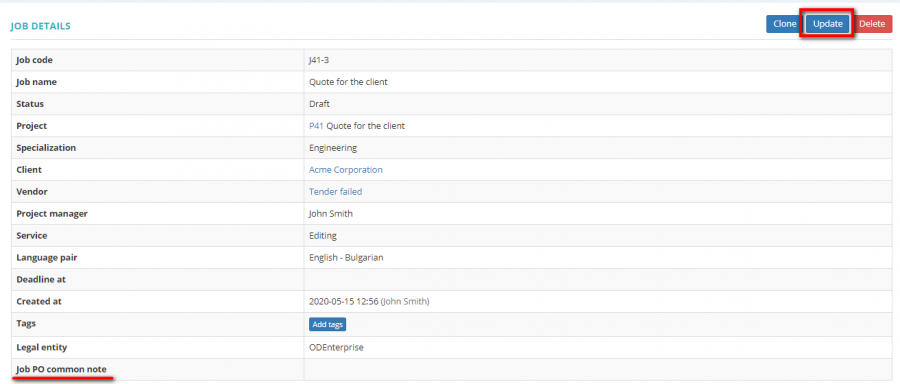PDF templates
You can define common notes for client invoices, vendor invoices, quotes and job PO.
Common note text can contain valid XHTML 1.0 markup. Allowed XHTML elements: a, b, br, div, h1, h2, h3, h4, h5, h6, hr, i, li, ol, p, span, ul. Allowed attributes: href, style.
You always can update or delete the note:
Contents
[hide]Client invoice common notes
To add the client invoice common notes, go to Settings → Common notes → Client invoice:
Press "New common note":
Enter the name, the comment, and press "Create":
You can define the common invoice note for the needed client. Open the client profile, scroll down to the settings and press "Update":
Choose the needed invoice common note from the drop-down list, and press "Update":
You can update this setting in the invoice as well. Open the needed invoice and press "Update":
Choose the needed invoice common note from the drop-down list, and press "Update":
Vendor invoice common notes
To add the vendor invoice common notes, go to Settings → Common notes → Vendor invoice:
Press "New common note":
Enter the name, the comment, and press "Create":
You can define an individual common invoice note for a vendor. Open the needed vendor profile, scroll down to the settings and press "Update":
Choose the needed invoice common note from the drop-down list, and press "Update":
You can update the common vendor invoice note in invoices as well. Open the needed invoice and press "Update":
Choose the needed invoice common note from the drop-down list, and press "Update":
Quote common notes
To add the quote common notes, go to Settings → Common notes → Quote:
Press "New common note":
Enter the name, the comment, and press "Create":
You can define an individual common quote note for a client. Open the needed client profile, scroll down to the settings and press "Update":
Choose the needed quote common note from the drop-down list, and press "Update":
You can update the common quote note in the needed quote as well. Open the quote and press "Update":
Choose the needed quote common note from the drop-down list, and press "Update":
Job PO common notes
To add the job PO common notes, go to Settings → Common notes → Job PO:
Press "New common note":
Enter the name, the comment, and press "Create":
You can define an individual common job PO note for a vendor. Open the needed vendor profile, scroll down to the settings and press "Update":
Choose the needed job PO common note from the drop-down list, and press "Update":
You can update the common job PO note for the needed job. Open the job and press "Update":
Choose the needed job PO common note from the drop-down list, and press "Update":