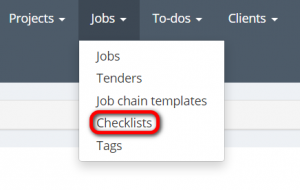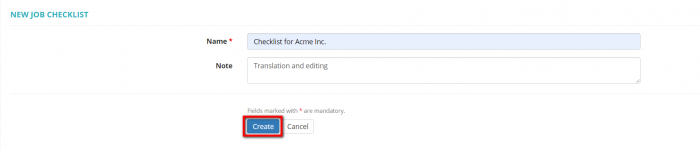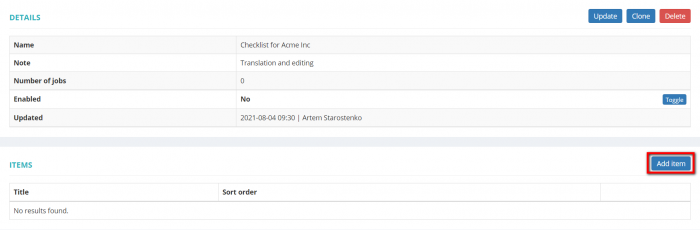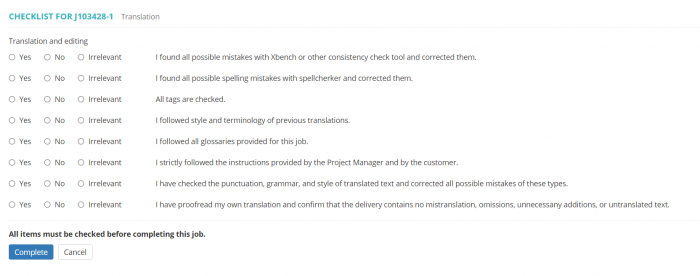Job checklists
Go to Jobs⇾ Checklists:
On this page you can view, create, update, or delete job checklists. If you select a checklist when creating a job, the vendor will have to check all the items in the list before completing a job.
Creating a checklist
To create a new checklist, go to Jobs -> Checklists, press "New checklist", specify the name, add notes if necessary, and press "Create":
Checklist view
To update, clone, or delete a checklist, click on a checklist name and press "Update", "Clone", or "Delete" in the "Details" section:
Please note that checklists in use cannot be deleted or updated.
To be able to use a checklist when adding jobs, you need to change its status to "Enabled". To do that, press "toggle" when the checklist is in "Disabled" status:
If you need to remove an enabled checklist from the dropdown list when adding jobs, press "toggle" to change its status to "Disabled".
Adding items to a checklist
To add items to a checklist, click on a checklist name, press "Add item" in the "Items" section, specify the name and the item order in the list, then press "Create":
To update, clone, or delete an item, press "Update", "Clone", or "Delete":
Vendor view
If you select a checklist when creating a job, the vendor will not be able to complete the job until they check all the items in the checklist.
Here is an example of how the checklist may look like from a vendor's side: