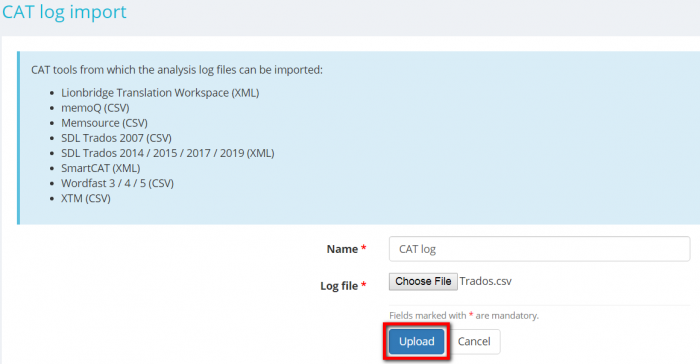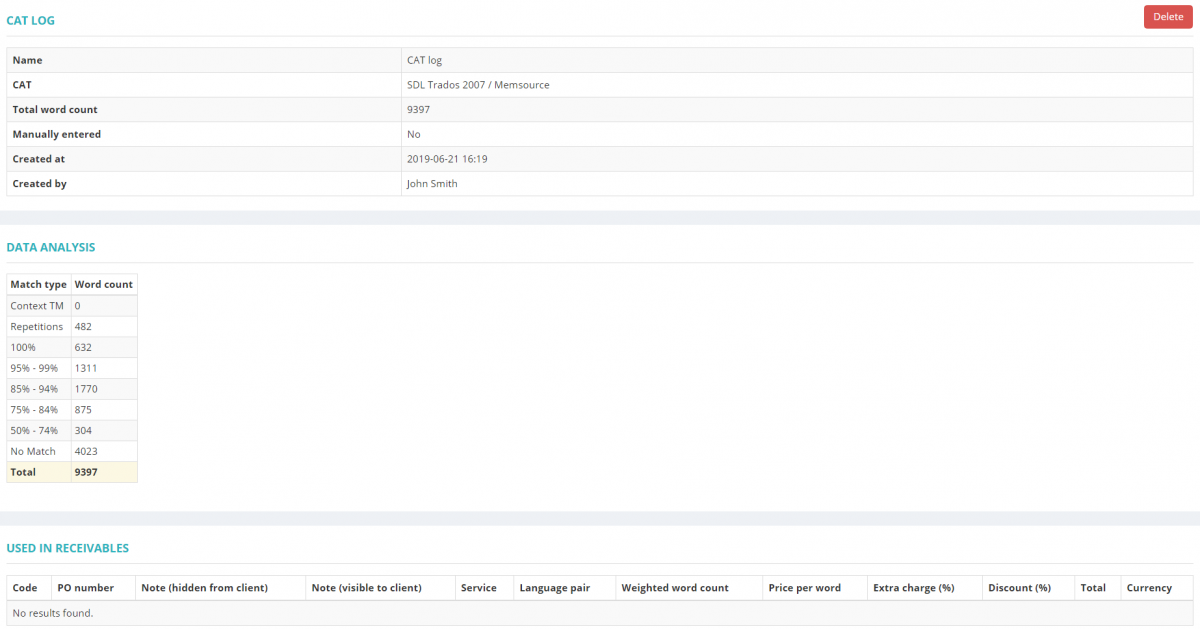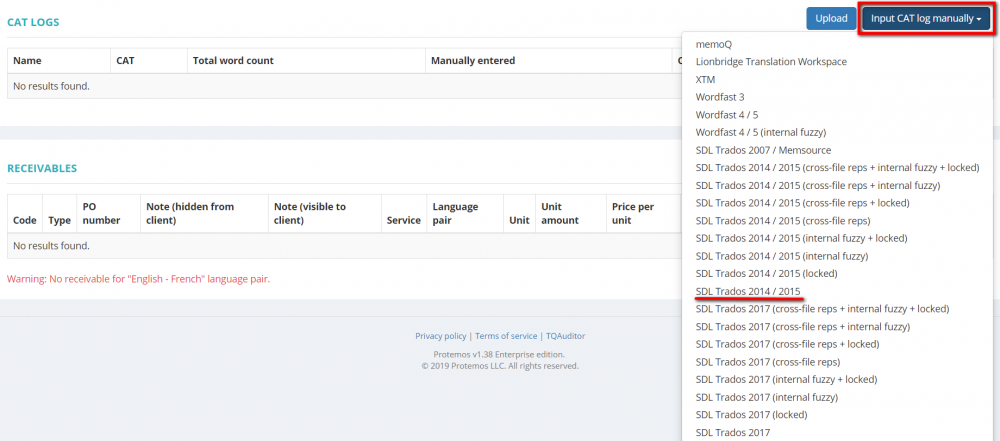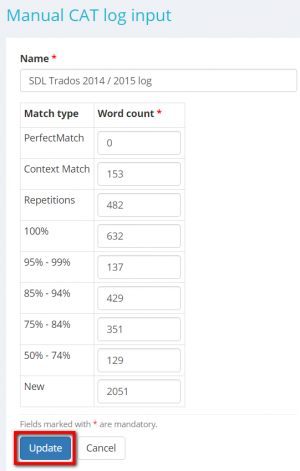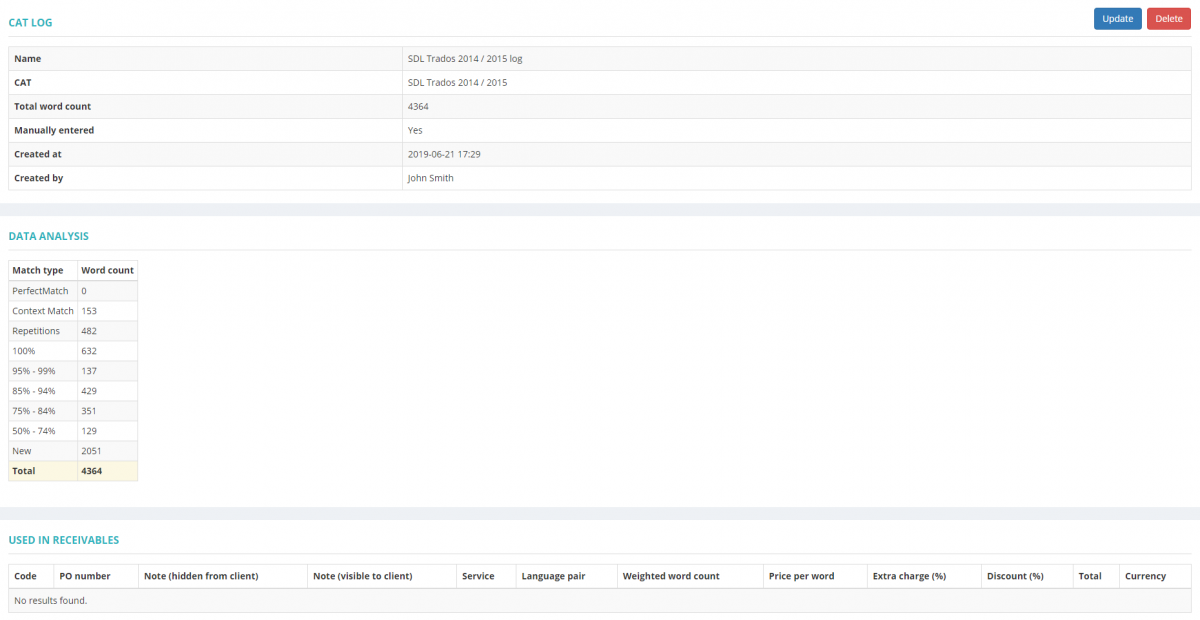Quote CAT logs section
In this section you can upload CAT log files to the quote.
If the system cannot parse your CAT word count logs, you may just enter them manually.
Upload CAT log file
Analysis log files can be imported from the following CAT tools:
- Lionbridge Translation Workspace (XML);
- memoQ (CSV);
- Memsource (CSV);
- SDL Trados 2007 (CSV);
- SDL Trados 2014 / 2015 / 2017 (XML);
- SmartCAT (XML);
- Wordfast 3 / 4 (CSV);
- XTM (CSV).
To upload a CAT log file to your quote, go to the Cat logs tab and click the "Upload" button:
It will bring you to the CAT log import page.
Enter а log file name, choose the necessary CAT log file using the "Choose file" button, and upload it by clicking the "Upload" button:
The CAT log page will be displayed.
Here you can delete this file, see log details, data analysis, and whether it used in receivables:
Note: You can’t delete the CAT log files that you have already used in receivables.
Note: Weighted word count will be calculated when you add receivables based on CAT logs.
Enter CAT log manually
To add a CAT word count log manually, click the "Input CAT log manually" button and select the required table from the list by clicking on its name:
Enter the CAT log name, word count, and click "Update" to add it to the quote:
It will display the CAT log page.
Here you can update or delete this CAT log, see log details, data analysis, and whether it used in receivables:
Note: You can’t delete the CAT log files that you have already used in receivables.
Note: Weighted word count will be calculated when you add receivables based on CAT logs.