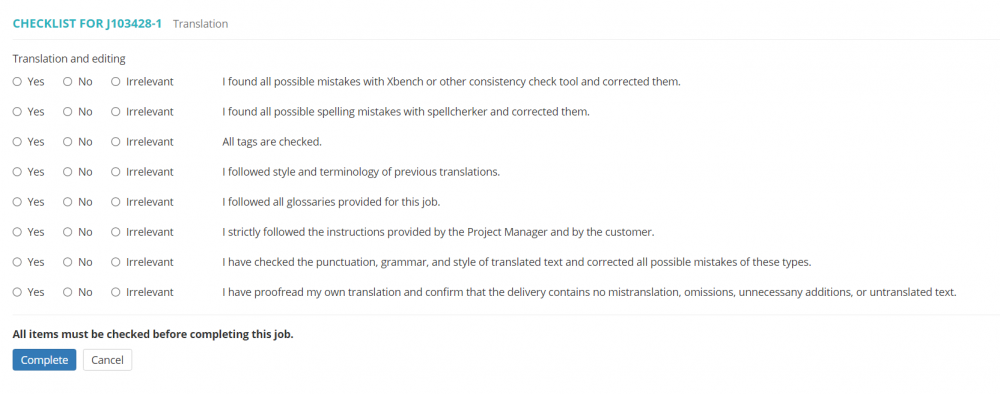Receiving the jobs
![]() Back to the table of contents.
Back to the table of contents.
Whenever the manager assigns you jobs via Protemos system, you will be notified by email:
1. Here you can confirm or decline job right from the email by clicking the corresponding links (you need to log into the system).
Or you may open the job page in Protemos. To do so, click on the job code, and you will see the "Job" page consisting of the following sections:
- Job details section - here you can see the job conditions.
- Receivables section - in this section you can see the job volume and price.
- Job input files section- here you can download the files you need to work with:
- Job output files section - in this section you can upload the files ready for delivery. You will need this section later when you deliver the job.
2. Make sure you accept the job conditions and confirm the job by clicking the "Accept" button:
If you do not accept the job conditions, you may decline it by clicking "Reject".
In both cases, your manager will be notified via email.
3. Download the files one by one by clicking on their names or all at once by clicking "Download all as ZIP":
4. Having completed the job, use the job output files section on the Job page for uploading finalized files or links to files, by clicking the "Upload files" or the "Add file URLs" button:
Here you can also delete the file or link in case you have uploaded the wrong one by mistake and then upload the correct one.
5. Make sure that files or links with the completed job are uploaded into the system and click the "Complete job" button:
If the job has a checklist, you will also have to check all the items on the checklist before submitting a job:
Note: You will not be able to complete the job until all the items on the checklist are checked. To open the checklist, click the "checklist tasks" link:
The manager will be notified by email that you have completed the job, accept it and the job will be completed.
For more info, please see instructions on how to receive and deliver jobs or view a video tutorial