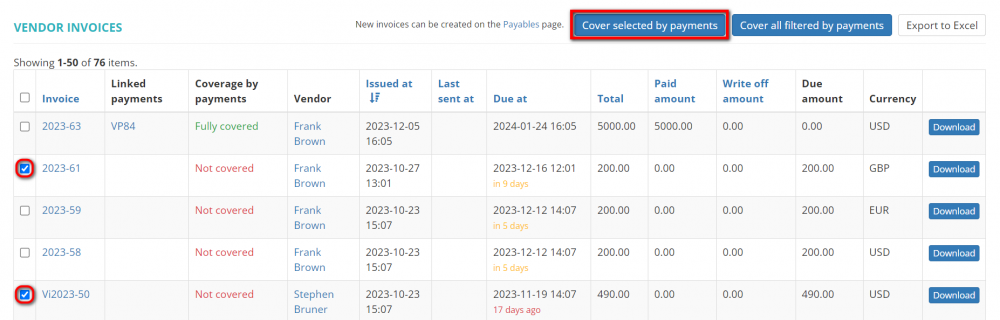Difference between revisions of "Bulk vendor payment creation"
From Protemos Wiki
Aleksandra.d (talk | contribs) |
|||
| (10 intermediate revisions by 3 users not shown) | |||
| Line 1: | Line 1: | ||
You can cover vendor invoices by payments with a single click. | You can cover vendor invoices by payments with a single click. | ||
| − | To create bulk vendor payments, go to the Vendor invoices page, | + | To create bulk vendor payments, go to the Vendor invoices page, and click one of the following buttons over the table: |
| − | [[File: | + | [[File:Cover selected by payments.png|border|1000px]] |
*'''Cover selected by payments''' — the system will create payments for the invoices you marked in the list. | *'''Cover selected by payments''' — the system will create payments for the invoices you marked in the list. | ||
| − | *'''Cover all by payments''' — the system will create payments for all invoices | + | |
| − | + | *'''Cover all filtered by payments''' — first, filter the invoices you need, and then click the "Cover all filtered by payments'" button. | |
| + | |||
| + | The system will create payments for all invoices that correspond to the applied filter(s). | ||
| + | |||
| + | <span style="color:orange">'''Note:'''</span> If no filter is applied, the system will cover by payments '''all''' invoices that have due amounts after clicking the "Cover all filtered by payments" button. | ||
| + | |||
| + | [[File:Cover selected by payments (ticked).png|border|1000px]] | ||
| + | |||
| + | The system will show you how many payments were created: | ||
| + | |||
| + | [[File:Payment created 2.png|border|350px]] | ||
Latest revision as of 10:54, 7 December 2023
You can cover vendor invoices by payments with a single click.
To create bulk vendor payments, go to the Vendor invoices page, and click one of the following buttons over the table:
- Cover selected by payments — the system will create payments for the invoices you marked in the list.
- Cover all filtered by payments — first, filter the invoices you need, and then click the "Cover all filtered by payments'" button.
The system will create payments for all invoices that correspond to the applied filter(s).
Note: If no filter is applied, the system will cover by payments all invoices that have due amounts after clicking the "Cover all filtered by payments" button.
The system will show you how many payments were created: