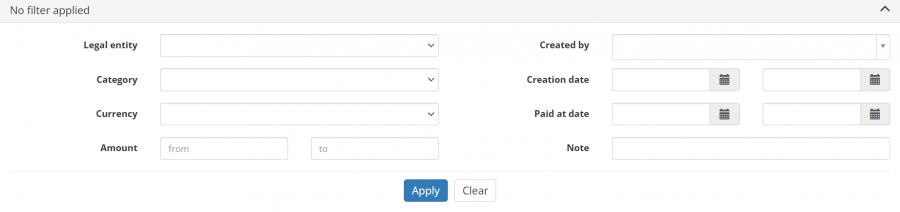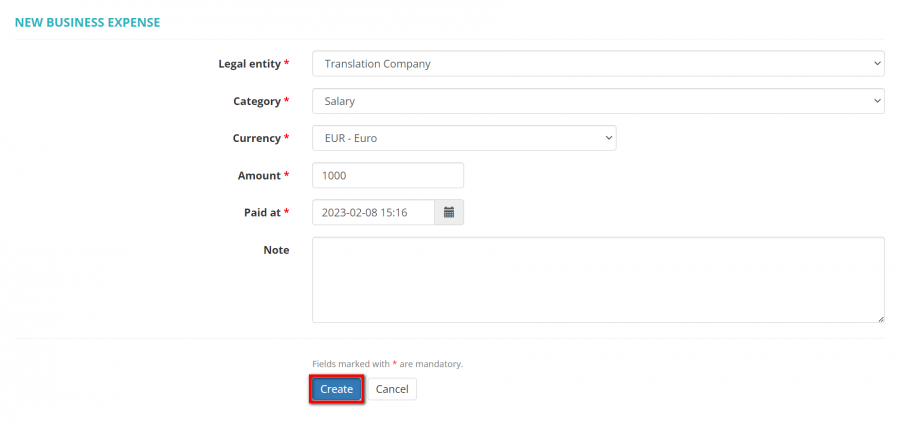Business expenses
Features described below will be available with the forthcoming system release.
This page is not completed yet.
The business expenses functionality allows you to add expenses (which may be bills, rent, salaries, etc.), create and update expense categories, and view an expenses list as well as reports.
Contents
Business expenses
On this page, you may view the expenses list, add new expenses, and export the list to Excel.
Search expenses with filters
By default, you can see all the expenses in your database.
If you want to hide or display some expenses from the list, you may apply filters.
You can hide or display filter fields by clicking the ![]() button in the upper right corner:
button in the upper right corner:
So you can enter the data into the appropriate fields and click "Apply".
If the filter is applied, the header turns blue:
You may hide the filter interface by clicking the ![]() button.
button.
Note: The hidden filter remains activated.
You can expand the hidden filter back by clicking ![]() again.
again.
Note: The applied filter is remembered, so it will remain even if you leave the page.
To inactivate the filter, click the "Clear" button.
The header color will turn to gray, which means that no filter is applied:
Add new expense
To add a new expense, click the "New expense" button:
Specify the legal entity, category of the expense, currency and amount, and click "Create":
If needed, you may add a note and change the date when the amount was paid (by default, it is the same as the date when the expense was created).
Business expenses categories list
On this page, you may view the expenses categories list, create new categories, and rename or delete existing categories.
To create a new category, click the "New category" button:
Fill in the name and click "Create":
To rename or delete a category, click the corresponding buttons: