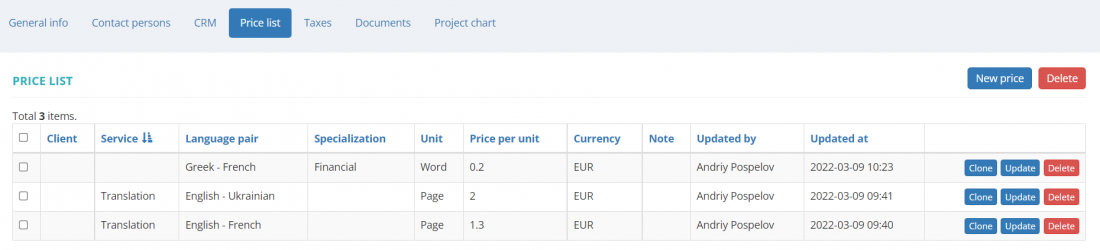Difference between revisions of "Client view page – Prices tab"
From Protemos Wiki
| Line 4: | Line 4: | ||
[[File:General prices.png|border|1100px]] | [[File:General prices.png|border|1100px]] | ||
| − | *To | + | *To create a price associated with a particular client, click '''"New price"'''. It will open the '''<u>[[Client prices list#Create specific prices|New client price]]</u>''' page. |
| − | *To | + | *To update the price, click '''"Update"''' in the corresponding row. It will open the '''<u>[[Update client price]]</u>''' page. |
| − | *To | + | *To delete the price from your database, click '''"Delete"''' in the corresponding row. |
You may also create new general prices on the '''<U>[[Clients prices list|Clients prices]]</U>''' page. | You may also create new general prices on the '''<U>[[Clients prices list|Clients prices]]</U>''' page. | ||
Revision as of 13:32, 7 April 2022
On this tab, you can view the list of agreed with the client and general prices, edit or delete them, and start creating prices associated with a particular client:
- To create a price associated with a particular client, click "New price". It will open the New client price page.
- To update the price, click "Update" in the corresponding row. It will open the Update client price page.
- To delete the price from your database, click "Delete" in the corresponding row.
You may also create new general prices on the Clients prices page.
Other tabs on the page
- General info— view and edit company info and payment conditions.
- Contact persons— the list of client’s contact persons (available if the client is Company, not Individual).
- CRM— manage client relationship.
- Taxes— on this tab, you can create a custom taxes set for this client. Here you may also define which taxes set should be applied (whether custom or default one) for this particular client.
- Documents— intended for storing any documents related to the client.
- Project chart— here you can see the chart and list of all active projects for the client.