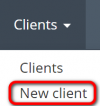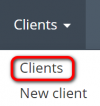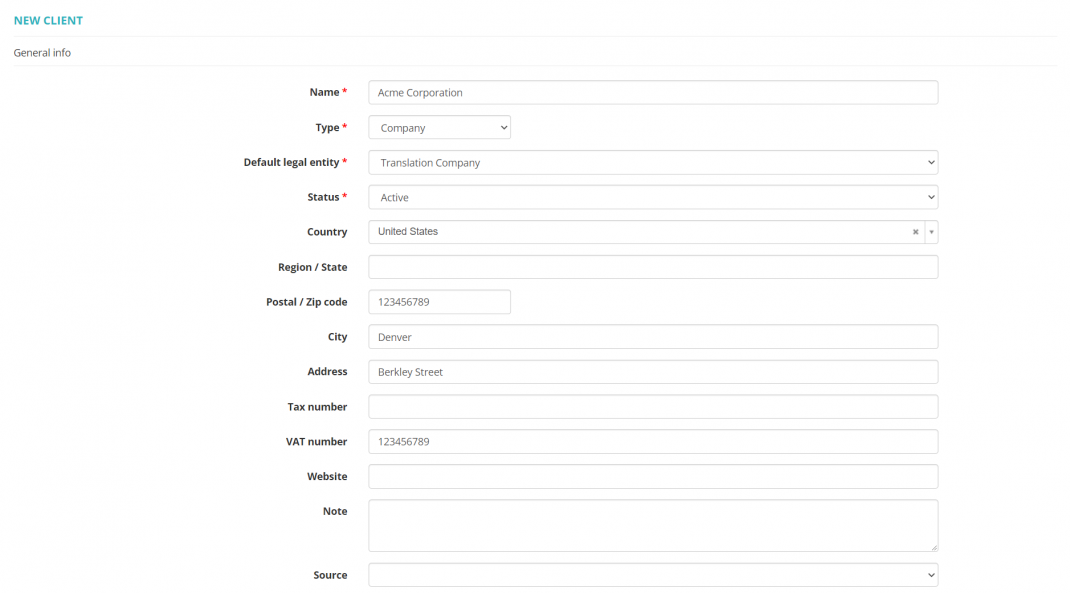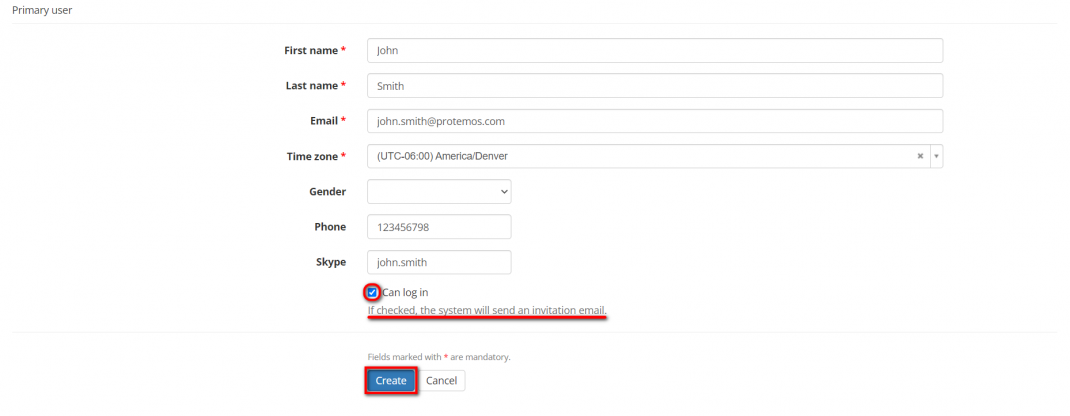Difference between revisions of "Create client"
(→Primary user) |
(→Notes) |
||
| (9 intermediate revisions by 2 users not shown) | |||
| Line 22: | Line 22: | ||
=='''General info'''== | =='''General info'''== | ||
| − | This page is intended for entering information about a new client | + | This page is intended for entering information about a new client: |
| − | |||
| − | |||
[[File:Create new client.png|border|1070px]] | [[File:Create new client.png|border|1070px]] | ||
| − | |||
| − | |||
=='''Primary user'''== | =='''Primary user'''== | ||
| − | + | Use the '''Primary user''' section to enter the client’s primary contact person: | |
[[File:Create new client (primary user).1.png|border|1070px]] | [[File:Create new client (primary user).1.png|border|1070px]] | ||
| Line 38: | Line 34: | ||
Once the client is created, the system will bring you to the '''<u>[[Client view page – General info tab|Client view page]]</u>''' where you can edit or add info about the client. | Once the client is created, the system will bring you to the '''<u>[[Client view page – General info tab|Client view page]]</u>''' where you can edit or add info about the client. | ||
| − | + | You will also be able to toggle the '''"Assignable to projects and quotes"''' option, which lets a manager create projects and quotes for this client (they will appear in the drop-down list). It can be used regardless of the '''[[Create client#Primary user|"<u>Can log in</u>"]]''' option is enabled or not. | |
| + | |||
| + | =='''Notes'''== | ||
| − | + | *If you mark the '''"Can log in"''' checkbox, the system will send an invitation to the client to join your company on Protemos once you finish creating the client. | |
You may leave the checkbox unmarked and send the invitation later from the '''<u>[[Client view page – General info tab#Primary user|Client profile page]]</u>'''. | You may leave the checkbox unmarked and send the invitation later from the '''<u>[[Client view page – General info tab#Primary user|Client profile page]]</u>'''. | ||
| − | + | *Only clients with the '''"Can log in"''' checkbox '''marked''' can receive corresponding notification, create quote requests, projects from the system. | |
| − | |||
| − | |||
| − | |||
| − | |||
| − | |||
| − | |||
| − | |||
| − | |||
Latest revision as of 15:16, 28 February 2023
New client page: http://cloud.protemos.com/client/add
Add new clients
There are two ways to add new clients manually:
1. Click the Clients menu on the top panel and then click New client:
2. Or you may go to Clients → Clients list:
Then click the "New client" button:
In both cases, you will be redirected to the New client page.
General info
This page is intended for entering information about a new client:
Primary user
Use the Primary user section to enter the client’s primary contact person:
Once the client is created, the system will bring you to the Client view page where you can edit or add info about the client.
You will also be able to toggle the "Assignable to projects and quotes" option, which lets a manager create projects and quotes for this client (they will appear in the drop-down list). It can be used regardless of the "Can log in" option is enabled or not.
Notes
- If you mark the "Can log in" checkbox, the system will send an invitation to the client to join your company on Protemos once you finish creating the client.
You may leave the checkbox unmarked and send the invitation later from the Client profile page.
- Only clients with the "Can log in" checkbox marked can receive corresponding notification, create quote requests, projects from the system.