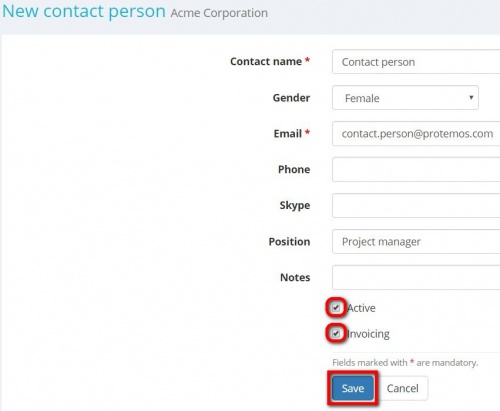Difference between revisions of "Create contact person"
From Protemos Wiki
| (13 intermediate revisions by 4 users not shown) | |||
| Line 1: | Line 1: | ||
| + | You can add a contact person on the '''Contact persons''' tab of the client profile by clicking the '''"New contact person"''' button: | ||
| − | + | [[File:1hgj3k.png|border|900px]] | |
| − | + | It will display the '''New contact person''' page where you can add the required data, and then click '''"Save"''' to confirm the entry: | |
| − | Selected | + | [[file:Contact person.jpg|border|500px]] |
| + | |||
| + | *Selected '''"Active"''' checkbox means that this contact person is still working for the customer and available for the contact. | ||
You'll be able to select this contact person for your projects. If you want to make this person disappear from the drop-down lists, please deselect this checkbox. | You'll be able to select this contact person for your projects. If you want to make this person disappear from the drop-down lists, please deselect this checkbox. | ||
| − | Selected | + | *Selected '''"Invoicing"''' checkbox means that the system will be selecting this person as a recipient of invoices when you send them through the system. |
| − | So if you are going to send | + | So if you are going to send invoices to someone else, do not select this checkbox. |
Latest revision as of 09:19, 13 September 2022
You can add a contact person on the Contact persons tab of the client profile by clicking the "New contact person" button:
It will display the New contact person page where you can add the required data, and then click "Save" to confirm the entry:
- Selected "Active" checkbox means that this contact person is still working for the customer and available for the contact.
You'll be able to select this contact person for your projects. If you want to make this person disappear from the drop-down lists, please deselect this checkbox.
- Selected "Invoicing" checkbox means that the system will be selecting this person as a recipient of invoices when you send them through the system.
So if you are going to send invoices to someone else, do not select this checkbox.