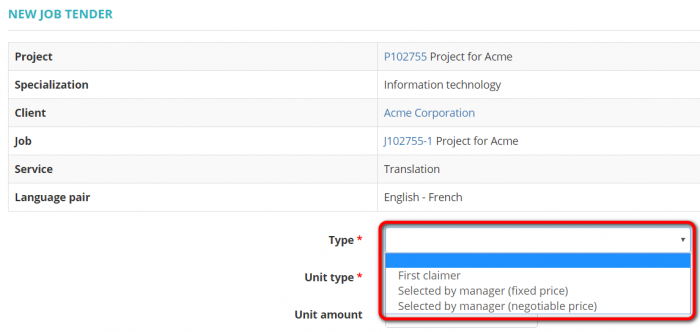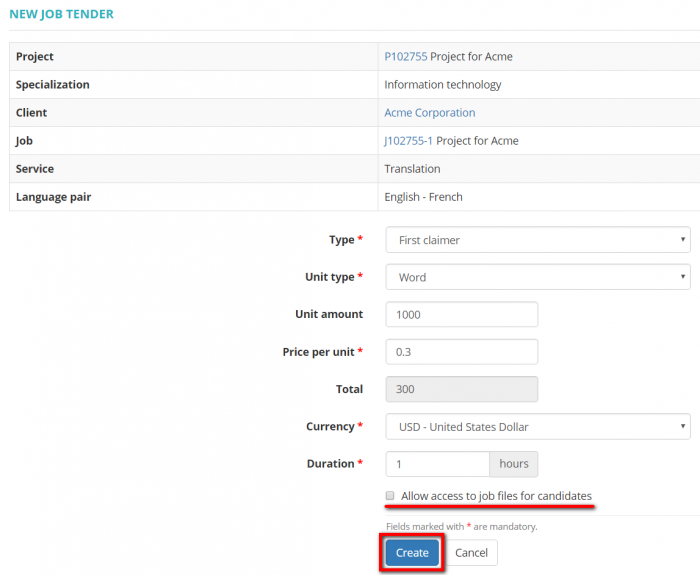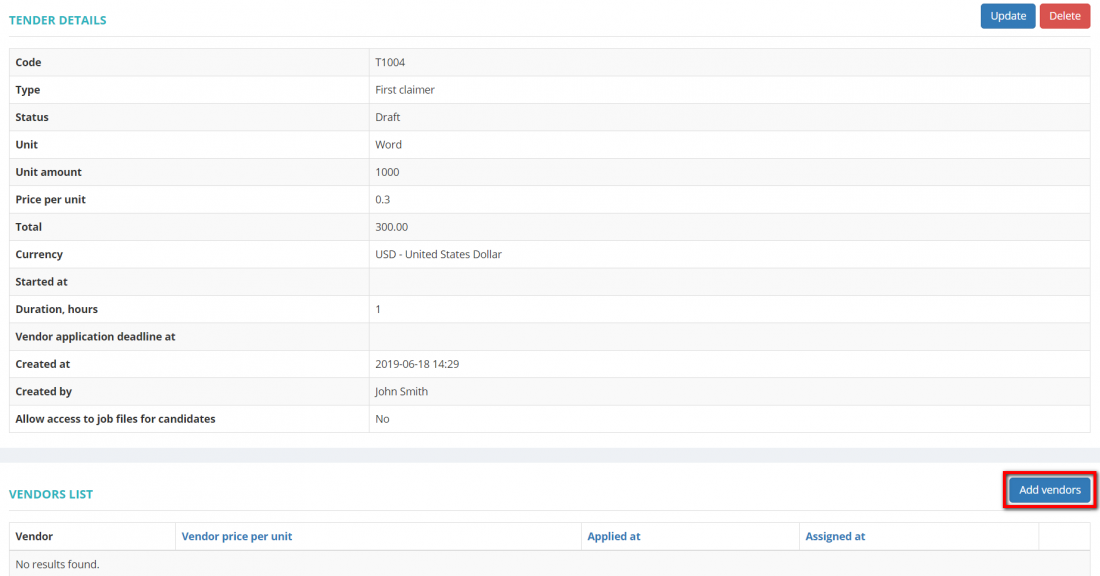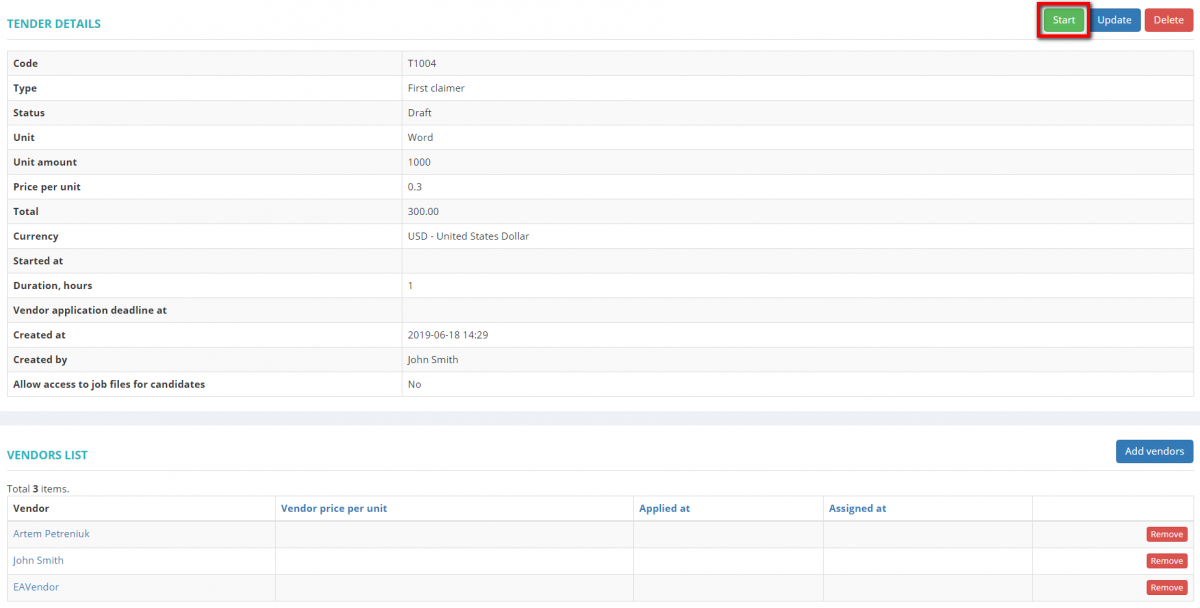Create job tenders
Create tender
First, please create a project as you normally do, and add a job within this project. Then you will be able to offer this job to several candidates through the creation of a new tender.
Note: Please do not assign the job to any vendor when adding it, otherwise you won't be able to create a tender.
So, having added the job, press the "Create tender" button:
It will open the New job tender page where you should select the tender type:
- First claimer—the job will be assigned to the first claimer.
- Selected by manager (fixed price)—at the end of the tender duration, the project manager will be able to consider candidate applications and assign the job to one of them.
- Selected by manager (negotiable price)—candidates will be able to suggest their own prices, and at the end of the tender duration, the project manager will be able to consider candidate applications and assign the job to one of them.
Then please enter the required information, set the tender duration, and define whether candidates should get access to the files of the job proposal by marking\unmarking "Allow access to job files for candidates" check-box:
Press Create to add the tender.
It will display the tender details page where you can select candidates by pressing the "Add vendors" button:
Here you may also update tender variables or delete the tender by pressing the corresponding buttons.
It will bring you to the Add vendors to tender page.
Note: On this page vendors are displayed in accordance with the language pair defined when creating the job if any.
You can apply additional filters to narrow the search down if necessary.
Select candidates and press "Add selected vendors" to add them to the list:
It will display the tender details page where you can check tender details and the list of vendors.
Press "Start" to launch the tender:
On this page you may also update tender variables, delete it, remove/add vendors by pressing the corresponding buttons.
After you press the "Start" button, the candidates defined in the Vendors list section will be notified of the job proposal by the system.