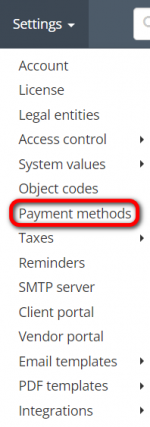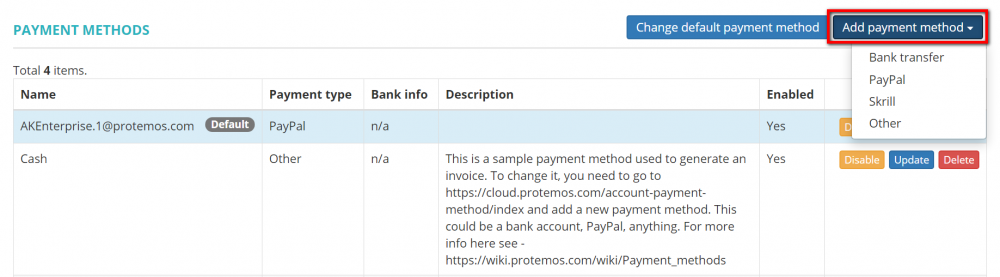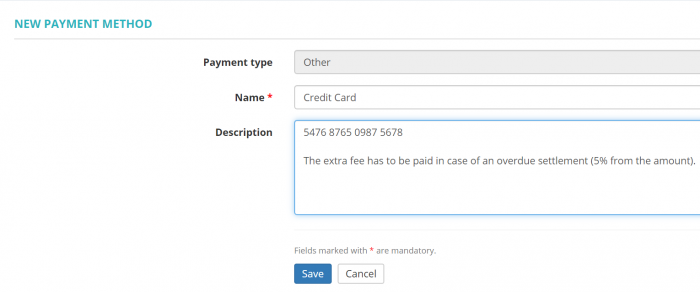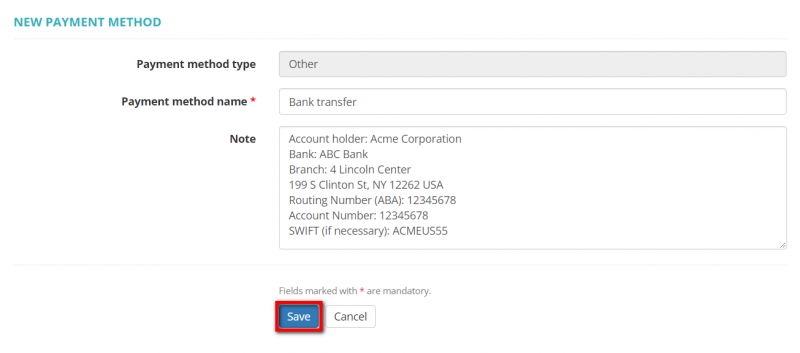Difference between revisions of "Create payment method"
From Protemos Wiki
(→Create custom payment method) |
|||
| (20 intermediate revisions by 4 users not shown) | |||
| Line 1: | Line 1: | ||
| − | '' | + | ''Payment method page: [https://cloud.protemos.com/account-payment-method/index cloud.protemos.com/account-payment-method/index]'' |
---- | ---- | ||
| − | + | To create a new payment method, go to '''Settings → Payment methods''': | |
| − | [[ | + | [[File:Settings - payment methods+.png|border|150px]] |
| + | Then click the '''"Add payment method"''' button to open the payment method creation page: | ||
| − | + | [[File:1pp.png|border|1000px]] | |
| − | + | Select the type (Bank Transfer, PayPal, Skrill, Other), enter the required information, and click '''"Save"''': | |
| − | + | [[File:1 overdue.png|border|700px]] | |
| − | [[File: | + | ==='''Create custom payment method'''=== |
| + | |||
| + | If you cannot find the needed fields when creating the payment method, you may specify your own ones using the "'''Other'''" payment method type. | ||
| + | |||
| + | To do so, click '''"Add payment method"''', then select ''''"Other"''' from the drop-down list: | ||
| + | |||
| + | [[File:Add payment method (other).1.png|border|800px]] | ||
| + | |||
| + | Input the payment method name, the fields, and payment method details, and click '''"Save"''': | ||
| + | |||
| + | [[File:Create custom payment method.png|border|800px]] | ||
Latest revision as of 17:31, 14 December 2022
Payment method page: cloud.protemos.com/account-payment-method/index
To create a new payment method, go to Settings → Payment methods:
Then click the "Add payment method" button to open the payment method creation page:
Select the type (Bank Transfer, PayPal, Skrill, Other), enter the required information, and click "Save":
Create custom payment method
If you cannot find the needed fields when creating the payment method, you may specify your own ones using the "Other" payment method type.
To do so, click "Add payment method", then select '"Other" from the drop-down list:
Input the payment method name, the fields, and payment method details, and click "Save":