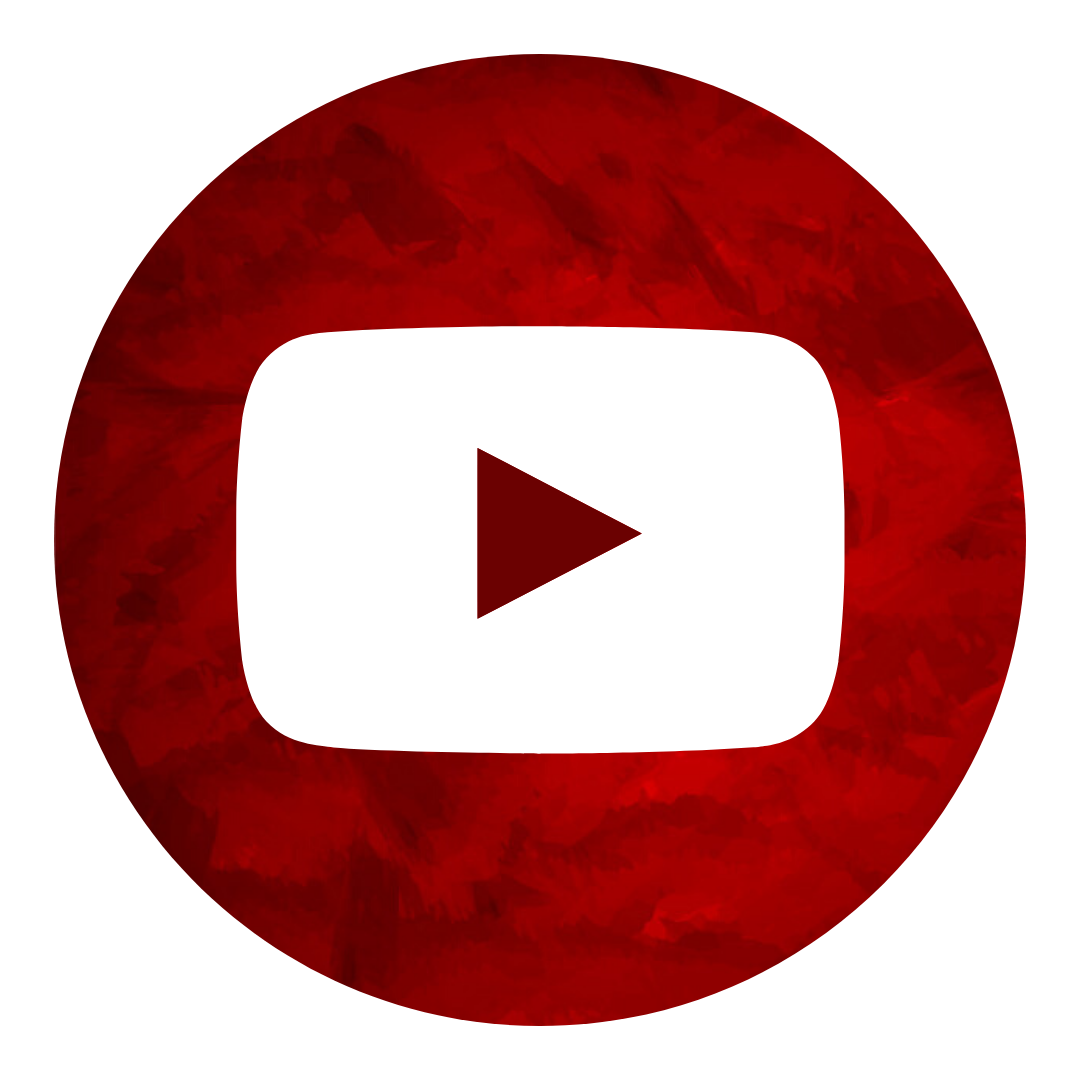Difference between revisions of "Delivering the jobs"
From Protemos Wiki
Aleksandra.d (talk | contribs) |
|||
| Line 14: | Line 14: | ||
| − | For more info, please see our video tutorial [[File: | + | For more info, please see our video tutorial [[File:YT client.png|60pxlink=https://youtu.be/6HeQQ2Lb5O4]] |
[[File:Redirect.jpg|40px|link=Vendor quick start guide ]] Back to the '''table of contents'''. | [[File:Redirect.jpg|40px|link=Vendor quick start guide ]] Back to the '''table of contents'''. | ||
Revision as of 15:37, 28 May 2020
In this section, you can upload the files ready for delivery.
1. Having completed the job, use the job output files section on the Job page for uploading finalized files or links to files, by pressing the "Upload files" or the "Add file URLs" button:
Here you can also delete the file or link in case you have uploaded the wrong one by mistake and then upload the correct one.
2. Make sure that files or links with the completed job are uploaded into the system and press the "Complete job" button:
The manager will be notified by email that you have completed the job, accept it and the job will be completed.