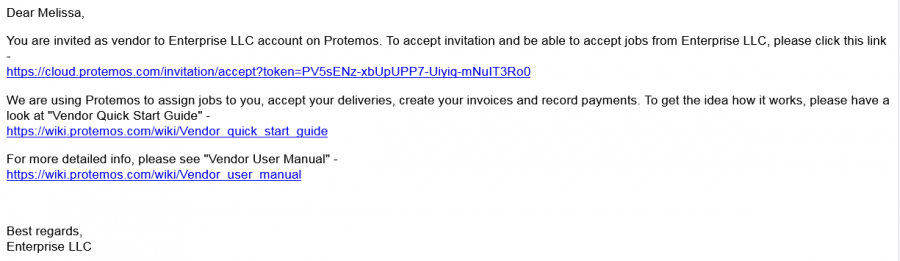Difference between revisions of "How to add a vendor account"
From Protemos Wiki
| Line 9: | Line 9: | ||
1. The translation agency you cooperate with adds your vendor account into the system. You receive the invitation email: | 1. The translation agency you cooperate with adds your vendor account into the system. You receive the invitation email: | ||
| − | [[File:Invitation.png|border| | + | [[File:Invitation.png|border|900px]] |
2. Accept the invitation by clicking the first link in the received letter. The following window appears: | 2. Accept the invitation by clicking the first link in the received letter. The following window appears: | ||
| − | [[File: | + | [[File:New vendor.png|border|900px]] |
3. Choose your own username and password and press "'''Submit'''". | 3. Choose your own username and password and press "'''Submit'''". | ||
Revision as of 15:06, 14 March 2019
![]() Back to the table of contents.
Back to the table of contents.
This Vendor quick start guide is intended for the users registered as vendors within the translation agency accounts.
If you have your own account, please read Protemos Quick start guide.
1. The translation agency you cooperate with adds your vendor account into the system. You receive the invitation email:
2. Accept the invitation by clicking the first link in the received letter. The following window appears:
3. Choose your own username and password and press "Submit".
4. Your account will be created.
For more info, please see our video tutorial 40px