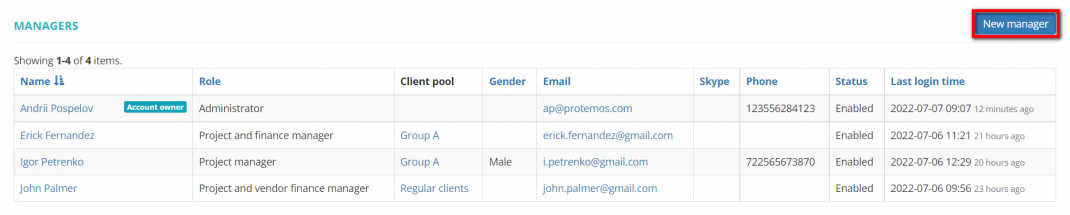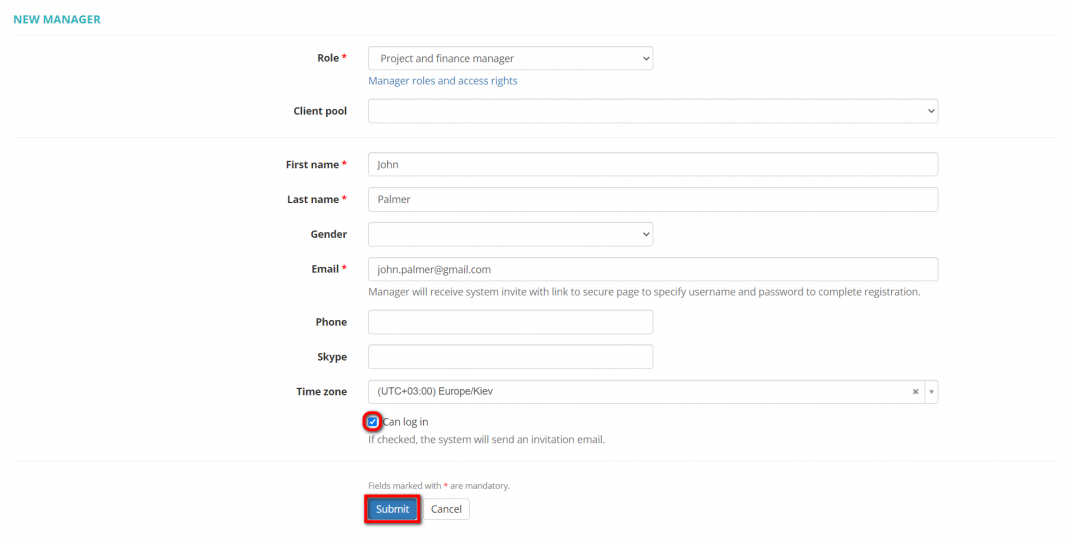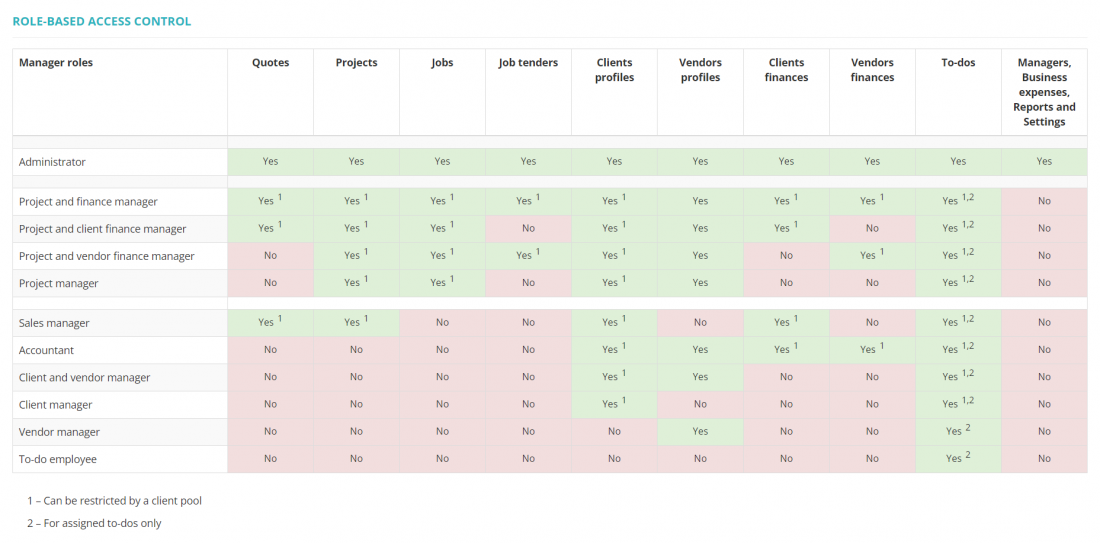Difference between revisions of "Managers and access"
From Protemos Wiki
| (53 intermediate revisions by 4 users not shown) | |||
| Line 1: | Line 1: | ||
| − | [ | + | __FORCETOC__ |
| + | ''Managers page: [https://cloud.protemos.com/manager/index cloud.protemos.com/manager/index]'' | ||
| + | ---- | ||
| + | You need to create a separate account with the necessary level of access rights for every manager working in your team: | ||
| − | + | 1. Go to the <U>[https://cloud.protemos.com/manager/index '''Managers''']</U> page. | |
| − | + | 2. Click '''"New manager"''': | |
| − | + | [[File:Managers list.1.1.png|border|1070px]] | |
| − | 3. Enter the | + | 3. Enter the manager info and click "'''Save'''": |
| − | 4. The system will send | + | [[File:New manager page.1.png|border|1070px]] |
| + | |||
| + | 4. The system will send an invitation to managers by email, and they will create own username and password. | ||
| + | |||
| + | <span style="color:orange">'''Note''': </span>Your manager will not be able to log into the system if you unmark the "'''Can log in"''' checkbox. | ||
| + | |||
| + | You can always check access rights on the <U>[https://cloud.protemos.com/user/roles '''Access rights''']</U> page: | ||
| + | |||
| + | [[File:Role-based access control.1.png|border|1100px]] | ||
| + | |||
| + | For more info on managers, please see our <U>[[Managers|'''wiki pages''']]</U> or our video tutorial [[File:YT client.png|60px|link=https://youtu.be/8bfp3W83-mk]] | ||
| + | |||
| + | [[File:Redirect.jpg|40px|link=Quick start guide to Protemos]] Back to the '''Quick Start Guide''' main page. | ||
Latest revision as of 11:22, 28 February 2023
Managers page: cloud.protemos.com/manager/index
You need to create a separate account with the necessary level of access rights for every manager working in your team:
1. Go to the Managers page.
2. Click "New manager":
3. Enter the manager info and click "Save":
4. The system will send an invitation to managers by email, and they will create own username and password.
Note: Your manager will not be able to log into the system if you unmark the "Can log in" checkbox.
You can always check access rights on the Access rights page:
For more info on managers, please see our wiki pages or our video tutorial