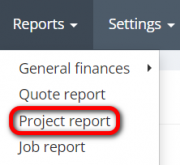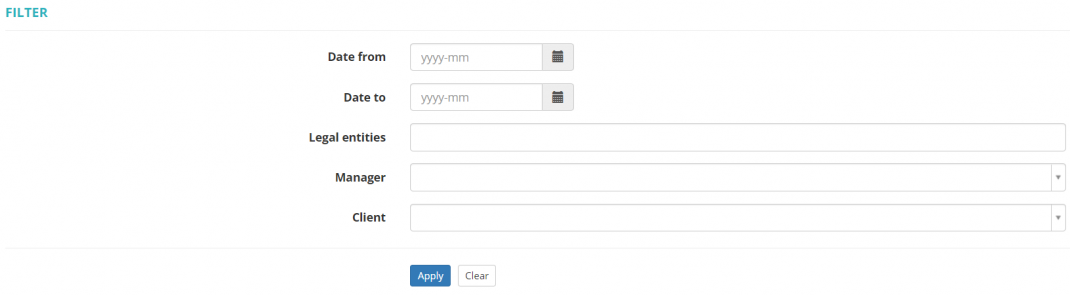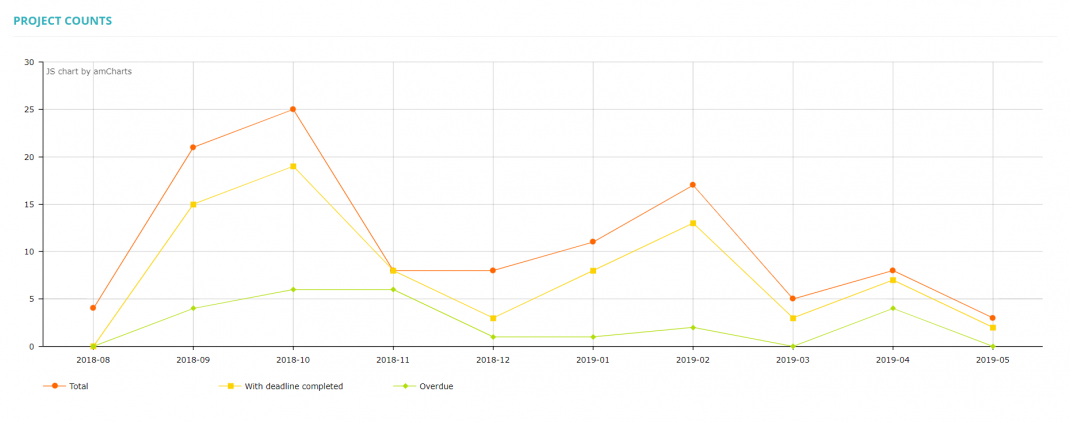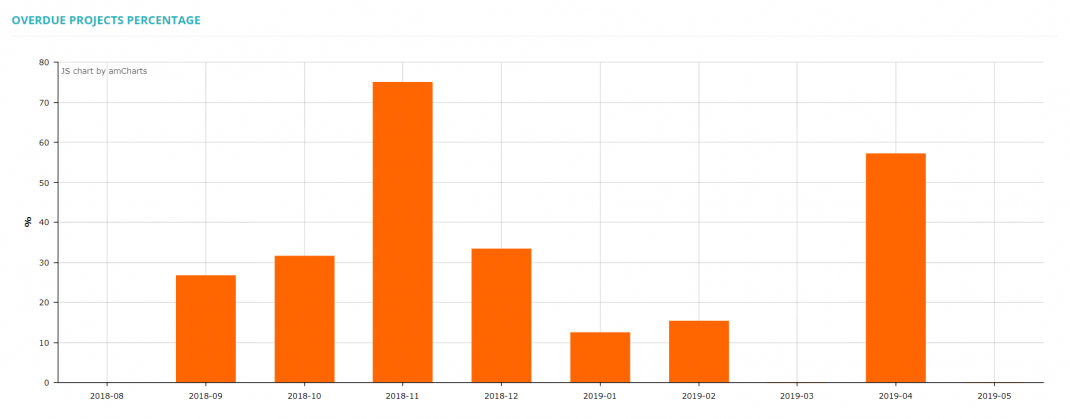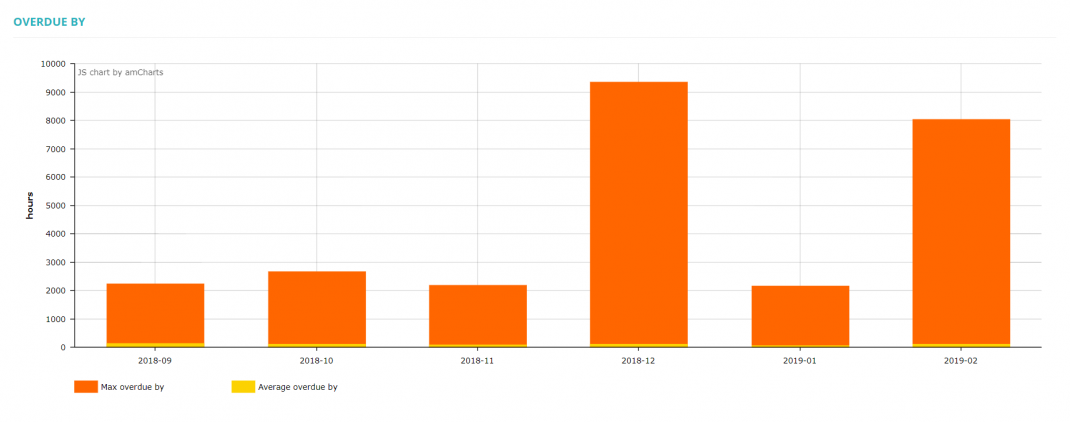Difference between revisions of "Project report"
| Line 10: | Line 10: | ||
You can select the period of time for reporting, legal entities, project manager, and client: | You can select the period of time for reporting, legal entities, project manager, and client: | ||
| − | [[File:Project reports filters.png|border| | + | [[File:Project reports filters.png|border|1070px]] |
=='''Project counts'''== | =='''Project counts'''== | ||
| Line 16: | Line 16: | ||
This report shows the total amount of projects, completed projects with deadlines, and completed projects that were overdue: | This report shows the total amount of projects, completed projects with deadlines, and completed projects that were overdue: | ||
| − | [[File:Project counts.png|border| | + | [[File:Project counts.png|border|1070px]] |
=='''Overdue projects percentage'''== | =='''Overdue projects percentage'''== | ||
| Line 22: | Line 22: | ||
This report shows the percentage of completed projects that were overdue: | This report shows the percentage of completed projects that were overdue: | ||
| − | [[File:Overdue projects percentage.png|border| | + | [[File:Overdue projects percentage.png|border|1070px]] |
=='''Overdue by'''== | =='''Overdue by'''== | ||
| Line 28: | Line 28: | ||
This report shows the maximum and average amount of hours the projects were overdue: | This report shows the maximum and average amount of hours the projects were overdue: | ||
| − | [[File:Overdue by.png|border| | + | [[File:Overdue by.png|border|1070px]] |
=='''Export data to Excel'''== | =='''Export data to Excel'''== | ||
| Line 34: | Line 34: | ||
You can export project reports to Excel by clicking the "Export to Excel" button over the upper right corner of the table: | You can export project reports to Excel by clicking the "Export to Excel" button over the upper right corner of the table: | ||
| − | [[File:Report data.1.png|border| | + | [[File:Report data.1.png|border|1070px]] |
Latest revision as of 10:20, 16 August 2022
Reports – Project report: cloud.protemos.com/report/project
To view the Project reports, go to Reports → Project report:
Here you may see the total amount of projects, completed projects with deadlines, projects that were overdue and their percentage, and the maximum and average amounts of hours projects were overdue.
You can select the period of time for reporting, legal entities, project manager, and client:
Project counts
This report shows the total amount of projects, completed projects with deadlines, and completed projects that were overdue:
Overdue projects percentage
This report shows the percentage of completed projects that were overdue:
Overdue by
This report shows the maximum and average amount of hours the projects were overdue:
Export data to Excel
You can export project reports to Excel by clicking the "Export to Excel" button over the upper right corner of the table: