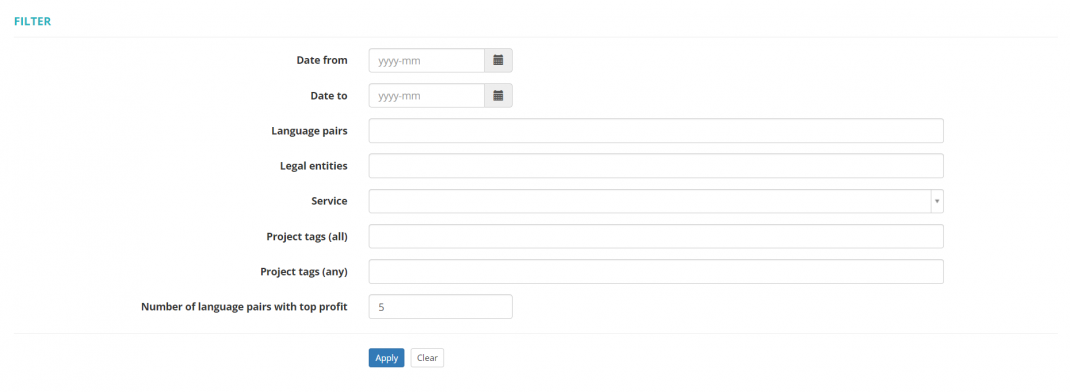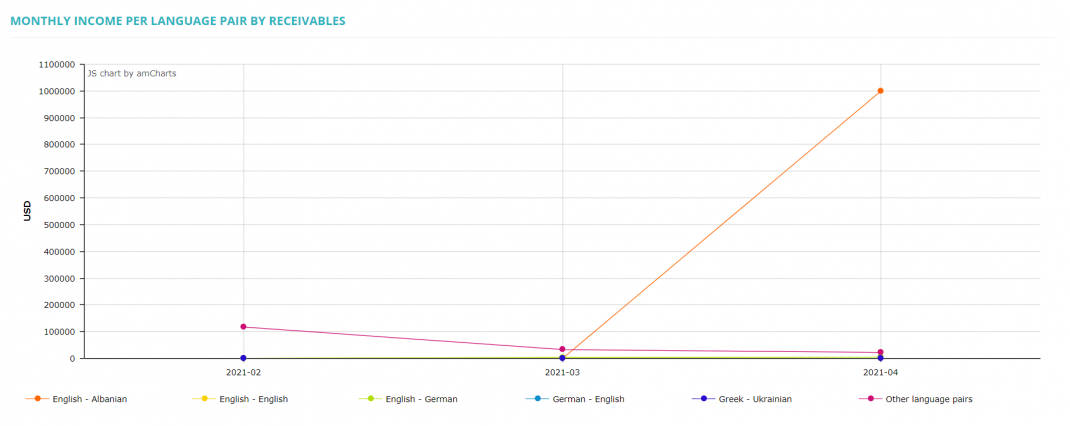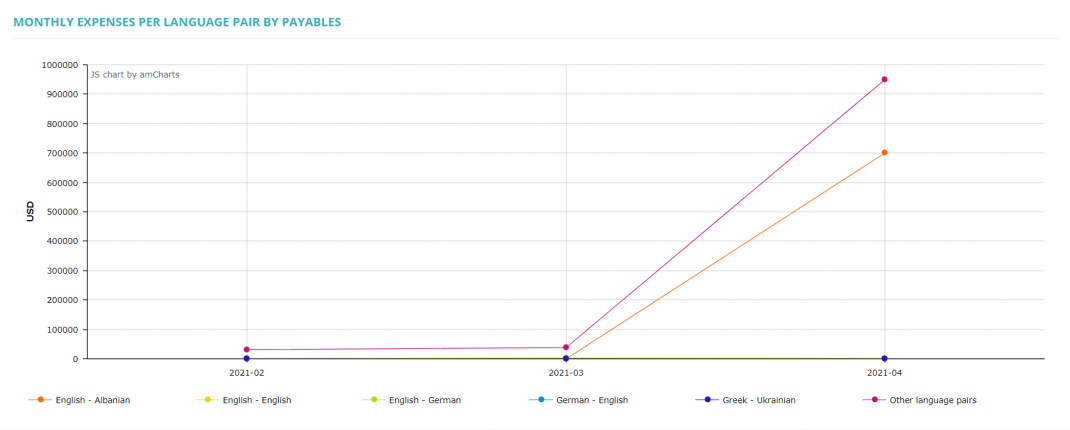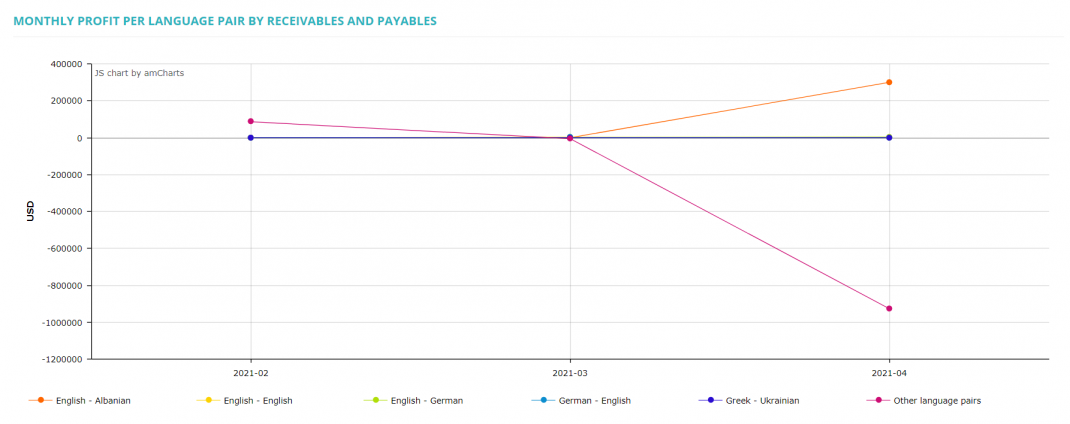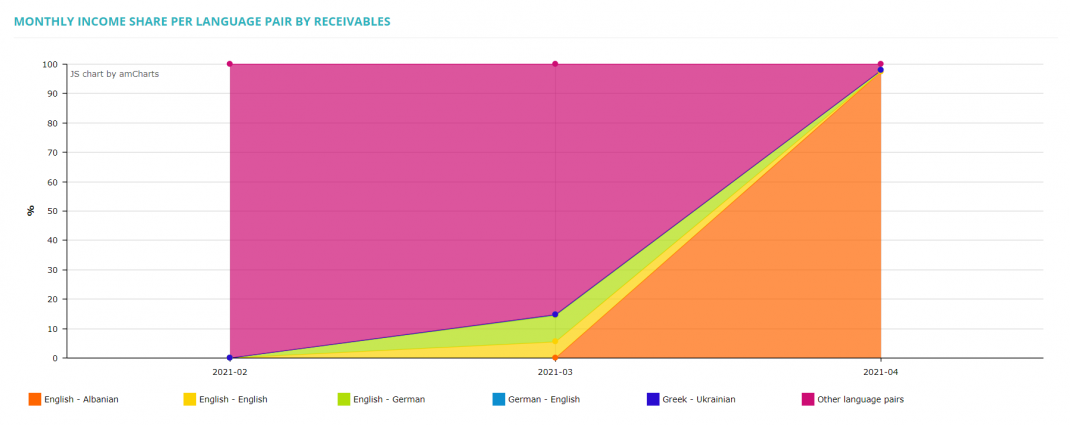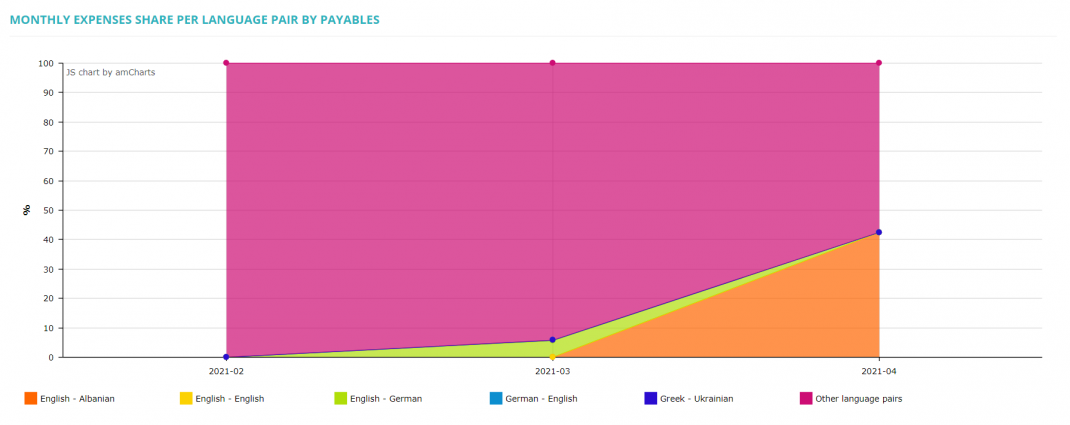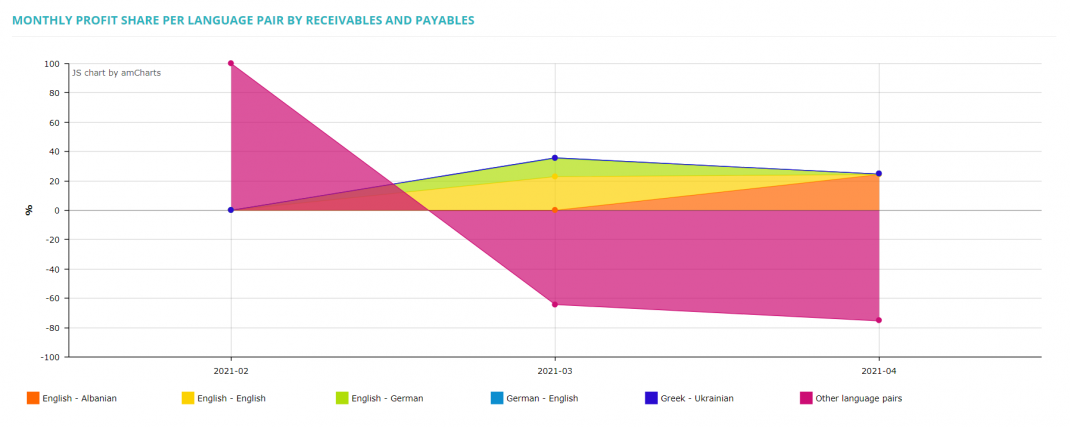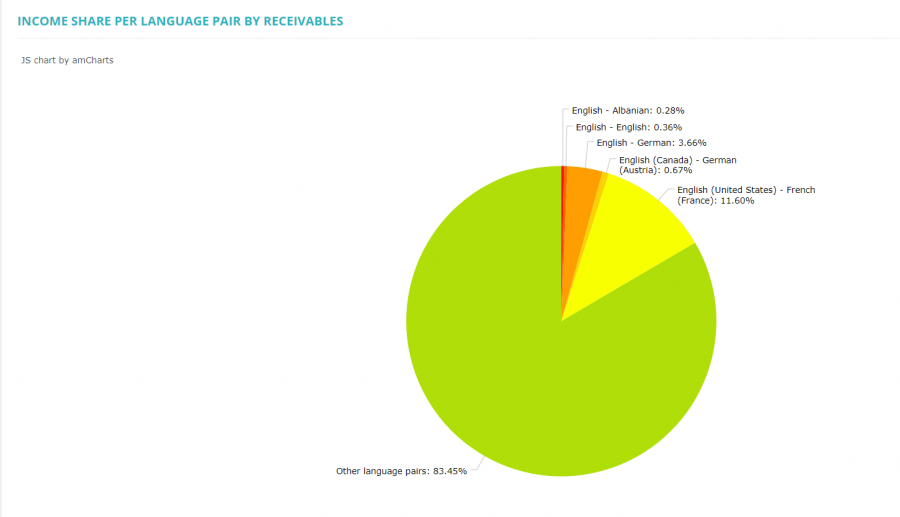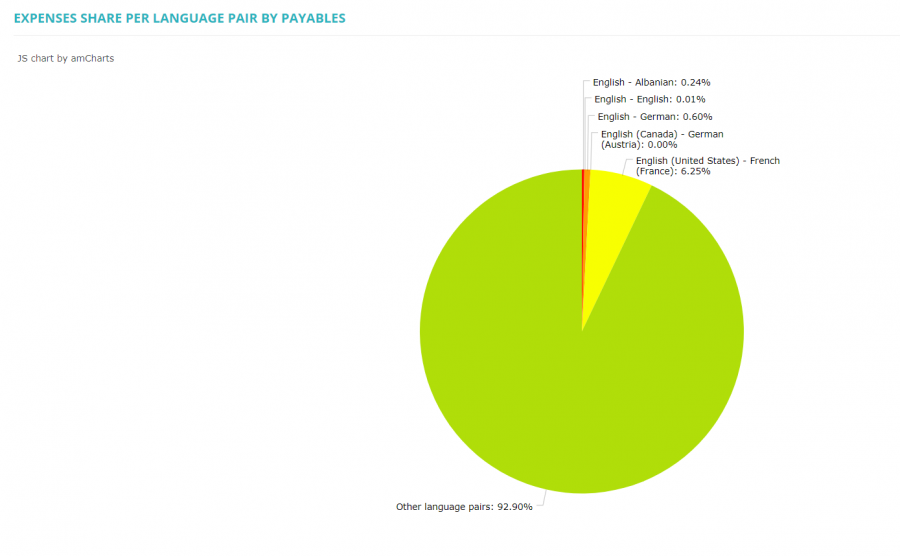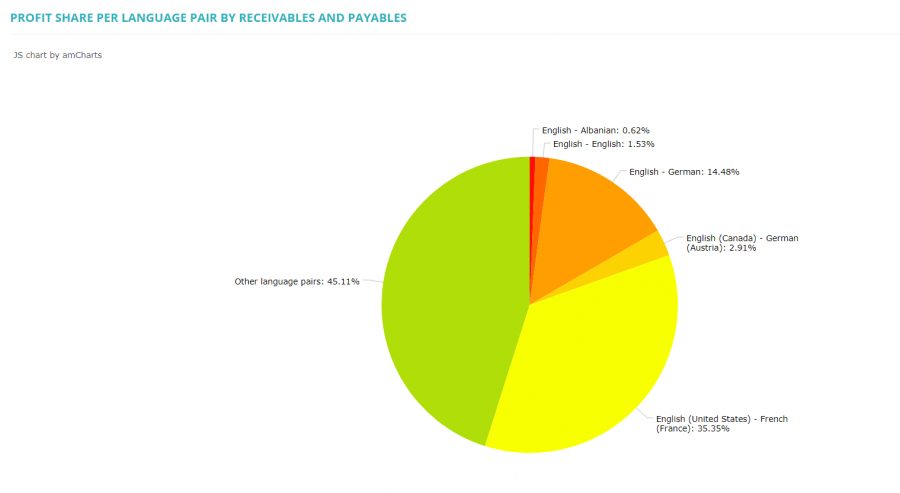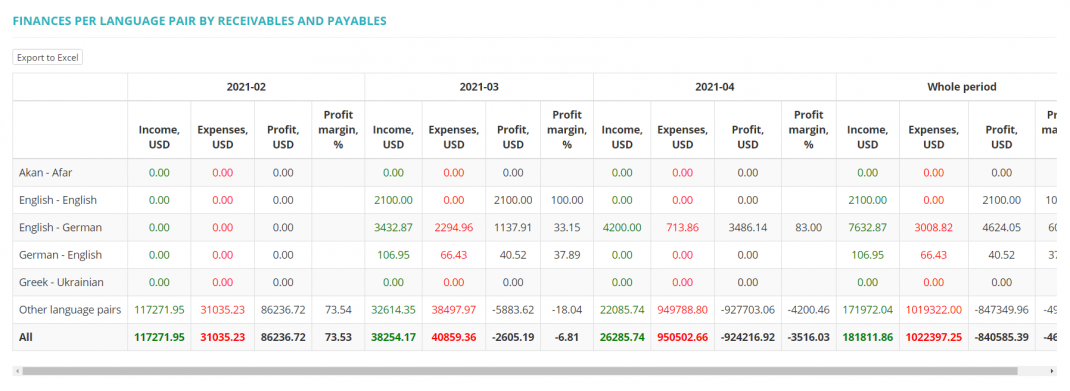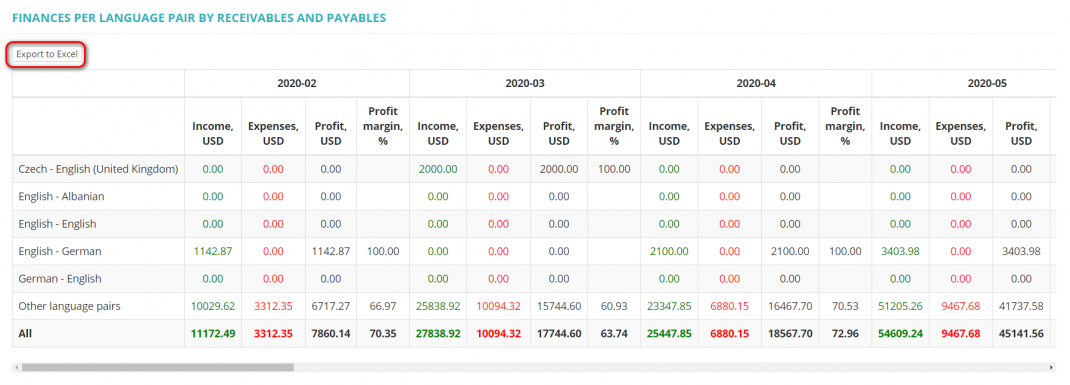Difference between revisions of "Reports – Language pairs – Finances by receivables and payables"
(Created page with "This report shows the finances of specific language pairs. You can select the period of time for reporting and the language pairs: file:rep lang pairs filter.jpg|border|60...") |
|||
| (45 intermediate revisions by 4 users not shown) | |||
| Line 1: | Line 1: | ||
| − | + | ''Reports – Language pairs – Finances by receivables and payables: [https://cloud.protemos.com/report/lang-finances cloud.protemos.com/report/lang-finances]'' | |
| + | ---- | ||
| + | To view the '''Finances per language pair by receivables and payables''' reports, go to '''Reports → Language pairs → Finances by receivables and payables''': | ||
| − | + | [[file:Rlp.png|border|500px]] | |
| − | + | Here you may see your finances reports for each language pair you work with. | |
| − | + | Each of them is described below. All amounts are converted to the default currency of your account. | |
| − | + | You can filter the reports by the time for reporting, language pairs, legal entities, services, project tags, and number of language pairs with top profit: | |
| − | [[ | + | [[File:Reports - language pairs (filters).png|border|1070px]] |
| − | = | + | <span style="color:red">'''Note'''</span>: Language pairs with minimum profit share less then the specified won't be displayed as the individuals. |
| − | + | Their profit shares will be combined and shown as the "'''Other language pairs'''". | |
| − | + | ===='''Monthly income per language pair by receivables '''==== | |
| − | ===='''Monthly income share per language pair by | + | This report shows the income per language pair based on receivables in the related projects: |
| + | |||
| + | [[file:Rlp1.png|border|1070px]] | ||
| + | |||
| + | ===='''Monthly expenses per language pair by payables'''==== | ||
| + | |||
| + | This report shows the expenses for each language pair based on payables in the related projects: | ||
| + | |||
| + | [[file:Rlp2.png|border|1070px]] | ||
| + | |||
| + | ===='''Monthly profit per language pair by receivables and payables'''==== | ||
| + | |||
| + | This report shows how the income by each language pair was changing each month: | ||
| + | |||
| + | [[file:Rlp3.png|border|1070px]] | ||
| + | |||
| + | ===='''Monthly income share per language pair by receivables'''==== | ||
This report shows how the income share of each language pair was changing each month: | This report shows how the income share of each language pair was changing each month: | ||
| − | [[file: | + | [[file:Rlp4.png|border|1070px]] |
| − | ===='''Monthly | + | ===='''Monthly expenses share per language pair by payables'''==== |
| − | + | On this report you may see the shares of expenses for each of the language pairs over the selected period: | |
| − | [[file: | + | [[file:Rlp5.png|border|1070px]] |
| − | ====''' | + | ===='''Monthly profit share per language pair by receivables and payables'''==== |
| − | On this report you may see the shares of | + | On this report you may see the shares of profit each of the language pairs brings over the selected period: |
| − | [[file: | + | [[file:Rlp6.png|border|1070px]] |
| − | ====''' | + | ===='''Income share per language pair by receivables'''==== |
| − | + | This report shows the shares of income for each language pair for the whole period: | |
| + | |||
| + | [[file:Rlp7.png|border|900px]] | ||
| + | |||
| + | ===='''Expenses share per language pair by payables'''==== | ||
| + | |||
| + | This report shows the shares of expenses for each language pair for the whole period: | ||
| + | |||
| + | [[file:Rlp8.png|border|900px]] | ||
| + | |||
| + | ===='''Profit share per language pair by receivables and payables'''==== | ||
| − | + | This report shows the shares of profit for each language pair for the whole period: | |
| + | [[file:Rlp9.png|border|900px]] | ||
| − | ===='''Finances per language pair by | + | ===='''Finances per language pair by receivables and payables summary table'''==== |
This table shows all income, expense and profit amounts per language pair and month: | This table shows all income, expense and profit amounts per language pair and month: | ||
| − | [[file: | + | [[file:Rlpst.png|border|1070px]] |
| + | |||
| + | =='''Export data to Excel'''== | ||
| + | |||
| + | You can export finances per language pair by receivables and payables reports to Excel by pressing the "Export to Excel" button over the upper right corner of the table: | ||
| + | |||
| + | [[File:Rlpe.png|border|1070px]] | ||
| + | |||
| + | [[File:Redirect.jpg|40px|link=Reports – Language pairs – Finances by receivables and payables]] Back to the '''table of contents'''. | ||
Latest revision as of 17:30, 2 September 2022
Reports – Language pairs – Finances by receivables and payables: cloud.protemos.com/report/lang-finances
To view the Finances per language pair by receivables and payables reports, go to Reports → Language pairs → Finances by receivables and payables:
Here you may see your finances reports for each language pair you work with.
Each of them is described below. All amounts are converted to the default currency of your account.
You can filter the reports by the time for reporting, language pairs, legal entities, services, project tags, and number of language pairs with top profit:
Note: Language pairs with minimum profit share less then the specified won't be displayed as the individuals.
Their profit shares will be combined and shown as the "Other language pairs".
Contents
- 1 Monthly income per language pair by receivables
- 2 Monthly expenses per language pair by payables
- 3 Monthly profit per language pair by receivables and payables
- 4 Monthly income share per language pair by receivables
- 5 Monthly expenses share per language pair by payables
- 6 Monthly profit share per language pair by receivables and payables
- 7 Income share per language pair by receivables
- 8 Expenses share per language pair by payables
- 9 Profit share per language pair by receivables and payables
- 10 Finances per language pair by receivables and payables summary table
- 11 Export data to Excel
Monthly income per language pair by receivables
This report shows the income per language pair based on receivables in the related projects:
Monthly expenses per language pair by payables
This report shows the expenses for each language pair based on payables in the related projects:
Monthly profit per language pair by receivables and payables
This report shows how the income by each language pair was changing each month:
This report shows how the income share of each language pair was changing each month:
On this report you may see the shares of expenses for each of the language pairs over the selected period:
On this report you may see the shares of profit each of the language pairs brings over the selected period:
This report shows the shares of income for each language pair for the whole period:
This report shows the shares of expenses for each language pair for the whole period:
This report shows the shares of profit for each language pair for the whole period:
Finances per language pair by receivables and payables summary table
This table shows all income, expense and profit amounts per language pair and month:
Export data to Excel
You can export finances per language pair by receivables and payables reports to Excel by pressing the "Export to Excel" button over the upper right corner of the table: