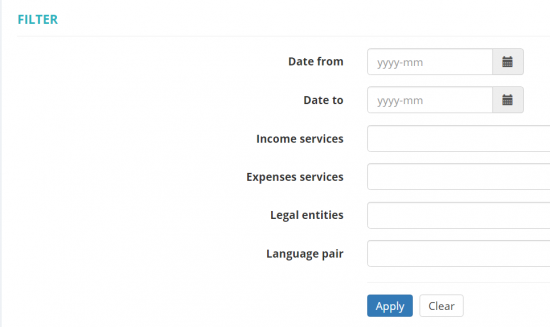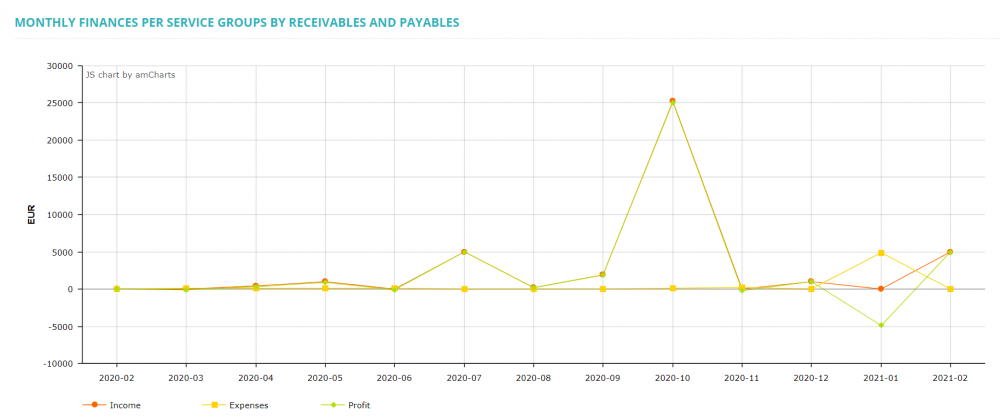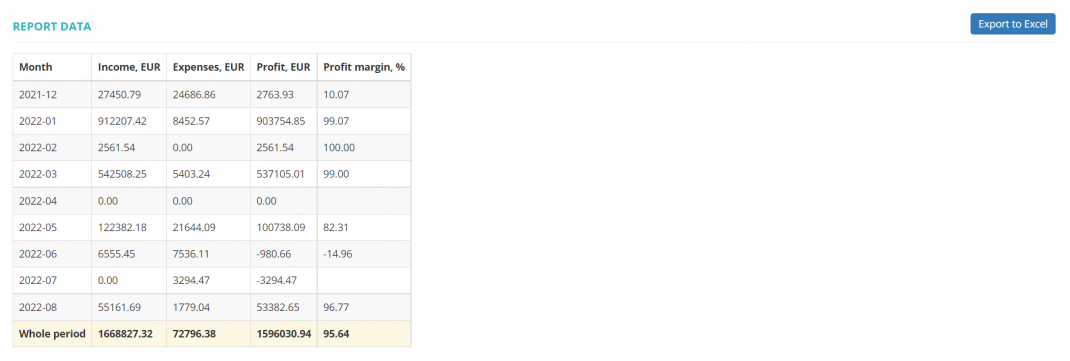Difference between revisions of "Reports – Services – Finances by receivables and payables"
| Line 9: | Line 9: | ||
[[File:1 services filters.png|border|550px]] | [[File:1 services filters.png|border|550px]] | ||
| + | |||
| + | =='''Monthly finances per service groups by receivables and payables'''== | ||
This report shows the income, expenses and profit for services that you define in filters based on receivables and payables in the related projects: | This report shows the income, expenses and profit for services that you define in filters based on receivables and payables in the related projects: | ||
| Line 14: | Line 16: | ||
[[File:1 service reports.png|border|1000px]] | [[File:1 service reports.png|border|1000px]] | ||
| − | ''' | + | =='''Report data'''== |
| + | |||
| + | This table shows all income, expense and profit amounts per services and month: | ||
| − | [[File: | + | [[File:Report data (reports by services).png|border|1070px]] |
=='''Export data to Excel'''== | =='''Export data to Excel'''== | ||
Revision as of 10:18, 19 August 2022
Reports – Services – Finances by receivables and payables: https://cloud.protemos.com/report/service-finances
To view the Finances per service by receivables and payables reports, go to Reports→Services→Finances by receivables and payables:
You can select the period of time, Legal entities, Language pair, and Income services and Expenses services because the services that you define in the receivables and payables can differ.
Monthly finances per service groups by receivables and payables
This report shows the income, expenses and profit for services that you define in filters based on receivables and payables in the related projects:
Report data
This table shows all income, expense and profit amounts per services and month:
Export data to Excel
You can export finances per service by receivables and payables reports to Excel by pressing the "Export to Excel" button over the upper right corner of the table: