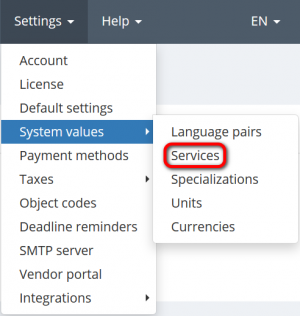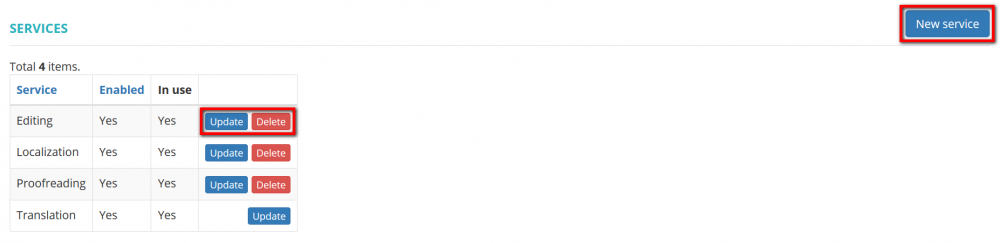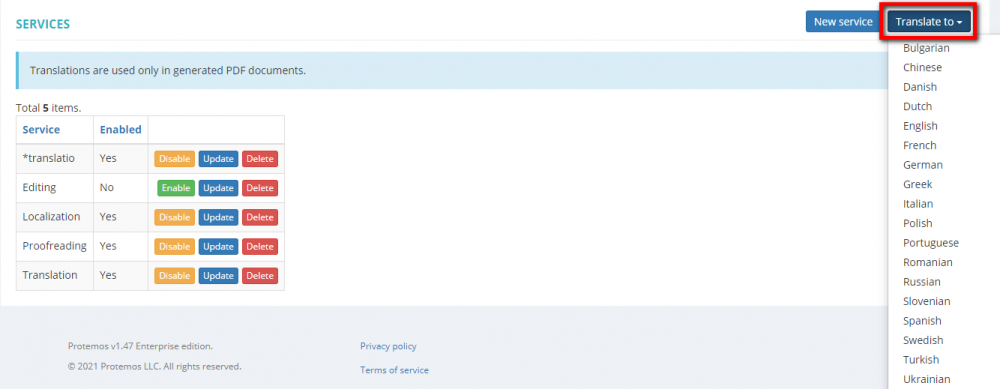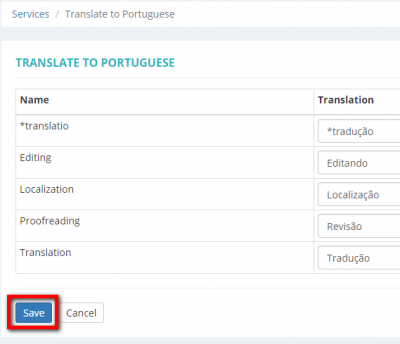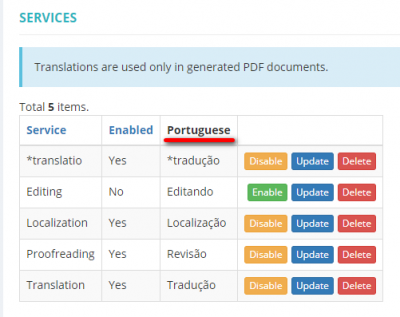Difference between revisions of "Services"
Aleksandra.d (talk | contribs) (→Translate to) |
|||
| Line 27: | Line 27: | ||
<span style="color:red"> '''Note:'''</span>Translations are used only in generated PDF documents. | <span style="color:red"> '''Note:'''</span>Translations are used only in generated PDF documents. | ||
| − | + | Click the '''"Translate to"''' button and choose the language: | |
[[File:Translate to.png|border|1000px]] | [[File:Translate to.png|border|1000px]] | ||
| − | Add the translation and | + | Add the translation and click '''"Save"''': |
[[File:Translate to 2.png|border|400px]] | [[File:Translate to 2.png|border|400px]] | ||
| Line 37: | Line 37: | ||
[[File:Translate to 3.png|border|400px]] | [[File:Translate to 3.png|border|400px]] | ||
| − | If you need to correct the translation, | + | If you need to correct the translation, click the ''"Translate to"''' button and choose the needed language. |
| − | Then correct the translation and | + | Then correct the translation and click '''"Save"'''. |
You can translate '''[[Units#Translate to|Units]]''' as well. | You can translate '''[[Units#Translate to|Units]]''' as well. | ||
Revision as of 10:23, 13 September 2022
Services page: http://cloud.protemos.com/service/index
Contents
General information
Go to Settings⇾System values⇾Services:
On this page you can add, delete or update your company services:
- "New service" —opens the service creation page where you can create as many services as you wish.
- "Update" —opens the services update page where you can change the name of the particular service.
- "Delete"—deletes the service.
Note: You can’t delete the services you have already used in in the system ("Yes" in the "Іn use" column and no "Delete" button), but you can disable them.
Translate to
You can add the corresponding translation of the services to 18 different languages: Bulgarian, Chinese, Danish, Dutch, English, French, German, Greek, Italian, Polish, Portuguese, Romanian, Russian, Slovenian, Spanish, Swedish, Turkish, Ukrainian.
Note:Translations are used only in generated PDF documents.
Click the "Translate to" button and choose the language:
Add the translation and click "Save":
If you need to correct the translation, click the "Translate to"' button and choose the needed language.
Then correct the translation and click "Save".
You can translate Units as well.