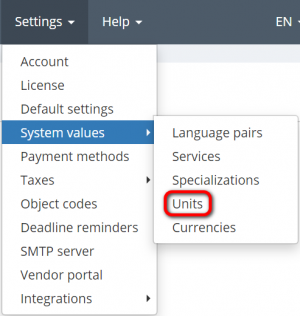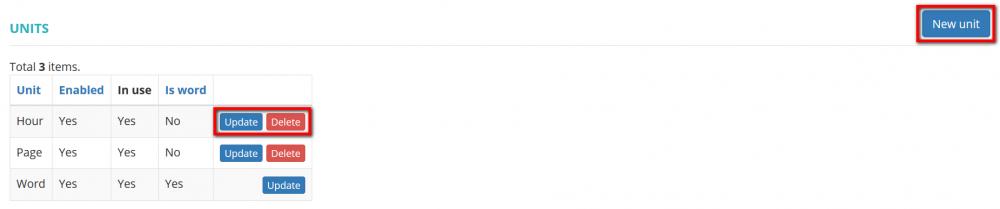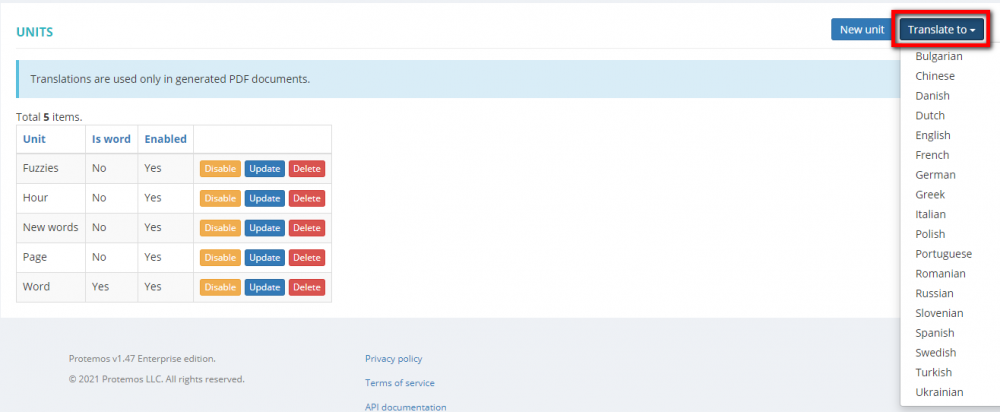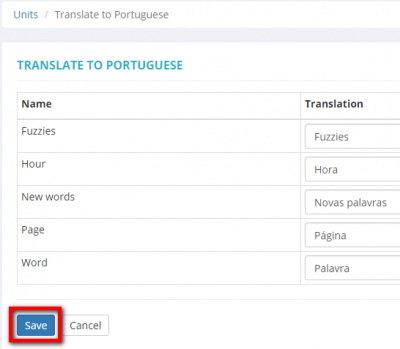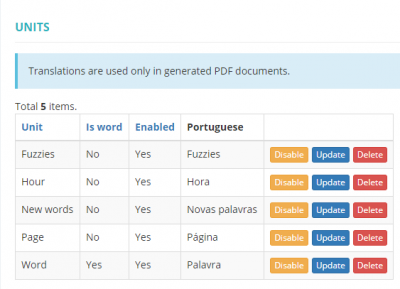Difference between revisions of "Units"
Aleksandra.d (talk | contribs) |
|||
| Line 26: | Line 26: | ||
<span style="color:red"> '''Note:'''</span>Translations are used only in generated PDF documents. | <span style="color:red"> '''Note:'''</span>Translations are used only in generated PDF documents. | ||
| − | + | Click the '''"Translate to"''' button and choose the language: | |
[[File:Units translate.png|border|1000px]] | [[File:Units translate.png|border|1000px]] | ||
| − | Add the translation and | + | Add the translation and click '''"Save"''': |
[[File:Uit translate 1.png|border|400px]] | [[File:Uit translate 1.png|border|400px]] | ||
| Line 36: | Line 36: | ||
[[File:Scresenshot 1.png|border|400px]] | [[File:Scresenshot 1.png|border|400px]] | ||
| − | If you need to correct the translation, | + | If you need to correct the translation, click the ''"Translate to"''' button and choose the needed language. |
| − | Then correct the translation and | + | Then correct the translation and click '''"Save"'''. |
Revision as of 16:42, 14 September 2022
Units page https://cloud.protemos.com/unit/index
Contents
General information
Go to Settings⇾System values⇾Units.
Here you can add any measurement units you need, update and delete them:
- "New unit" —opens the unit creation page where you can create as many measurement units as you need.
- "Update" —opens the unit update page where you can change the name of the particular unit.
- "Delete"—deletes the unit.
Note: you can’t delete units that you have already used in projects ("Yes" in the "Іn use" column and no "Delete" button), but you may disable them.
Translate to
You can add the corresponding translation of the units to 18 different languages: Bulgarian, Chinese, Danish, Dutch, English, French, German, Greek, Italian, Polish, Portuguese, Romanian, Russian, Slovenian, Spanish, Swedish, Turkish, Ukrainian.
Note:Translations are used only in generated PDF documents.
Click the "Translate to" button and choose the language:
Add the translation and click "Save":
If you need to correct the translation, click the "Translate to"' button and choose the needed language.
Then correct the translation and click "Save".