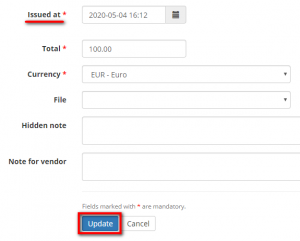Difference between revisions of "Update payable"
From Protemos Wiki
Aleksandra.d (talk | contribs) |
|||
| Line 8: | Line 8: | ||
Make the changes you need and press '''"Update"''' to confirm them. | Make the changes you need and press '''"Update"''' to confirm them. | ||
| − | |||
To update the payable, you can also click on the payable code to open its details page: | To update the payable, you can also click on the payable code to open its details page: | ||
| Line 19: | Line 18: | ||
<span style="color:red">'''Note:'''</span> If the payable has been already invoiced, you cannot update or delete it without deleting the invoice first. | <span style="color:red">'''Note:'''</span> If the payable has been already invoiced, you cannot update or delete it without deleting the invoice first. | ||
| + | |||
| + | =='''Update issue at date'''== | ||
| + | |||
| + | You can modify the issue date of payables. | ||
| + | |||
| + | Select the necessary date in the Issued at field, and then press "Update" to save changes: | ||
| + | |||
| + | [[File:Screkenshot 2.png|border|300px]] | ||
Revision as of 16:21, 4 May 2020
You can update a payable by pressing the "Update" button on the Finances tab of the related project:
It will open the update payable page:
Make the changes you need and press "Update" to confirm them.
To update the payable, you can also click on the payable code to open its details page:
Here you can update and clone it, add a discount or an extra charge, and delete the payable by pressing the corresponding buttons:
Note: If the payable has been already invoiced, you cannot update or delete it without deleting the invoice first.
Update issue at date
You can modify the issue date of payables.
Select the necessary date in the Issued at field, and then press "Update" to save changes: