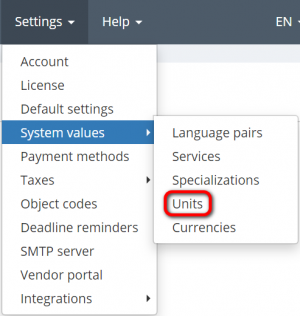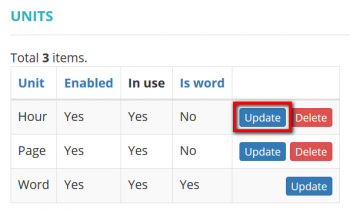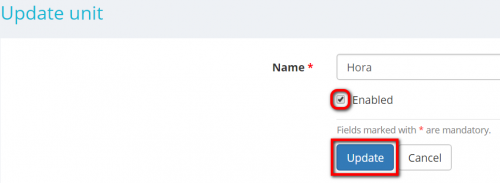Difference between revisions of "Update unit"
From Protemos Wiki
| Line 8: | Line 8: | ||
By clicking the '''"Update"''' button you can change the name of a particular unit: | By clicking the '''"Update"''' button you can change the name of a particular unit: | ||
| − | [[File:Units page update unit buton.png|border| | + | [[File:Units page update unit buton.png|border|350px]] |
Once you entered a new name confirm it with "'''Update'''" or revoke it with "'''Cancel'''" button: | Once you entered a new name confirm it with "'''Update'''" or revoke it with "'''Cancel'''" button: | ||
| − | [[File:Update unit | + | [[File:Update unit.png|border|500px]] |
* Mark the checkbox '''"Еnabled"''' if you want to see it in the drop-down list when choosing a unit. Confirm it with '''"Update"''' or revoke it with '''"Cancel"''' button; | * Mark the checkbox '''"Еnabled"''' if you want to see it in the drop-down list when choosing a unit. Confirm it with '''"Update"''' or revoke it with '''"Cancel"''' button; | ||
Revision as of 17:00, 1 October 2019
Units page https://cloud.protemos.com/unit/index
To update units, go to Settings=>System values=>Units.
By clicking the "Update" button you can change the name of a particular unit:
Once you entered a new name confirm it with "Update" or revoke it with "Cancel" button:
- Mark the checkbox "Еnabled" if you want to see it in the drop-down list when choosing a unit. Confirm it with "Update" or revoke it with "Cancel" button;
Disable unit
To disable the unit, please unmark the checkbox "Enabled", and this unit will not appear in the drop-down list. Confirm this with the "Update" button.