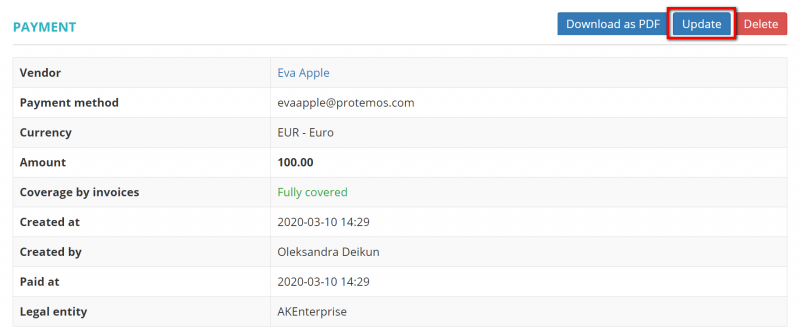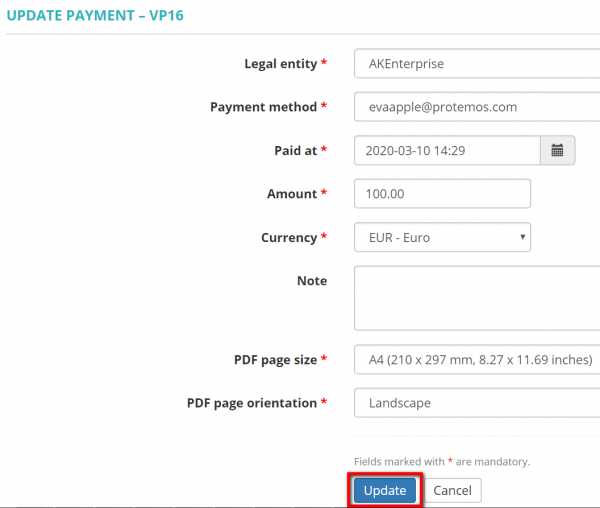Difference between revisions of "Update vendor payment"
From Protemos Wiki
Aleksandra.d (talk | contribs) |
|||
| Line 1: | Line 1: | ||
Press '''"Update"''' to go to the '''Update payment details''' page: | Press '''"Update"''' to go to the '''Update payment details''' page: | ||
| − | [[File: | + | [[File:2.0.27.png|border|800px]] |
| − | Here you can change the following payment details: '''Payment method''', '''Paid at''', '''Currency''', ''' | + | Here you can change the following payment details: '''Legal entity''', '''Payment method''', '''Paid at''', '''Amount''', '''Currency''', '''Note''', '''PDF page size and orientation''': |
| − | [[ | + | [[File:30.png|border|600px]] |
<span style="color:red">'''Note:'''</span> You cannot change the vendor, so if the vendor is wrong, the only way out is to delete the payment and create a new one. | <span style="color:red">'''Note:'''</span> You cannot change the vendor, so if the vendor is wrong, the only way out is to delete the payment and create a new one. | ||
| − | If you need to unlink or link invoices to this payment, it can be done on the '''<u>[[Vendor payment view| | + | If you need to unlink or link invoices to this payment, it can be done on the '''<u>[[Vendor payment view#Linked invoices section|Linked invoices section]]</u>'''. |
Revision as of 16:17, 10 March 2020
Press "Update" to go to the Update payment details page:
Here you can change the following payment details: Legal entity, Payment method, Paid at, Amount, Currency, Note, PDF page size and orientation:
Note: You cannot change the vendor, so if the vendor is wrong, the only way out is to delete the payment and create a new one.
If you need to unlink or link invoices to this payment, it can be done on the Linked invoices section.